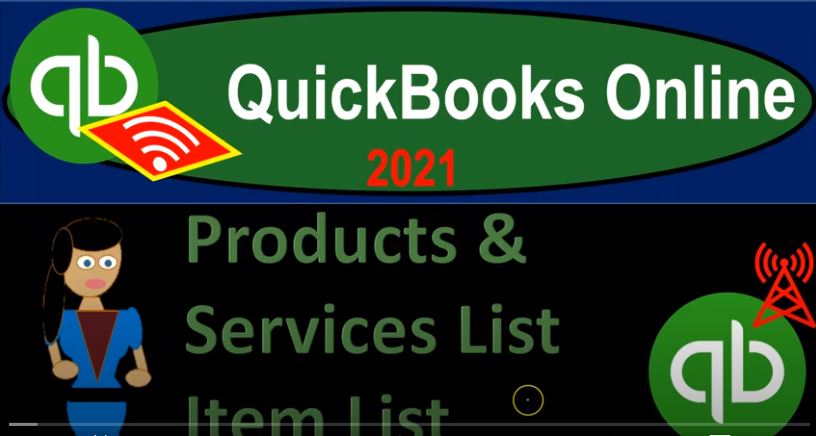QuickBooks Online 2021 products and services list or item list, let’s get into it with Intuit QuickBooks Online 2021. Here we are in the free QuickBooks Online test drive file, which you can find by typing into your favorite browser, QuickBooks Online test drive, we’re in Craig’s design and landscaping services. So we’re looking at the another item that can be classified under the category of lists. So one way to get there would be go to the cog up top. And then under the lists, here, we’re looking at the products and services. So that’s one way you can get into this particular list. fairly quick way to get into it, I think more often, or at least more often for me,
00:45
I would go into it by going to the sales item here on the left hand side, and then the product and services tab up top. Now note that the terminology for the products and services will be a little bit different than the desktop version. And although it’s more descriptive, it’s a little bit longer to say. So I think many people might still be just simply calling them items. For example, if you went to the QuickBooks desktop version, and you’re looking for the equivalent type of thing, it would be under the lists drop down, which is where I would typically go to find it in the desktop version. And then it would be the item lists.
01:18
So when we’re talking about items, typically, for the desktop version, we don’t have many here, we just got the one item. But when you’re thinking about the desktop version, and you’re thinking about the things that you sell will typically be listing those as items. And then when you’re thinking about them in the online version, you’re probably going to still hear that term, but it’s going to be under the category which is more descriptive of products and services. So it is what it sounds like here, these are the things that we sell, these are the things that need to be set up so that we can then populate our forms as easily as possible, particularly the forms related to the sales items or the sales cycle, that being the invoice and the sales receipt.
02:01
Because these forms are going to be utilizing the things that we sell the products and services services being non inventory related items, products being those that are inventory related. Now we saw in prior presentations that you could basically set up these inventory items as you go. So you could add another another product or service as you set up an invoice or sales receipt. But you probably want to set them up beforehand, you want to set up your products and services so that the data input for the invoices and sales receipts are as easy as possible.
02:32
And then it’s more easy to delegate those tasks to somebody else as they’re going to be, you know more simplified data entry type of tasks. These are the products and services that have been set up already. If you wanted to edit the product or service, you can go to the item on the right hand side and we can edit the data input screen. So we have the name, we have the category which this is going to be an optional field to categorize these items, you can see they’re in these sub categories here, then we have the description down below the sales price, they put zero on the sales price, this would be the standard price of it.
03:04
If you have zero then there you could populate the sales price when you create a sales receipt or a a invoice. And then we have the item being taxable or not. This has to do with the sales tax when we’re talking taxable, we’re not talking about income tax, we’re talking about the sales tax, which again will be populated often times when you create the sales receipt, or you create the invoice in the United States, the sales tax will typically be something that is done on the state and local level. And therefore they’re going to change from place to place and we’ll talk about how to set them up later.
03:39
They’re often also apply typically to the inventory type of items and not so often to the service type of items. So if you’re setting up a service item, something that does not involve inventory, less likely to have sales tax in the States. And more likely, if you do so inventory, we can also see those headers up top here inventory, sales description, sales price and cost.
04:03
This is a nice quick way to see these items, especially the cost because the cost is something that may not show up in some of the documents that will be created some of the forms like the invoice and sales receipt. Let’s take a look at an example of an invoice or sales receipt to do so let’s duplicate the tab I’m going to right click on the tab up top, duplicate that tab so we can keep our products and services open. While we test out a document such as an invoice, I’m going to go to new, we’re going to then be creating an invoice.
04:33
This is something that would be billing, basically the client and then down here. This is of course where our products and services would line up. And let’s just pick that one that we had here with the inventory. So that was the rock fountain. So we have a rock fountain. That’s a nice, I want to rock fountain. So we have a rock fountain. And so that populates here and you can see the rate then of course populates here. And that’s driven by the inventory items so that when I do the data input. Now it’s as easy as possible for us to do, whether it be taxable or not, has already been assigned out as well. And then what is not here is the cost. So the cost, then I would have to go back, I can go back here and say,
05:15
Oh, they the cost of it is that that 125. So, if I was to sell this inventory item, then I can determine from this, that it’s going to have an impact on accounts receivable after 275 in this case, and then the other side go into sales, and then we’d have possibly inventory decrease in by the cost of it, as we saw in prior presentations in prior examples. So I’m going to close this back out. And do you want it Do you want to leave? Yes, I do without the saving. Going back to the first tab.
05:45
Now in the cog up top here, you can do some more categorizations, you can see the columns, so you can add more columns here to be displayed. Obviously, it would take up a lot of room if you have all the columns there. But you can have that option if you so choose if you want to see different columns in that page. You can also group by category or compact. If you want to manage these these items in Excel, then you can export items to to excel here, you can also use the printing option up top to add a new item, you can import the items so you could hit the drop down and import them.
06:17
So if you’re taking it say from if you’re moving like from QuickBooks desktop to online, you have an item list, say in some format and you want to import it, you can do a mass import, we might talk a little bit more about that when we do our new company file and setting up items. You can also manage your categories over here. So manage categories and run reports. So here you’ve got your categories that you can then edit and you can add new categories,
06:42
I’m going to go back then to the products and service. And then if you added a new item up top, then the primary categories of the item are inventory, and then services those are typically the things that we’re going to be sell selling either inventory and services. Now note that if you’re thinking inventory, then you’re usually thinking about a perpetual inventory system and tracking the inventory in some way. I believe online using the first in first out inventory tracking assumption method. That’s different by the way than the desktop version, which typically uses the weighted average inventory tracking method by default.
07:19
Note that if you’re going to be tracking inventory, then you’re kind of thinking right there have a perpetual inventory system, you want to think about whether you want to track the inventory items within QuickBooks, or whether you want to use kind of a periodic system, and then basically make the adjustment for inventory based on a physical count, possibly in a periodic fashion. If you’re going to be setting up the inventory unit up top using this item, then we’re talking about using basically a perpetual inventory system. And then this item down here is a service item. So anything that’s going to be service related, we’re where we are not selling inventory, we could set up then as a service item.
07:58
And we don’t have to worry, of course about the tracking of inventory and again in the United States less likely than to have the sales tax that would be applicable to the service items that we sell. Whereas more likely with the inventory items we deal with sales tax. And then we have the non inventory items. These are products you buy or sell, but don’t need to or can’t track quantities. For example, if we have the the bolts, and nuts and bolts, then we might not be tracking the inventory unit state using a first in first out method. But they’re still going to be inventory kind of items here.
08:29
So main categories, Inventory Service items, and then you can have basically these non inventory items that are kind of like inventory items. But we’re not going to be tracking the perpetual inventory system using the first in first out method. Then we have the bundling, which is a collection of products and services that you sell together. So then you can take some of your items basically, most likely, like inventory items or service items and put them into a bundling type of option.
08:56
And then you could sell them in basically a bundle type format. So the easiest one to set up typically will be service items, let’s just take a look at the setup screen, we would enter the name of the items, let’s just say service item. And then we have the SKU number stock keeping unit and we would only need that if applicable, not a required field category. Again, only if you have the category set up what you need to be applying them to the category if you don’t, you know have any categories. And once again, optional field down below.
09:28
And then I’m going to put the same name down here in the description, and then the sales price if their standard unit sales price, we can put this here. Now you might be thinking if you’re talking about like a law firm or a bookkeeping firm or something like that, that you’re going to charge hourly and you could do that you could set up basically an hourly rate and then multiply times the number of hours. I do suggest, however, that if you are a bookkeeper, for example, or a law firm that you’re trying to do try to set it up in some other fashion because it can be a little more straightforward and it can be easier.
10:00
Then then kind of trying to count your hours. So for bookkeeping, for example, we’ll take a look at some reports as we go, that can help us to count the number of transactions that you have. And you might do your billing based on how many transactions there are, or whether you’re in a category of transactions. And that’s going to be a little bit easier for you to do your billing. And it’ll be easier than to talk to clients and say, Hey, you know, if you fall into this range of transactions, this is what we’re gonna charge you, it’s a little bit more straightforward, then we’re gonna charge you this many hours. And then, you know, they don’t, they don’t know exactly how many hours there are.
10:32
But you can use it hourly, or you can, you can try to bundle things together, that’s just a suggestion. So if we put 100 here, then the income account is going to be what is going to be hit on the income statement when we make an invoice or sales receipt for this item. So typically, this is going to be a service item here. So we’ll keep it at the service item. taxable. And I’m going to say that this one is going to be non taxable due to it being a service item.
10:56
So we’ll keep it at that we could have a picture of it as well, this might be useful for people to kind of visualize what it is when they’re doing basically the data input into the invoice, they can say, oh, that, that’s the thing that I need to be adding right there. So then I can say Save and Close. And then we have our service item down here that has been included. Let’s just take a look at an inventory item just so we can populate that one. If I go to the new tab, inventory. we seen a couple of these in prior presentations.
11:25
But this is a inventory item, which of course, we would want to make more specific than that we have the similar option here, which is is not not required. But if needed. If it’s in our system to use that, then we have the categories if necessary. If we’re using those, then we’re going to be tracking the inventory. So here, if I add another inventory item, if we want that inventory item on hand, then we’re going to use this on both the purchasing side as well as the sales side. So we’ll use that to populate invoices and sales receipts, but also purchase orders and bills.
12:01
So if there’s an initial quantity on hand, we can add that here, which we might do when we first start our company file. But after that, then you’re probably going to want to add the item and then purchase them with purchase orders and bills. And since then we’re going to say it’s the inventory, we have to add here and inventory assets. So when we purchase them, if we’re tracking the inventory, we’re not going to expense them at the point in time that we purchased them, but rather put them on the books as an asset. So the assets what’s going to be hit when we enter the bill when we purchase the inventory.
12:32
And I’m just going to add the description here. And then the price, let’s say we’re This is the sales price, let’s put like 500 for the sales price. And then this is the sales of product income. So that’s going to be our income account. So so that’s good. And then we’ve got the tax, this one will typically I’m going to say is taxable at the standard rate, because inventory items will often be taxable, and then the cost is going to be what we purchased them for. So it’s going to be something typically less than the sales price, I’m going to put 300 on the cost, when we sell it, the cost is going to be reducing the inventory that’s being tracked in inventory, and then record the related expense called cost of goods sold.
13:15
We can also assign a preferred vendor here if we so choose to set this up as well. So we could save and Save and Close. And then it says the initial quantity on hand, I’m going to say we have zero on hand at this point in time. And then see if I if it’ll let me then do that. So then if I scroll back down, there’s going to be our our service item. And we have our inventory item here it’s at zero units at this point. So that’s going to be that those are going to be the the main two that we would then be setting up the non inventory item is going to be similar basically to the service item.
13:52
And in the bundle down here, you could basically set up a bundle name, and then you could set up the the multiple types of things that will be included in the bundles, we have concrete we’re going to include in the bundle. And then I can add another item in the bundle and say we’re going to have, you know, installation included with the concrete and then we can add another item and so on and so forth.
14:14
And we can sell it basically in a bundle type of format. Now let’s just think about how this would then populate to our forms. So if we go into our forms, let’s look at the inventory item because we looked at it on the sales side, it would also be populating, say a bill. So if I went to the bill here, then we could say that we’re going to be purchasing and let’s just pick a vendor. I’ll just say you know this, probably not going to buy these from the burger joint. But let’s just imagine we are and then we’re going to say the category is going to be the inventory item.
14:48
Inventory. Actually not the category items down below, we’re gonna be purchasing items down below and I’m gonna say it’s a Item, not a category, inventory item, let’s say we purchase, you know, 10 of them. And that would be on the purchasing side, this would then increase inventory. So we’re buying the inventory, it’s going to increase the inventory by by 3000. And it’s going to be also tracking the units of inventory 10 that we’re buying of this particular inventory item.
15:22
So then if I say save it, and close it, save it and close it. Then the other side of things, of course, would be the sales side of things. So if I went to the invoice here, we can then go to our invoice. And we’re going to say we’re going to sell this to customer one, which I spelled wrong, I’m not sure I care customer one. And set that up. And then we’re going to say that this is going to be an inventory item inventory item. And we’ll sell two of them. So there’s our 500, there’s our sales price. And this thing is driving the sales price with which will then now record it to revenue, which is driven by this item here. And then the the other side is also going to be decreasing the inventory and recording the cost of goods sold, which isn’t on here.
16:13
But we know that it has been included because it’s driven by that item. So that item, I think we set it up at 300 for the cost. So we took a look at an example of that in a prior presentation. So I won’t go through the full process here. But that’s how to set up those items. Now we’ll get a better look and feel for these items when we set up the new company file. And then we set up all of our items. Then we will use those items as we track the inventory and record sales and whatnot. And then we’ll create financial statements from scratch with our data input for two months of transactions.