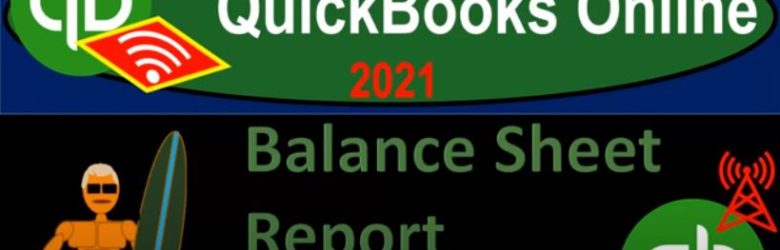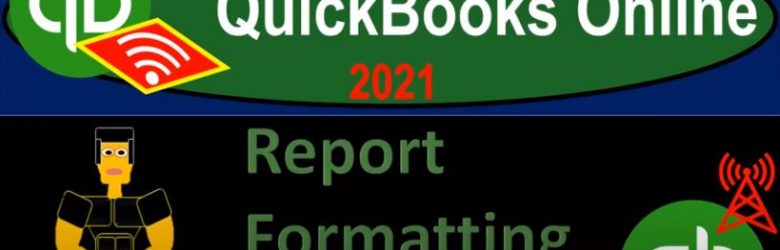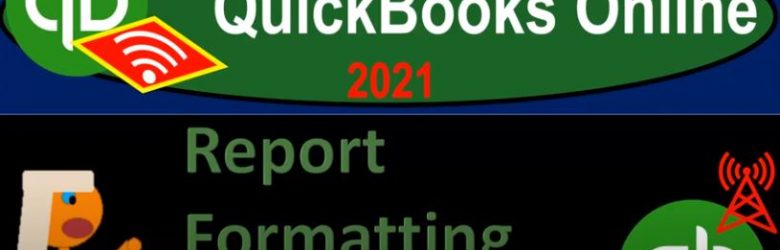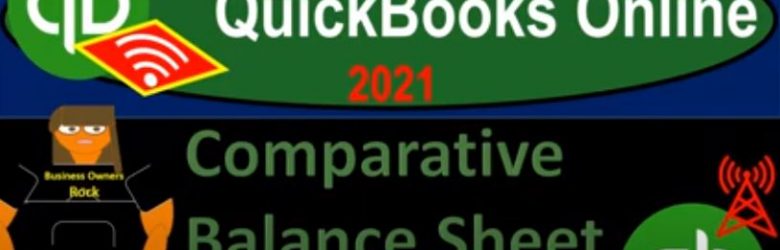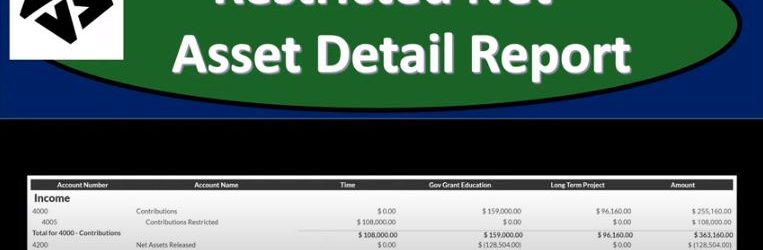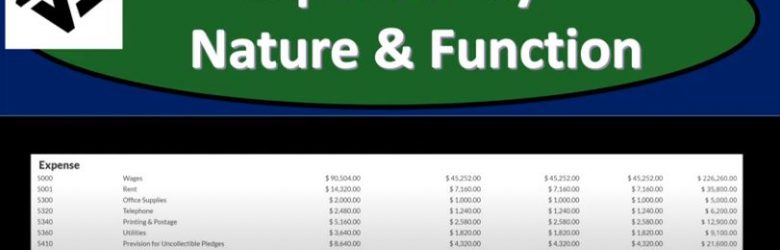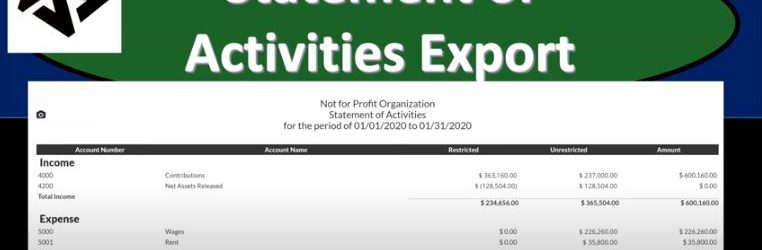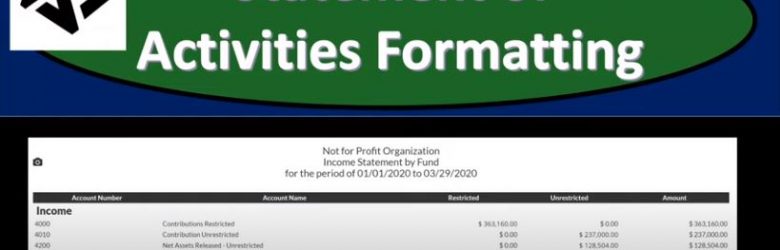QuickBooks Online 2021 receive payment form. Let’s get into it with Intuit QuickBooks Online 2021. Here we are in our Google search page, we’re going to be searching for QuickBooks Online test drive, then we’re going to be selecting QuickBooks Online test drive from Intuit. We are not a robot, but we would like to be and we’re hoping QuickBooks can help us out with that process. Continuing on. Here we are in Craig’s design and landscaping services test file, we’re going to go to our new tab on the left hand side.
Posts with the report tag
Balance Sheet Report Overview 2.10
QuickBooks Online 2021 that balance sheet report overview. Let’s get into it with Intuit QuickBooks Online 2021. Here we are in our free QuickBooks Online test drive file, which you can find by searching in your favorite browser for QuickBooks Online at test drive are in Craig’s design and landscaping services practice file, we’re going to go down to the balance sheet by going to the reports down below, the balance sheet should be one of your favorite reports one of two favorite reports, not a matter of opinion, if it’s not one of your favorite reports, then your favorite thing is wrong, because it should be one of them. So we’re going to be opening up the balance sheet.
Report Formatting Basics 2.15
QuickBooks Online 2021. Now, report formatting basics. Let’s get into it with Intuit QuickBooks Online 2021. Here we are in our free QuickBooks Online test drive file, which you can find by searching in your favorite browser. For QuickBooks Online test drive, we’re in Craig’s design and landscaping services practice file, we’re going to practice formatting of reports and customization of reports from the basic or standard reports, we will do so with the balance sheet report. But many of these things can be done to many other types of reports as well.
Report Formatting Basics Part 2 2.20
QuickBooks Online 2021 report formatting basics part two, let’s get into it with Intuit QuickBooks Online 2021. Here we are in our free QuickBooks Online test drive file, which you could find by searching in your favorite browser for QuickBooks Online test drive, or in Craig’s design and landscaping services practice file, we’re going to be opening up the balance sheet to look at some more formatting of the balance sheet, most of which can be applied to other reports as well. Going down to the reports.
Comparative Balance Sheet Creation 2.35
QuickBooks Online 2021 comparative balance sheet creation, let’s get into it with Intuit QuickBooks Online 2021. Here we are in our QuickBooks Online test drive practice file, which you can find by searching in your favorite browser for QuickBooks Online at test drive, we’re in Craig’s design and landscaping services practice file, we’re going to be constructing a comparative balance sheet. So we’re going to go down here to the reports. On the left hand side, we’re going to be creating the comparative balance sheet from a standard balance sheet.
Restricted Net Asset Detail Report 190
This presentation we will generate, analyze, print and export to an Excel a restricted net asset detailed report and get ready because here we go with aplos. Here we are in our not for profit organization dashboard, let’s head on over to Excel to see what our objective will be. We’re currently in the 10th, tab, tab number 10. And last time and a few prior presentations, we’ve been creating the statement of activities, including three columns, two columns, for width restrictions, without restrictions, we then broke out the width restriction column out into the expenses by both function and by their nature.
Expenses by Nature & Function 187
In this presentation, we will generate, analyze, print and export to Excel a report that will show the expenses both by their nature and by their function. Get ready, because here we go with aplos. Here we are in our not for profit organization dashboard. Let’s first take a look at our Excel sheet to see what our objective will be. We’re over here on tab 10. You’ll recall last time that we made the statement of activities. So the statement of activities in essence, the income statement being broken out by two columns, and a total column, those with restrictions and without restrictions. And now we’re concentrating on those expenses, which we want to break out both by nature and function, which we could do on the statement of activities.
Statement of Activities Export 186
This presentation we will generate, analyze, print and export to Excel a statement of activities or income statement report, get ready, because here we go with aplos. Here we are in our not for profit organization dashboard, we’re going to be heading on over to the reports on the right hand side. So let’s be opening up the reports. And we’re looking at the statement of activities. So you’ll recall the statement of activities is, in essence, an income statement. We’ve been working with the income statement by fund, but then we created our custom reports down below. So we took this report, that’s going to be a general report, we’re going to scroll down to like custom reports down below, which is then the saved reports.
Statement of Activities Formatting 185
https://youtu.be/S3lCOA6esqY?list=PL60SIT917rv6ERsGZxM9V_IZLVybpgfNU
In this presentation, we’re going to take a look at the formatting of a statement of activities or income statement, we’ll take a look at customizing the statement of activities and customizing it for internal use, as well as external use and then saving those customized income statements so that when we go into them into the future, it will be as easy as possible, get ready, because here we go with aplos. Here we are on our not for profit organization dashboard, we’re going to be opening up our reports, let’s go to the reports on the right hand side to do so we’re then going to go into the income statement by fund. So let’s take a look at the income statement five fund which is going to be our statement of activities report.
Net Assets Released From Restriction 172
This presentation we will record a transaction related to net assets being released from restrictions. In other words, we have net assets that had some restrictions put on them, we’re going to be spending money in such a way that it will be releasing the net assets from restriction will record the journal entry to move those net assets from a restricted area to unrestricted so that they can be used and reflected on our statement of activities and statement of net position. Get ready, because here we go with aplos. Here we are in our not for profit organization dashboard. Let’s head on over to our Excel worksheet to see what our objective will be. We’re over here in tab 10. So tab number 10. On the Excel worksheet, you’ll recall in previous presentations, what we have done thus far is we’ve been thinking about recording transactions in terms of journal entries, the accounts that are affected, and then putting them into our trial balance.