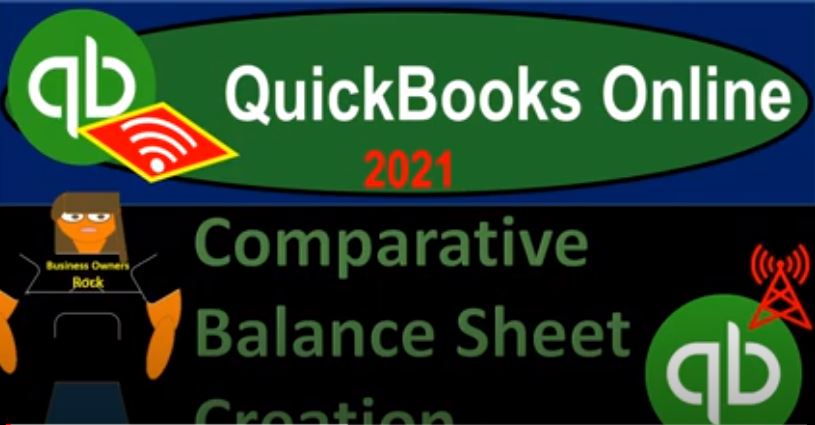QuickBooks Online 2021 comparative balance sheet creation, let’s get into it with Intuit QuickBooks Online 2021. Here we are in our QuickBooks Online test drive practice file, which you can find by searching in your favorite browser for QuickBooks Online at test drive, we’re in Craig’s design and landscaping services practice file, we’re going to be constructing a comparative balance sheet. So we’re going to go down here to the reports. On the left hand side, we’re going to be creating the comparative balance sheet from a standard balance sheet.
00:33
Before we do that, however, just want to point out that some of the reports down below are actually basically constructions from a normal balance sheet report, it’s useful to know how to construct from a balance sheet or an income statement or basic type of report, because that gives you a lot of flexibility on what you can do with the reports. So for example, if we go down here to the business overview, we open up the compare the balance sheet comparison report, which is provided for us, we note that this is in essence, just the normal balance sheet report. And they’re using this tool that we will use here, which is comparison to the previous year.
01:09
So they’re just checking this off the previous year comparison. And then they changed the name from simply a balance sheet to a balance sheet comparison report. Note that they left the date here as well as of January 8 2021, which is a little not quite right, right, because what we have here is as of January 8 2021, for one, you know one component, but it’s also January 8 2020. So you’d like to be able to possibly either remove this date range as it’s not applicable, really, and the dates are going to be down here or possibly adjust the date range.
01:43
So that’s something we can we can consider as we go through this as well. I’m going to copy this tab over and then we’re going to construct our own comparative report. This will be a month by month comparison rather than a prior year. And we’ll do that from a standard balance sheet. So I’m going to right click on the tab up top. let’s duplicate that tab. And then we’re going to go back on down to the reports opening up our standard balance sheet, which of course is at least one of the two favorite reports one of our two favorites, it’s going to be the balance sheet.
02:15
So we’ll open that up balance sheet report. And this is going to be the baseline that we’re going to be working with. Now we want to be doing a comparison, I’m going to be comparison, comparing November and December of 2020. So I want to compare November and December of 2020. We looked at some of these options in a prior presentation when we just looked at these options. In general, if you just wanted to month comparison, you could do it this way. This is one way that you can do it, you could say okay, let’s just make the range from 1101 to zero to say 1231 to zero.
02:50
And then note that that’s not going to do enough, let’s let’s see what that does right there. If I run that report, then and I’m going to close the hamburger over here, just so I have more room, I’m going to hold down Ctrl and scroll up a little bit. So I’m at I’m at let’s make it the one to five to one to 5% up top. So notice down here, it didn’t really do much, because it’s still really as of December 31 2020. And remember that the balance sheet report is not a timing report. It’s an as of a point in time report. So the beginning date doesn’t really matter. for just this normal balance sheet, it will matter when we do some of these comparison items.
03:25
And it does matter when you drill down on the data. So that’s not going to do it. What else do we need to do? Well, we could go to this total columns and make it now months. So I say hey, I want to make it months, and then run the report. And now we’ve got our comparison, we’ve got the prior month to the left, and the current month to the right, which is kind of how you would expect to read it normally. But oftentimes, you might want the most current month first, because that would make the most current data lining up first.
03:54
And so we’ll see a way to do that. Now, if you wanted to compare three months, this is a great tool. Because if you compare three months, then you’re not you’re not really doing any difference calculation. Like if I compare two months, my natural next thing I want to do is say well, what if I just subtract those two columns, and I look at the difference of where we stood in November versus December, and then possibly a percentage comparison. That’s just naturally What’s your problem, your mind might start thinking if you’re analyzing your financial statements, and you’re comparing period to period two months at a time, but if you want to look at three months at a time, then you can use this tool.
04:29
This is a great tool to do it. If I if I then take this back to 1001 to zero, for example. run that. So now we’ve got our three month comparison. Obviously, we can’t really subtract one one to the other because we’re running three months, which is kind of visualizing the three months. If we go back to two months free, go back to the 1101 to zero, run that report and I’m comparing two periods. Then I kind of like this column on the other side saying give me the difference between To on a line by line basis.
05:02
So that’s what we’ll do next time. That’s what we’ll do this time now. So now what I want to do is, is compare the two. So I’m not going to use this tool, I’m going to bring this back to the total. And I’m going to change the beginning date to 1201 to zero, so we got the month of December 2020, run that report. So now we’re back to this one column over here. And then I want to do my comparison, instead of using this item, using this item over here, select the period. So I want to see the previous period. And we have the custom period here.
05:31
Now the custom period is nice. Because if you’re using a date range like I did, here, we’re we’re manually putting in the date range, then what you want is the is the custom period, so that you can make sure that you’re picking up the proper period. In other words, if I was to use this drop down and say, I was using the current month, and then comparing it to the prior month, the system will do that well. Or if I’m doing one year and comparing it to the prior year, the system will pick that up well. But when you’re comparing, say, January to February, there’s a different number of days in January and February. So if you’re using a range that you had to manually put in, even if it’s a month, the system can kind of mess up how many days are in our each period.
06:14
And if you’re doing a month by month comparison, you’re basically saying, hey, I want to compare a period that’s January, even though it has 31 days to another period that might only have 28 or 29 days in it, because I want to do a month by month comparison. So the fact that you have a custom period, calculation down here is nice. So in this case, I’m comparing December 1 through December 31. And then I want to match that up from November to November 30. Because there’s only 30 days in November.
06:44
And this becomes, you know, more important when you look at the income statement reports were the beginning date matters because you’re you’re measuring timing over time. And we’ll take a look at a comparative income statement or Profit and Loss report in a future presentation. So let’s just take a look at that. First, I’m going to I’m going to click off of it and then run that report. So there we have our comparison. So now we have as of December 31 2020. And that’s the current period or the most current period up front. So now we got the most important period or the latest period upfront, and the prior period, then to the right, this is very typical of financial reporting, because that kind of gives you the information in order of importance.
07:26
Now, as an as opposed to an order of chronological order starting from the beginning. Right, we’re starting from the end, we’re starting from the data that’s the most current and therefore most relevant data, going back to the prior data, which is less relevant. So we have our comparison. Now we just laid these out side by side. Remember, this is as of a point in time. So this is saying this isn’t a performance report. This is where we stood as of December 31 2020, versus where we stood as of November 30 2020. Now the next natural thing we would want to do is say okay, well, why don’t we just subtract those two, like each row, I’ll just make a column of subtracting each row.
08:06
So that’s going to be our next option. So we’re going to hit Enter. And let’s do that, that would be nice. And we’ll do the dollar change. That’s what the dollar changes. So we’ll run that report dollar change. And now it’s just subtracting these two out. So the we were at our current period 1002, a one and prior period, we’re at 432 1.4, the difference between a negative amount or decrease from the prior period to the current period of 3001 20. So now we have our difference here of where we stood before and where we stood now.
08:39
And you can see that in the balance sheet, this difference column will basically be unbalanced to right. So if I look at this difference column, and I look up the total assets here, the total assets adding adding up to a difference of the 2504 23. And then the liabilities and equity difference as of 2000 504 23. So you can think of the difference between a prior period and the current period as basically one big journal entry. If you want to think about it that way, right? You can, you can consolidate the whole difference in the balance sheet down to basically a big journal entries.
09:13
So it’s a transaction that’s going to be imbalanced, or all the transactions that took place in that month, you can think about as, as being, you know, one consolidated difference or one journal entry. And in other ways the change has to be in balance. Okay, so that’s what we have. Now, this is going to be useful for internal use. But if I want to compare it to like, another kind of company that I want, I might want the percentage changes. So we’re going to go up to the percentage changes and go up top and say, let’s get that and say we want the percent change as well.
09:44
Why not? Why not, you know, so we’ll pick that up. And that’s going to be calculated. If we pull up the trusty calculator. There’s the trusty calculator and then I’m going to make it a little bit smaller. And we’ll say now, the difference you’ll recall was was the four Three to 1.4 minus 21201. And so we’ve got that difference, it’s a negative, but it’s a 312 to 0.4. If I take that difference, now, the change the difference and divided by the prior period, our starting point, which was the 432 1.4, then if I move the decimal over two places, we got about 72.21, rounded to two, one right there, 72.21%, decrease.
10:32
Now this is going to be really, these percent changes are really nice. If I want to compare it to like another company, let’s, let’s say I’m comparing to another landscaping company or something like that. And they’re larger than I am. Or, you know, if you’re like a burger shop, and you’re comparing to McDonald’s, or something like that, you can’t, you know, you can’t take your dollar change means nothing to compare it to them. But if you take your percentage change in some of your performance data, and this will work quite well on the performance reports, like income statement reports, then you can say,
11:02
Okay, well, you know, what is their? What is their cash flow doing? In relation, right, they’re gonna have a lot more dollars, but what is their cash flow doing in relation to mine? You know, and you can make, and you can take a look at these changes, you can see this kind of analysis working, when people try to mirror something like investment companies on the balance sheet side of things, they look at a good investor, a successful investor, like Warren Buffett or something, and they say, hey, what kind of change did they have in their cash fund are their, you know, their stock this stock fund? How much did it go up and down by I have a much smaller thing going on here.
11:37
But I can kind of see, you know, what’s going on in their portfolio versus mine, the balance sheet is kind of like the business portfolio within the industry that that you are in. So you can do similar type of comparisons and similar kind of benchmarking to other companies that are have a much larger size. And you’re typically looking to companies that have a larger size, because you’re looking to people who have been successful, and trying and trying to mirror you know, what they’re doing, in some way, shape, or form.
12:07
And notice any kind of performance measure, whether it be in baseball, or weather, which is just basically a form of someone’s job, right, that’s their job baseball players and or you know, any kind of sport player, or your own performance in whatever industry you’re in, you have to use kind of these ratio analysis. So it’s, it’s useful to get accustomed to though, so Okay, anyways, then we have our ratio change. Now, if I look at this report, then this looks pretty good. But now, it’s not really a balance sheet. It’s kind of a comparative balance sheet now, so I’d like to make it possibly a comparative balance sheet.
12:39
And then this date range doesn’t really apply anymore, because it’s not as of December 31 2020, it’s as of December 31 2020. And as of December 31. And as of November 30 2020. It’s a comparative balance sheet. So I might want to remove that. And then typically down here, and I might say, I might do my normal formatting of basically making negative amounts with brackets instead of a negative number, just do a little bit more customization. And then I might want to remove these items down below, I’m going to make that as my kind of routine type of type of stuff that we’re going to that we’re going to do.
13:14
So I’m going to go back up top and say, All right, let’s do that. Let’s go ahead and customize this thing. And I’m going to then go down to the let’s say, the general looks good, we’re going to go down to the header and footer, let’s go ahead and remove the date, time and report basis. So I’m going to remove the footer completely. And then the header, the name looks good. But the balance sheet, I want to make it a comparative balance sheet. So let’s change the name up top to a comparative. Say, if I get my fingers on the right key, comparative balance sheet, I hope I spelled that right. If I didn’t spell it, right, I apologize.
13:54
But I’m gonna keep it at that comparative balance sheet. And then this report period, which is this right there, I don’t want that I because I have the dates down here. And that’s, that’s kind of not quite right to me. So I’m going to go ahead and say no report basis. Let’s take that off. And then on the the font of the number up top, this is in the general area. Instead of a negative, I kind of like to have brackets, I like brackets, a little picky brackets, and then let’s make them red. Let’s make them red brackets for negative numbers.
14:27
So I’m going to say let’s run that report. Run that report. And so there we have it. So now we got our changes, the negative changes standing out with the red, and then we’re scrolling down. And that looks good. So that looks pretty good. We got the footer down here is gone. And we removed the date up top. So that looks pretty good. So now we’ve got and notice how much more flexibility you have with this. So if I was to to use their custom report over here, then I really don’t have that much flexibility because all they do was pick was picked the previous year comparison.
15:03
But if you know how to construct it, then you then you can construct any period you want and the range that you want prior year to the current year, prior month of the current month, and so on and so forth, you have a whole lot of flexibility. Once you construct the reports that you want to construct for yourself that you can prepare for yourself or for a client, you can memorize those reports. Now, as I’m going to show you how to memorize here, but just note, because we’re in the sample file, every time I log back in, it’s going to get lost, right, we’re not gonna be able to save them.
15:33
But if it was your file, you can then save the custom report. It says comparative balance sheet, add this report to a group, I’ll talk we’ll talk more about groups and whatnot, possibly in a future presentation. But I’m just going to save it as is for now. And then I’m going to go ahead and save that report. And then sometimes when I save the report, it doesn’t refresh, like in the prior tab. So I’m going to duplicate this tab just to show you that it’s saved properly, hopefully. So I’m going to right click on this tab and then duplicate it.
16:02
So right click Duplicate Oh, hold on a second, I did something funny there. That’s not what I wanted to do. Let’s try it again. I think I pinned it, I pinned it instead of duplicating, which I’ve I’ve never done before, I didn’t even know you can pin a thing like that. So but in any case, now we’re going to duplicate it. And then we’re going to go down to the reports down below. And then within the reports, we got our custom report now. So there’s our custom report.
16:28
So if I open this back up, then I know that now I have my own custom report, which I mean, frankly, is better than the pre formatted report that they had for us, which is not actually that good This one looks or not, you know, I think it’s a lot better. So now we have our own custom report. Now next time, what we’re gonna do is we’re going to think about emailing, printing and downloading and exporting to excel this report, we’re going to construct it again really fast next time just so we can we can start from scratch. But if you don’t want to construct it again, don’t log out, go to the next rep, go to the next one as you go.
17:03
And then we’ll practice basically exporting this option. It’s really, you want to you want to make these things look kind of really nice, because presentation is half half the job, whether you’re an employee and you’re giving this to a supervisor or something like that, or if you’re working for a for a client, for sure. And if you’re if you’re batching this stuff together to provide to the client, like a monthly basis or something like that.
17:26
You want to batch it up as nicely as possible that you can so we’ll talk about you can email it, we can print it, and then we have some some really neat options to export it to excel not just to to open in Excel, but then we can also use Excel to to batch our reports together in a way that’s more convenient also. So we’ll talk about that next time.