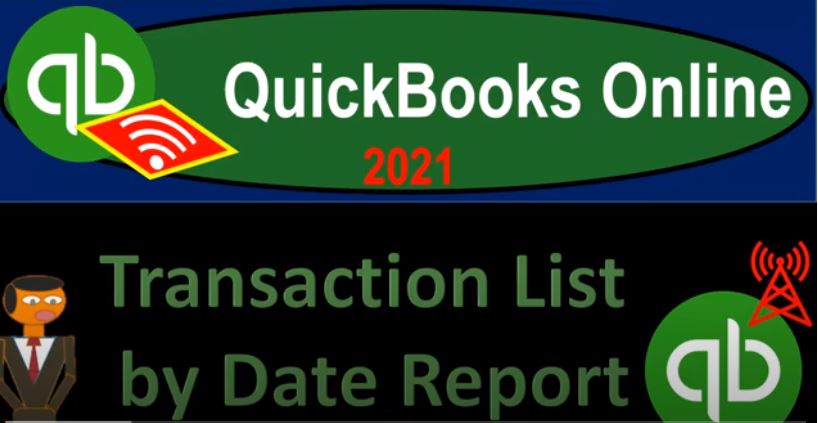QuickBooks Online 2021 transaction list by date report. Well, let’s get into it with Intuit QuickBooks Online 2021. Here we are in our free QuickBooks Online test drive practice file, which you can find by typing into your favorite browser, QuickBooks Online test drive, we’re in Craig’s design and landscaping services, we’re going to go down to the reports on the left hand side, we’re going to be taking a look at a transaction that detailed report which you may be able to find by simply typing in up top, which we may do in the future.
00:34
But for now, let’s scroll on down. So we can see it in the categorizations that we have here. Let’s bring this down to 100%. And it’s going to be down in the accounting area. So we’re going to be down in the accounting, my accountant transactions. And we’re looking for the transaction detail. Now be careful here because there’s a transaction detail by account, we’re looking for the transaction detail by date. So we’re going to open that one up, and then I’m going to close up the hamburger up top, we’re going to change the date, adjust the range a one a one to zero to 1231 to zero, we’re going to go ahead and run that report.
01:11
So here we have the information down below, we’re going to be opening up both the balance sheet and the income statement as well. So let’s go up top right click on the tab up top, duplicate that tab, I’m going to duplicate it again, right click and duplicate it again. So that we have the balance sheet and then the income statement, we’ll do it one more time, right click and duplicate one more time. This is our standard format, we want the balance sheet income statement than whatever other report we’re working on.
01:38
And then another tab in case we want to open another report or have some other data that we want to go back to without kind of deleting the item that we’re currently in. So I’m going to go to the tab to the right, we’re going to be opening up the balance sheet by going to the reports on the left hand side favorite report, that financial report the balance sheet report, then we’ll have a range change up top on the date range from a 101 to zero to 1231 to zero, running that report, closing the hamburger on the upper left holding down control scrolling up to get to that one to 5%.
02:12
That’s where we like to be, then we’re going to go to the second tab, we’re going to do the same for the income statement, profit and loss go into the reports on the left hand side, then I’m going to open up the P and L Profit and Loss report, close the hamburger and the date range range change range change, oh 101 to zero to 1231 to zero, run that report. So there we have that. And then we have our transaction Detail Report closing up the hamburger here.
02:43
Now if we think about this report, it’s going to give us all the transactions that have happened in a in a set period of time in this case a year. But you might run this report by periodically as well. And this is a great report for bookkeepers if they want to basically charge people in by transaction, rather than by just hourly rate, which can be a really good option because you could set up your your rates here, instead of telling someone, hey, I’m going to charge you hourly.
03:10
And they’re kind of skeptical as to how long it’s going to take. And when you build someone your hours change from time to time, then you might have questions about why the hours changed from from period to period. And you just you know your hours may vary just based on the speed of your work that you’re doing. If you have other people working on it and whatnot, that can be kind of a hard system to track to some degree and somewhat tedious to track, it could be a little bit easier if you’re able to basically bill on some kind of standard set of items.
03:39
And one way you can set up a standard billing set would say I’m going to charge this much per range of transactions. So if you if I do, you know, between 50, zero and 50 transactions per month or something like that, then I’ll charge you this amount. If I go over that into the next range of transactions, I’ll charge you this amount, and so on and so forth. And then if you if you do bookkeeping, either weekly, or monthly, oftentimes monthly because then you do the bank reconciliations, or quarterly or yearly, then you can actually run the transactions here and you can count the transactions and then you have a concrete verification, you can actually run this report provided and say, hey, look, there’s there’s a number of transactions.
04:20
This is what we based our report on. Now there are some other reports you can use for this as well that would actually calculate the complexity of the transactions a little bit more. So you can do a similar process with like a journal report, which will actually give you the all the accounts that will be affected because like payroll will have multiple accounts affected for one transaction, and they can be a more complex type of report. So that’s a couple things you can do with it.
04:45
Note that you also if you if you’re reviewing someone else’s work what they did, if you’re saying hey look, someone else do work and you’re delegating tasks and you want to see what they have done. Then one easy way to do it is to go into the transaction detail and see how many transactions have have taken place during that period. And obviously, if you are an instructor, then it’s a great tool to to review work that has been done as well. Now, like every other report, it’s going to be basically a report that’s going to be given information about, you know, things that happen or things that constructed the balance sheet report.
05:18
So it’s going to be supporting information here, every time we enter a transaction. Here, we’re constructing the balance sheet in some way. And this transaction detail report will give us detail about those transactions. If we go into any account on the balance sheet or income statement, you might say, I can drill down on that information like like this, and I get a transaction Detail Report. And this transaction Detail Report is similar. However, of course, this transaction Detail Report is going to be just the detailed information with regards to that particular account, instead of having all of the transactions that are going to be you know, in order basically by date.
05:57
So that’s what we have in the transaction Detail Report. So if we go back on over here, I’m going to hold down Ctrl. and scroll down a little bit since this is a large report. And then we’ll kind of go through it here. Let’s see if we can review it, we’ve got the date on the left hand side date of the transaction, we’ve got then the transaction type. So these are going to be basically the forms that are used to create the transaction, deposit bill, invoice, Bill, check, and then invoice and so on and so forth, you really want to get used to and understand what these actual names mean and how they tie into the forms that we’ll use to create them.
06:33
And we’ll get a lot of practice when them when we do data input every time you do data input, you want to get used to that and keep on practicing how the data input is going to relate to these forms. And that’ll make it a lot easier to glance at a report and get an idea of what’s going on with it. And then numbers if they’re affected posting, we’ve got the name, vendor name and employee name, customer name, and so on memo if applicable, and then the account. So we have the account checking account accounts payable, checking, and so on and so forth.
07:02
And then the split, which would be the other account. Remember that every transaction has two accounts that are affected if there are only two accounts and then it’ll just give us the other account. If there are more than two accounts, or some kind of multiple activity that’s reported to one of the two accounts, then you’re going to see the split item and to see the more detailed, you’d have to go into the split item here. And then we’re going to have the amount and the amount on the right hand side for the amount of the transaction.
07:29
This is also a really good report to practice your sorting of your filters that can be done with reports as well. So we can filter on a lot of this data. Four common types of filters might be filtering by transaction type here, or possibly name, but transaction types, probably the most common. So if you were to customize the report up top and look at your filters here, then you could go to the transaction type. And if you wanted to look at multiple types of transactions that have occurred during that time range, then you could simply check off those transactions.
08:00
And it’ll it’ll filter the report down to those particular transactions. So that’s going to be the the overview of this report, we will take a look at this report after basically every section that we make when we enter the data input. And that’ll give you a good idea. And again, it’s really good for grading and kind of check in your work as well. When you’re doing practice problems. We’ll run this report as we work through our practice problems. Let’s go ahead and do our normal formatting and then export this report and save it as a PDF. We haven’t done that for the last two.
08:32
Let’s do it this time. So I’m going to hit the Customize up top let’s customize this thing I’m going to say we want to remove the pennies, negative numbers, what’s the Brian let’s bracket ties them putting brackets around them, and reading them, Reddit ties them. And then we’re going to go to the header and footer, we’re going to remove the date prepared and the time prepared. Just remove those, run that report. So there we have it.
08:57
And now let’s go ahead and just export this as a PDF file. So there’s the A p, d f, we’re going to download it and save it as a PDF because we’re in Chrome, it will then open up down here. So it’s going to open up down there, I did it twice because it was kind of slow and I clicked it two times. But there it is. Then I’m going to open up our folder, this is where we want to put it we’re going to use the good old drag and drop. So I’m going to open up this folder.
09:24
We’re going to drag and drop it in there, whether it wants to go or not. If it’s kicking and screaming, that’s okay, because we can drag it so then I’m going to hit this one. And then it’s like we’re gonna left click on it, drag it, it’s like no, and then we’re gonna drop it into the folder. So there it goes. And then we’re going to open up our other excel sheet, we’re going to want to add it to this Excel sheet as well. So we’ll open that up. We’re going to put a new tab here.
09:52
So we’re gonna hit the new tab button, opening up a new tab, and then I’m gonna go back to our other forum We’re going to close this out. And now let’s export it to excel as well, we want to export to Excel as well, opening up the Excel documents. So we’ll open that up. Now this one’s probably going to have some formatting issues, it’s not going to fit on one page wide. So we’re going to mess with that. But first, let’s enable the editing. Let’s hit the triangle up top. So we copy the whole sheet, I’m going to hit Ctrl. C to copy going to go back on over,
09:57
I’m going to be on a one or select the entire sheet Ctrl V on the keyboard in order to paste it. Now does this fit on one page? I’m assuming like it doesn’t. So I’m going to go back to this tab. And no, it certainly does not. And then I’m going to go back to the first tab. So these these lines there indicate the page breaks. So this one’s way too wide to fit on a page. So first, what we’ll do is landscape it, that’s our first solving issue. So I’m going to go to the page layout, I’m going to go to the page setup, orientation landscape.
11:00
So that have a minor effect that kind of little bit. Now, these merged cells, these are kind of a problem, because what I’d like to do is delete column A, because I don’t even need it because it’s got it’s got nothing in it except for this total down here at the bottom. Which doesn’t, it doesn’t even have a total. So we don’t need this. But it’s tough to do with these merged cells. So I’m going to unmerge these cells. So I’m going to go to the first tab, I’m going to unmerge, which is in the home tab alignment that merge, if I hit it again, unmerged.
11:28
So I’m gonna do that here, Home tab, alignment unmerge. Here, Home tab, alignment unmerge, then I’m going to take these out of column A, I’m going to move them on over to column B. I’m just going to move them over here so that I can delete column a completely. So click on column a right click Delete. That’s off. So then then what else can we do to shorten this thing up, this column looks a little wide, I don’t think I need this column that wide.
11:58
So I’m going to shorten this column up a bit. Let’s do that. That should be useful. This one looks a little wide. Let’s shorten that up a bit memo looks awfully wide, let’s shorten up the memo. Don’t need it that big of a memo. The split column also looks awfully wide. Let’s shorten up the memo column. And so there we have that.
12:20
And so it’s still not quite there. Now some of these columns you may not use, and you can delete them. But then you might say, Hey, I might need it. So maybe you can hide them. Maybe I’ll hide one of these columns like this posting column. I mean, do I need that I’m not sure maybe I don’t think so let’s go ahead and right click on that. That is column D, let’s just hide it just in case I needed to come back later. And then the memo doesn’t have a whole lot going on in it.
12:47
And maybe the number I don’t need the number column, I’m going to right click on that and hide it as well. So that brings it pretty close. And then maybe I’ll just make these a whole lot smaller, I don’t think I need this name. If it cuts off a few things. Kind of messes it up. I’ll make this one a little bit smaller. It’s not going to it’s not going to do it. Let’s hide the memo column and hide the memo column. And that should do it. Alright. So we’ll keep it at that. Now if I want this centered again, I can’t center it.
13:23
Again, I can highlight this one at a time go to the Home tab alignment and center this way. But the better way to do this so you don’t have that merge cell funniness is to right click on this, and then go to the Format Cells alignment, and then I want the horizont I want the horizontal alignment across the selection. So then I can I can align it without doing that merge selfing, which really can mess you up. So I recommend doing it this way, or at least testing it out. See, see how you like it.
13:55
So we’re going to go to the format cells, and then alignment. And then we’re going to go down to center across like so it’s kind of like so and then do it one more time, right click and format the cells. And then again, we will center across. So there it is. Now let’s let’s go ahead and double click on this name down here and we’ll call it trans trans list by date, something like that. And then now let’s save it again. And let’s export it to a PDF file. So we got all of our reports on that one PDF file again.
14:38
So we’re going to go to the print option, printing it to the cute PDF printer. And then we’re going to select the entire workbook which is now got a lot of pages that got 25 pages. I’m going to scroll through it quickly. I kind of want to just get to the end to make sure that that last one that we did that we printed now landscape which is totally different than the portrait printing. You know, page orientation that we’ve had in the past. So I’m going to try to scroll down there.
15:08
But it’s awfully slow considering that there’s 25 pages that we’re going through, but we’re almost there. So we did that. I remember doing that. Here it is. So here’s our new one. And so you can see it’s a landscape. So it looks a little bit different. I don’t care. I don’t mind that it’s it’s multiple pages long. But we want to keep it at one page wide, one page wide. So my computer’s going awfully slow. So there it is. So that looks good. I think it looks good.
15:44
And so if I go all the way to the bottom, I don’t have any things with like, two columns on okay. So let’s go ahead and print it. Let’s print it. See if my computer crashes here, no, it’s going to do it. It’s going to do it. You could do it computer. And so there it is, I’m going to write it on this one. I’m going to double click on that and say save it. So once again, I’m going to minimize these. And then there’s our There’s our statement, which we can attach, and it’s got all these reports on it now.
16:17
So open that up just to check it out. Notice if you open this up in Adobe Reader like we’re doing here, then the landscape doesn’t even really matter that much because it still opens it up this way. It’s not like you got to rotate the page. See, here’s the here’s the portrait, one up top, this one’s landscape, and even though they rotated the sheet that you could still read it top to bottom like this, which is really helpful. That’s really helpful. So it looks good.