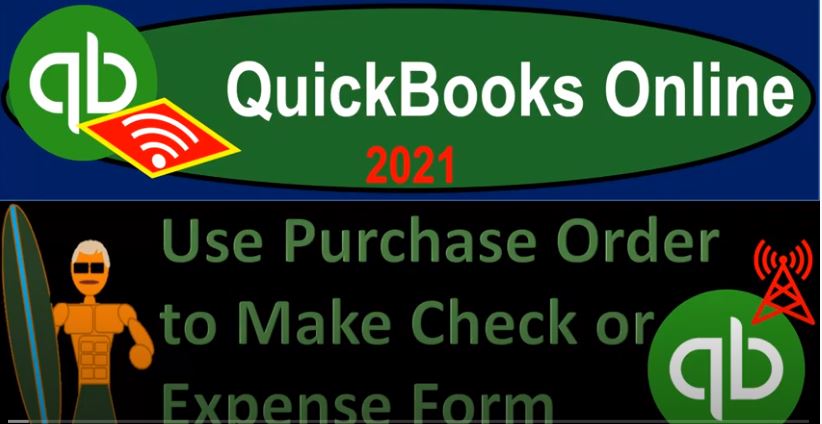QuickBooks Online 2021 use purchase order to make a check or expense form. Let’s get into it with Intuit QuickBooks Online 2021. Here we are in our get great guitars practice file, we’re now going to be recording the receipt of the inventory and actually writing a check or expense form for it. To do this, or before we do this, let’s open up some reports, we’re going to open up the balance sheet income statement and trial balance by right clicking on the tab up top and duplicating it, we’ll do it two more times, right click on the tab top duplicated again, and then right click on the tab up top.
00:36
And yes, duplicate it once again. So we’re going to have trial balance here, then the income statement, then the balance sheet, and then the stuff we’re going to do is going to be on the first tab. This is how I would typically set things up. When working within the system. I’m on the tab to the far right, I’m going to go down to the reports on the left hand side, and then I’m going to be selecting or typing in trial balance. So we’ll type in here trial balance and pick that up.
01:03
And then we’re going to be opening up the trial balance, let’s change the dates up top range change from January to 1231 to one and run that report, I’m going to close the hamburger up top, I’ll keep it where it’s at at 100%. Because we’re going to do some data input on the left hand side. Let’s go to the second tab from the end. Now, back down to the reports. This one we’re opening up the P and L Profit and Loss income statement, opening that item up closing up the hamburger up top range change up top, we only need the end of the range that being 1231 to one, run that report.
01:40
And then we’ll take a look at the balance sheet. There’s nothing yet here on the income statement. So that’s that’s good, we’re going to go back to the balance sheet, we’re going to go down to the reports down below. And let’s go and open up the balance sheet report. And then range change that one up top to the end date of 1231 to one, run it, close the hamburger for that one. Now we’re going to be receiving the inventory. So we had a purchase order last time, we’re going to get the inventory this time, which means that the inventory account here should be going up.
02:11
And we’re actually going to pay for it at this point in time checking account then going down. We will also have sub reports for the inventory that will track the actual units given the fact that we are tracking the inventory in the system using a perpetual inventory system. And a first in first out assumption, which is the default assumption for QuickBooks Online different than QuickBooks desktop, which is weighted average. Let’s go back to the first tab here. And last time, we could see these purchase orders in a couple different ways. One way is we can go on down below and to the expenses tab, which is basically like the vendor center.
02:44
And let’s go to the expenses tab on the left hand side. And we’ve got then our purchase orders. So here’s our two purchase orders that we have. Now if we were generating or creating a bill with them, we could then hit the drop down here and just copy this information to a bill. But we’re gonna go right to the payment here because we’re going to practice more of a cache kind of system. And then next time, in the following month, we’ll spend more time creating a bill and then paying the bill which is probably the more standardized routine. Before we do. So let’s just review the process of the purchase order by going to the desktop version.
03:17
Just because we want to see the flowchart, we’re not going to actually do anything in the desktop version, you don’t need the desktop version, but it has this nice flowchart that we want to look at. Last time we entered the purchase order no financial transaction happens when you enter the purchase order because unlike when we order something personally online, or something like that, we don’t we have to pay for it normally when we order something, but if it’s a business, the business transaction, if we are using the purchase order field, that means it’s just a request, no payment has happened, no inventory has been received, and therefore no transaction is taking place, then we’re going to receive that inventory.
03:52
In our case guitars, we’re imagining the guitars coming in the mail. And when they do, we’re gonna they’re gonna have a bill in it. Now, you might think then we go here and enter the bill. That’s one thing we can do. Or instead of entering the bill, which would increase the accounts payable and then paying it, we could go directly to paying the bill right, we could go just write a check for the bill, which is what we’re going to do here. Again, most likely, it’s probably purchase order, then enter the bill which would increase the accounts payable, and then pay it but we’re going to go right to the pain the bill this time.
04:22
And we’ll go into the entering the bill in the second month so that we get kind of the see both of those processes to see both of those processes. So let’s go back again, we’re gonna go back in here, and I’m going to open up a a check or expense form. So here are the two items that we’re going to be paying off. So I’m gonna hit the drop down on the New button. And we’re then going to say let’s do the first one with a check a form here. So we’re going to open up a check form.
04:51
Now I’m going to use a check form instead of the register this time because I need to populate the check with the purchase the purchase order. So in this case I want to use the check form so that I can use that linking type of process. If I didn’t need that linking type of process and I needed to enter a check or expense, I’d probably just go to the check register and enter it there. We’re gonna say that we got this from the Epiphone so if we hit the drop down, we can find it that way, or just type in Epiphone. So there’s the Epiphone items, we’ll pick that one up, it’s going to be decreasing the checking account, then this thing pops up on the right hand side, it says,
05:24
Hey, I’m paraphrasing here, it says, hey, there’s a purchase order of 1001 for 20,000 from Epiphone Is that what you’re, you’re dealing with right now, and we’re gonna say, yeah, and then we can go ahead and add that one, so we’re just going to add it. So we hit the Add button, and then it should populate for us. There’s the 20,000, then populating and down below, we have the item then populated for some reason. The item is not showing here, but Oh, there it is, if I scroll down just a little bit, I was at 100% in the in that kind of messed it up, so I scroll down.
06:00
And usually, these forms can get a little bit out of whack if you’re over 100%. But that time I was at 100%. And it still wasn’t quite visualizing properly, I scroll down to 90% by holding CTRL and scroll down. And now you can see it down here. So you might have to toy with that a little bit. The fact that you can, you can zoom in is great, but it can cause some problems with these forms. So then I’m gonna try to scroll back up to 100%. And then we’re gonna go Epiphone checking accounts gonna go down, and we’re going to save the payment date, we’ll keep it at 114.
06:33
Let’s keep it there, check number is populating automatically. Because we’re using the check form. If we wanted to print the check, we can select the print check item down below. And notice that nothing is in the category details, which is what we populated before when we entered a check, because we’re not entering it to an account specifically. But rather, I’m going to minimize this we have an item, that item tab basically means inventory item, we’re purchasing inventory.
07:00
So this item is the item that we put in place as an item, it’s going to tell us in drive where the item is going to go, which is going to be not to an expense account, but rather increasing an inventory account. And then we have the 50 of the four and the 400. That’s tied out. And you can see that timeout with a little link item here, if you hit that link should take it in to the purchase order that was used to populate this information. Now I’m also going to make this item billable.
07:27
So you see here it has it billable and it pulled in the Eric music, I’m going to check that off and make it billable. And this pulled in the customer is linked to the purchase order here you can see that we populated it on the customer. Now the billable item, we’re going to have to see if the billable item pulls over the proper amount here because we would like it to pull over the actual sales price as opposed to the cost what we are paying for it. But it may not it may not it may just simply pull over then the cost, but at least we can kind of link it out.
07:57
So we can determine we can link this up to the invoice so that it will remind us to go into that invoice. So I’m going to make it billable. And I’m going to make it taxable. And notice this field keeps on going in and out here. So it should be there it should be there. But when I click off it, it’s not there. But so just know it’s going to be Eric music is going to be the field that we have selected down below.
08:17
So what’s this going to do when we enter it, it’s going to increase the the inventory, it’s going to be a check decrease in the checking account for this amount, the 20,000, it’s also going to be increasing or recording the detail for the items of inventory 50 new units of these LP that we got. And it’s also going to give us the information we need possibly to help us to populate the the invoice when we then build the customer for this. So I’m going to go ahead and save it and close it.
08:47
Let’s save it and close it and then check it out. I’m going to go to the first tab over here, which is our balance sheet, I’m going to hold down Control, bring it on up to about one to five and then run the report again. So we refresh it. So we’re working with a fresh report, go into the checking account scrolling down to the checking account. We then see here that we have that 20,000 decreasing, so that looks good. Scrolling back up, I’m going to go back to the summary.
09:12
The other side should go into inventory. So it went into this inventory account. If I go into that item, we see the inventory then increasing as well. That looks good. So I’ll scroll back up. There’s going to be no information on the income statement as of yet. So I’m going to go to the income statement. refresh it. Nothing has happened here. Since there’s nothing happening on the income statement. I’m going to use this tab then to look at the inventory report. Let’s go to the to the hamburger up top. Let’s go to the reports down below. And then let’s take a look at our inventory. I’m going to type in inventory valuation summary.
09:50
Inventory Valuation summary closing the hamburger. And so now we’ve got these EPA phones. We have the 440 of them at this point in time. We got the total value of the 22 896, that then should be on the balance sheet here at the inventory 22 896. So that looks correct. That ties out as well. And if I go back to the first tab and I was to create a an invoice, I’m not going to finish this, but I’m just going to say let’s look at an invoice here. And see what would happen if we were going to build a client for Eric music. So I’m not going to record this yet, but let’s just check it out Eric music.
10:30
If we were to populate that, then it says, Hey, you got this billable item. Now notice that billable item is pulling over and that’s great, but it’s pulling over at the cost. And so it can be a good reminder that that is there. But we’re still going to have to adjust it because we want to make sure that we’re building for the sales price, and not the cost line item. So we’ll take a look at that in a future presentation. But just be aware of that I’m going to close this back out. Do you want to leave without saving? And I’m going to say yeah, I do, I want to leave it and not even save it.
11:01
So let’s do another one. Now let’s do the other one the other purchase order. So I’m going to then say drop down, I’m going to make another This time, let’s use an expense type form. Imagine we have an electronic type of payment rather than an actual check with a check number. I’m going to hold down Ctrl and scroll down to that 100% so that the form is less likely to do something funny. And then I’m going to type in Gibson. This is who we’re paying, because we’re imagining we’re getting the guitar, we got the guitar. And now we’re going to pay Gibson.
11:27
Once I hit Tab it says hey, I’m paraphrasing, QuickBooks is saying, hey, there’s a purchase order number 1002. For 5009 80 related to that vendor, do you want to add this to your to your expense form, and we’re gonna say, Yeah, we do. And then we’re gonna populate it, and it’ll populate for us automatically. So we’re up to 5009 80. And then it’s not going to the category once again, it’s going into the item down below. So we have a Gibson item now down below, which is linked up once again to the purchase order, if you click that link, then it’ll show you the purchase order.
12:02
That’s, that’s being populated. If you want to go to the purchase order, you can click on the purchase order link there, and it’ll take you to the actual purchase order. So we’re going to be entering this will keep the same date here. And now it’s pulling this over from the purchase order that 10 units of guitar. And that looks good. And once again, we’re going to make this billable. And notice once I click on that it shows the music stuff store. So I’m going to make it billable and tax applied to it as well. If I click back on it, this field keeps on disappearing.
12:32
But it looks like it’s picking it up properly. So I’m going to be okay with that. Even though I’m a little annoyed, but I’m pretty okay with it. So then we’re gonna say what’s this gonna do? Once again, it’s an expense form now like a check form except without a check number, therefore, it’s going to decrease the the checking account, the other side is going to be increasing inventory for the total dollar amount of the 5980. And it’s going to be increasing the sub ledger for the inventory app, the 10 units that will be increased for five 598 each. Also, it’s going to give us that information that will pull over for music stuff store when we make an invoice for it. However, we need to note that it will do so at cost most likely.
13:13
And we’ll have to make an adjustment for it to make sure that we’re picking up the retail price and not the cost. Okay, so let’s go ahead and save it and close it, save it and close it. And then we’re going to go then we’re going to go back to our reports up top, we’re going to freshen them up by running them again. So we don’t have a stale old report and bring it up to 150 percent. And then the cash checking account went down again. So checking account goes down by this Gibson, there it is, if I click on it, it’ll take us to the expense form that we just made.
13:51
There it is, looks good, looks good. Going back up top, I’m going to say let’s close this back out. And let’s go back up to the to the balance sheet, balance sheet and then the other side was in inventory. So inventory is going up then by the dollar amount of. So I’m going to bring it back to the inventory here. So notice, I have two inventory accounts, inventory asset. And I don’t, I tried to make one of these accounts be hidden. But now I’ve got these two inventory accounts. So that’s kind of a problem. Let’s see if we can adjust that now.
14:29
So what I’m going to do is I’m going to go back to my accounting tab, I’m going to take a look at then the up top we have these two inventory accounts that I don’t want the two inventory accounts. So what I’d like to do is adjust this inventory account back down to zero, I’m actually going to remove the transaction and basically enter it again. And then we’ll adjust the item so that it’s not going to this other inventory account and then make this second inventory account inactive.
14:55
So we don’t want to inventory accounts in this case. So what I’m going to do is go to Register. And I’m actually going to just remove this transaction altogether. So you got to be careful deleting the transaction. But that’s what I’m going to do. I’m going to delete it altogether. Are you sure you want to delete it? I’m going to say, yeah, I’m sure. And then I’m going to go to the expense. Let’s go back to the chart of accounts here. And then what I’d like to do is delete this inventory account.
15:21
So I’d like to delete this inventory account. But it won’t let me so if I hit the drop down and say, I want to make it inactive, it’s saying, You can’t Are you sure? I’m going to say yes, it says you can’t delete it, because it’s unused by a product or service as a product or service pointing to that account. And I don’t want it to so now I got to go to the products and services, I’m going to go to my sales tab up top. And I’m going to say let’s look at my product and services and see which one is pointing to that account and remove it so that I can then go back in and fix it. That’s probably the one that we added last, which is the it was the Gibson the GSB account here.
15:57
So let’s go to that one. I’m going to say let’s add, let’s edit that one, and edit it. And let’s see where the asset account is going. See it’s going to inventory asset. And I want it to be to go in just to inventory. So I’m going to put it there instead. So it’s going to the proper inventory account. I don’t know, I don’t know why they gave us two. And then I’m going to go back to the accounting tab and see if I can delete the inventory or if there’s something else pointing to it. So I’m going to go hit the drop down and make it inactive. Are you sure I’m gonna say yes, it allowed me to make it inactive now.
16:35
So now we only have one inventory account, the product is going to the one inventory account, if you haven’t gone to two, I mean, you can do that. But I’d rather have it all go into one inventory. Now let’s make our drop down again. And let’s enter the expense again, because I deleted it. So I’m going to go expense. And I’m going to say this is going to go for Gibson, Gibson, tab. And so now the purchase order is open again. So I’m going to go ahead and add this information from the purchase order and link it back on over. So that looks good.
17:09
And so we’ll keep the date up top. And the category we will remove that once again, I’m going to make it billable taxing for music stuff, storage should do the same thing here. But now go into the proper inventory account. Let’s check it out, save it and close it, save it and close it, I’m going to go then up to the balance sheet. Let’s refresh this thing. So I’m going to make it fresh again, hold down Control, zoom up to that one to 5%. And then it should be in the checking account decreasing the checking account. So if I go into the checking account, we see that decrease the 5980 going back up, then we should only have one inventory account, which we do now.
17:50
And so hopefully we won’t have that problem again. And so I’ll scroll down then there’s the expense account that looks good. So both sides look good there. Now we have in our inventory account the 28 876. If I go to the trial balance, then and I run that report, then we got this new GSB guitars now there’s the 28 876 it’s tracking this information. If I go back on over to this report, then we’re going to see the same thing 2876 Let’s check out one other report the inventory detail by going to the accounting tab or the reports tab down below.
18:31
And then let’s take a look at the inventory valuation Detail Report. And the date range. That should work out in the date range as of oh one. Let’s end it as of 1231 to one run that report, close the hamburger. And so there we have the purchase of the G SP I believe we got what did we What did we purchase here? Yeah, but the GSB we now have 10 of those items and at the 5980 so we purchased that item and the other one was an Epiphone an E LP, I believe that we purchased so we have the beginning balance and then our purchase of the LP 51 units of those in our detailed report as well.