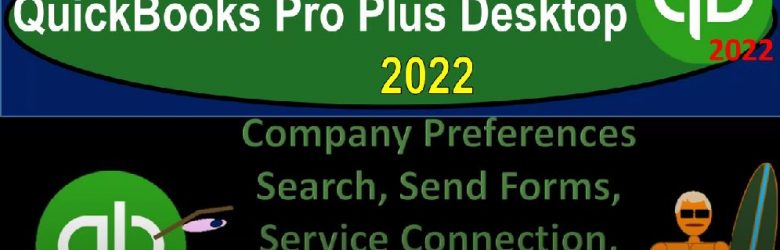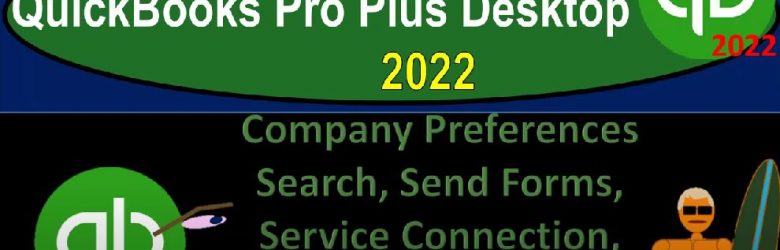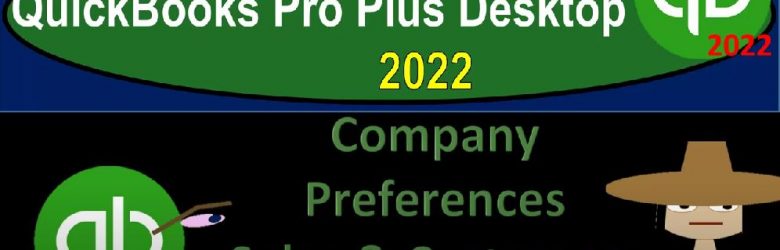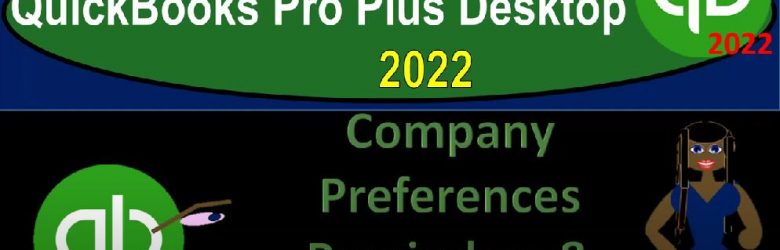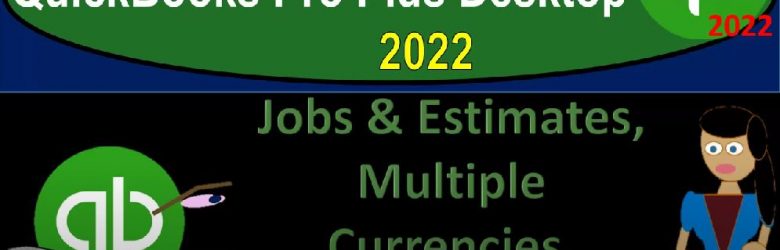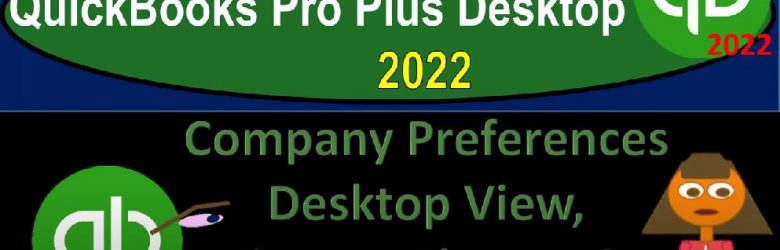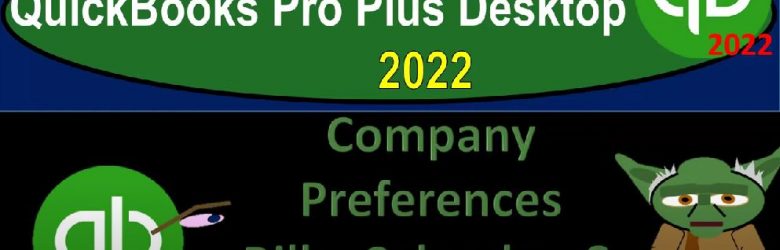QuickBooks Pro Plus desktop 2022 sales tax set up, get ready because we bookkeeping pros are moving up the hill top with QuickBooks Pro Plus desktop 2000 to 22. Here we are in our get great guitars practice file going through the setup process with the view drop down the open windows list on the left hand side company dropped down homepage in the middle, maximizing that homepage to the gray area.
Author: Bob Steele CPA - Accounting Instruction, Help & How To
6240 Options for Interring Items, Customers & Vendors
QuickBooks Pro Plus desktop 2022 options for entering items customers and vendors as well as beginning balances. And get ready because we bookkeeping pros are moving up the hilltop with QuickBooks Pro desktop 2022. Here we are in our get great guitars practice file going through the setup process with a view drop down the open windows list left hand side company drop down home page to the middle, maximize that home page to the gray area.
Company Preferences Search, Send Forms, Service Connection, Spelling, Tax: 1099, & Time & Exp 6220
QuickBooks Pro Plus desktop 2020 to company preferences, search send forms service connection, spelling, tax 1099. And time and expenses. Get ready because we bookkeeping pros are moving up to hilltop with QuickBooks Pro Plus desktop 2022. Here we are in the get great guitars practice file going through the setup process with the view drop down the open windows list on the left hand side company dropped down home page in the middle, maximizing the home page to the gray area, go into the edit drop down all the way at the bottom to the preferences. On the left hand side we left off last time on the sales tax, we’re going to try to round off and finish out the rest of these items even though there’s a few of them here.
Company Preferences Sales & Customers & Sales Tax 6200 QuickBooks Pro Plus Desktop 2022
QuickBooks Pro Plus desktop 2022 company preferences sales and customers and sales tax and get ready because we bookkeeping pros are moving up to hilltop with QuickBooks Pro Plus desktop 2022. Here we are in our get great guitars practice file going through the setup process with the view drop down the open windows list left hand side company drop down home page in the middle maximize on that home page. Go in then to the Edit drop down to get down to the bottom with those preferences we’ve been looking at.
Company Preferences Reminders & Reports & Graphs 6180 QuickBooks Pro Plus Desktop 2022
QuickBooks Pro Plus desktop 2020 to company preferences, reminders and reports and graphs Get ready because we bookkeeping pros are moving up the hill top with QuickBooks Pro desktop 2022. Here we are in our get great guitars practice file going through the setup process with a view drop down the open windows list on the left hand side company dropped down home page in the middle maximize on that home page to the gray area. Continuing on with our preferences, edit, drop down, go into the preferences at the bottom, we last time looked out or stopped off on the payroll and employees.
Jobs & Estimates, Multiple Currencies, Payments, & Payroll 6160 QuickBooks Pro Plus Desktop 2022
QuickBooks Pro Plus desktop 2020 to company preferences, jobs and estimates, multiple currencies, payments and payroll Get ready because we bookkeeping pros are moving up the hill top with QuickBooks Pro desktop 2022. Here we are on the desktop we got our QuickBooks software icon on the left hand side we’ve got our company file get great guitars we set up in a prior presentation on the right, we’re going to open them up by double clicking the software icon which should then open up the company file because that’s the last one we had open asking for the password, we set up a secret encryption just so no one can get our passwords.
Company Preferences Integrated Application & Items & Inventory 6140 QuickBooks Pro Plus Desktop 2022
QuickBooks Pro Plus desktop 2020 to company preferences, integrated application and items and inventory. Get ready because we bookkeeping pros are moving up the hilltop with QuickBooks Pro Plus desktop 2022. Here we are in our get great guitars practice file going to maximize the homepage, we’re then going to go to the View drop down open windows list, then we’re going to go to our preferences by going to the Edit drop down and the preferences at the bottom, we left off last time on the general this time we’re looking at the integrated applications, two tabs up top the my preferences, nothing’s going on there.
Company Preferences Desktop View, Finance Charge, & General 6120 QuickBooks Pro Plus Desktop 2022
QuickBooks Pro Plus desktop 2020 to company preferences, desktop view, finance charge and general Get ready because we bookkeeping pros are moving up the hill top with QuickBooks Pro Plus desktop 2022. Here we are in our get great guitars file, we’re going to be maximizing the homepage maximize the homepage go into the view drop down and the open windows list on the left hand side, let’s go to our edit drop down look at those preferences.
Company Preferences Bills, Calendar, & Checking 6100 QuickBooks Pro Plus Desktop 2022
QuickBooks Pro Plus desktop 2022 company preferences bills calendar and checking, get ready because we bookkeeping pros are moving up the hilltop with QuickBooks Pro Plus desktop 2022. And we are on the desktop with their QuickBooks software on the left hand side that data file we set up in prior presentations get great guitars on the right opening them up by double clicking the software open up that data file within it selecting the get great guitars opening up that file, enter in the password which is capital G G, G 1234.
Company Preferences Accounting 6080 QuickBooks Pro Plus Desktop 2022
QuickBooks Pro Plus desktop 2022 company preferences accounting Get ready because we bookkeeping pros are moving up the hill top with QuickBooks Pro Plus desktop 2022. And we are on the desktop we have their software on the left hand side we created the data file get great guitars and a prior presentation opening it up by double clicking the software and then opening up the data file within it opening up get great guitars, the password is capital G G G 1234.