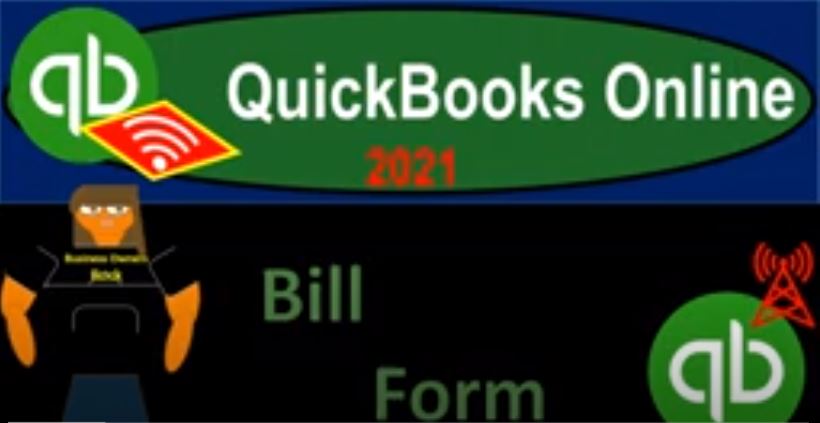QuickBooks Online 2021. Bill form, let’s get into it with Intuit QuickBooks Online 2021. Here we are in our Google search page, we’re going to be searching for QuickBooks Online test drive. And then we’re going to be selecting the QuickBooks Online test drive from Intuit, the owners of QuickBooks, we’re going to say we are not a robot, and then continue. Here we are in our Craig’s design and landscaping services practice file, we’re going to be continuing on with our vendor section, I’m going to go over to the desktop just to review our items. First, we’re going to take a look at the vendor section.
00:38
So these forms over here focusing in on the bill form this time, let’s see it with regards to the flow chart, which we can see on the desktop version. So I just want to look at our flow chart over here. That’s why I’m in the desktop version, we’re just checking out the flow. So we’re up here in the vendor center flow, and we’re going to go through the full kind of accrual process. For the accounts payable purchases or expenses type of cycle, we’re going to be entering the bill, we enter the bill and then we’re going to be paying off the bill, that’s going to be the normal flow that we will have.
01:09
And when we enter the bill, then what’s going to happen is that we’re going to be increasing the accounts payable a liability account. The other side, if we’re paying for an expense, then go into an expense account on the income statement, then we would be paying the bill that would be the second step that would happen in our two step to form process. That would be the pay bill which would in essence be a check that we would be paying for an expense form if it were a cheque not a cheque, but like an electronic payment of some kind, which would be decreasing the checking account, the other side decreasing the accounts payable, that’s going to be our normal type of flow.
01:44
If we’re doing the flow flow, the full flow process, if we were just doing a cash basis process, meaning just paying off the bills as they become due instead of entering the bill, we would simply go right to the enter the check or Expense Type of form. So let’s go on over to QuickBooks and see those same processes. If I then go to the new item and to the vendor item up here we see the different forms that we have below.
02:08
As we think of the data input, we want to visualize the flowchart that we looked at on the desktop version, then visualize the forms that would go kind of in order for our standard flow for our particular business, then we’re going to visualize what’s going to happen when we enter these forms into the system with regards to the financial statements, the things that we are building, those being primarily a balance sheet income statement, otherwise known as the profit and loss report. So we’re going to go then into the bill form, entering the bill form.
02:38
So here we have a blank bill form, we got the vendor up top, we got the mailing address terms, the build date, the due date, and then we’re going to have our categorization down below. Let’s go look at some examples of some bill forms. And we can do this I’m going to close this back out. And I’m going to go then to the expenses center over here, go to the expenses center. And then we’re going to search for some of the bill items, I’m going to put a filter up top, I’m going to filter these items. And I want to look just for the type of transaction that are the bills and things that are increasing the payable, we’re going to say okay, and apply that item out.
03:13
And then we have our bills set up here. Let’s go ahead and just choose one of these bills and look into it. So I’m going to choose this item. And we’ll just analyze this bill. So this is going to be the vendor up top that has been set up, we have the address that’s going to be set up for each particular vendor. As we set up each vendor, we might not always have the full address for the vendor. For example, if we’re paying like the phone bill for at&t or something, I don’t really care what the billing address is, if I’m paying electronically, then you know, it doesn’t really matter, I’m just gonna enter the bill and then possibly pay it in the future.
03:45
And then we’ve got the build date, and then the due date. So note that these, these dates aren’t always the same. Because we could have a term here, the term might be that it’s going to be due in 10 days, or 15 days, and so on and so forth. The due date is going to be the thing that’s going to tell us you know when the things going to do going to be due and how we can then sort our payables so that we make sure that we pay things on time. And in an attempt to pay as late as possible generally, for a cash management strategy, while still avoiding any kind of penalties that could be there for late payments.
04:19
And then we have the categorization down below this one then go into the legal and professional accounting items. And that’s what’s going to be impacting the financial statements. So as we enter these into the system, the good practice that you want to have here is to be able to then visualize what’s this bill going to do to the financial statements. The fact that it is a bill means that the accounts payable is going up so the account of accounts payable will be increasing. The other side then is going to be driven by this item down below, which in this case looks like a an expense type of account, we hit the drop down we can confirm that it’s going to be an expense type of account for accounting now
04:59
We’re gonna go to the financial statements and try to find this on the financial statements. Now remember, there’s always going to be at least two accounts that will be affected for every transaction, which almost every form that we look at is going to be impacting the financials and have at least two accounts that will be impacted. I’m going to do this by duplicating the tab again. So I’m going to go up top, I’m going to right click on this tab, and duplicate it. So I’m going to go ahead right click and duplicate.
05:22
So we have another tab, I’m going to open up our two favorite financial statement reports, which are which are going to be our primary reports, because they are the financial statements, that being the balance sheet and income statement. Financial Statements include the statement of cash flows, but the major two statements are always going to be balance sheet income statement, closing this back out, we’re going to then go down to the reports on the left hand side, let’s then open up our balance sheet, the sheet that we bounced stuff on those being the assets, liabilities, and equity.
05:51
Now it’s going to be up top in the Favorites area, because these will indeed be our favorite reports balance sheet income statement, we’re going to be checking them all the time. So there’s our balance sheet, I’m going to then open up the income statement, I’m going to right click on the tab up top again, right click it on the tab up top again, duplicate. And then we’ll open up our other report that being the income statement. Now the income statement for QuickBooks, as we’ll talk more about in the future, when we get to the reports is also called the PnL, or Profit and Loss report, because QuickBooks likes to, you know, do their own thing sometimes, and just call it something a little bit different for some reason.
06:27
So they’re going to call it the profit and loss report. And now let’s check our bill here and see the date on the bill. It’s in 2020. So I’m going to then change the date range up top here to make sure I’m picking up the 2020 date range, I’m going to change the date up top a 101 to zero to 1231 to zero, I could also just say the last, you know, last year here. So I could say that I want the last last year, I think it’s To me, it’s kind of just easiest just to enter it. And then I’m going to go ahead and run that report. So now we should have that data. Now the balance sheet is as of a point in time. We’ll talk more about this later. But having the date range will help us when we drill down on the data. So we know that this is affecting then the account of the accounts payable that’s down here, the accounts payable down here in the liability section.
07:12
Now I’m going to close up this hamburger up top, so we have a little bit more room closing up the hamburger. And then I’m going to hold down Control and scroll in a little bit. So we’re zoomed in here a bit. And now I can go down to the liabilities, the accounts payable is going to be one of our primary liability accounts. That’s the account that shows that we owe somebody else money, we owe our vendors money, we could zoom down on the activity in this account by just drilling down here, this is the zoom feature, which basically opens a general ledger Report, I’m going to hold down Control and zoom out now a bit so that I can see the whole report.
07:44
And so here’s the whole report. And they call this a transaction report. It’s basically a general ledger report here showing the activity for this account during the timeframe of this year. And it’s really nice because it shows the dates on the left. And then it shows these transaction types. And these are going to be really nice and really helpful because they tell you the types of things that are the types of forms that are constructing this report. And then you could start to understand what these forms do with regards to this transaction. So you can see these bills then are affecting this report, the bill that we just took a look at was for the 315 on 12 eight, so we had 12, eight, for the 315.
08:25
So there’s the bill. And if we actually click on that bill, then it’ll it’ll take us to the source documents. So this is kind of like you can think of it almost as an auditing type of report, meaning when we look at the bills, we look at the bills into the bills, and then go to the financial statements being the end product, then we can go to the end product, the financial statements and drill back down to this source document, in this case being the bill. So I’m going to close back out on that really useful just to do that, just to do that, you know, so there’s going to be the increase to the payable increase to the to the amount that we owe, if I scroll back up to the top, there, we have this back to the report item.
09:01
That’ll take us back to the report. So there we go back to the report. Now if we look at the other side, which is going to be on the income statement, I’m going to go to the income statement tab to the right, and then I’m going to close up the hamburger over here. I’m going to zoom in a bit, I’m going to change the date rates to 2020. Again, which is going to be a 101 to zero, notice how I enter that in as fast as possible. I don’t put any dashes just oh 101 to zero, then tab on the keyboard, and it’ll populate the dashes in the 2020 and an O one and then 1230 120 and tab. Then I’m going to run that report running that report.
09:40
The other side of this bill, if I go to this bill over here was going to the legal and professional fees. So legal and professional fees, it’s going to be down in the expenses. There could be quite a bit of expenses. So it’s in the legal and professional and then and then it was accounting. Now note how this is formatted legal and professional colon That means that there’s a parent and subsidiary account. We’ll talk more about those later, but parent and subsidiary account. So in other words, we have the parent account up top and the subsidiary account below it, that being the accounting under the legal and professional, if I drill down on this using the zoom feature, again, we’re going to get down to the activity.
10:19
And we can see that that actual bill, which I believe was this 250, if I go back on over with now it’s the 315 315 on 12 812, eight, yeah, there it is, it’s a bill, not an expense. So there it is, there’s a 315. And then we could zoom in on this, and that’ll take us back to the bill once again. So these are the two sides of the transactions, every transaction, every form, in essence will have two transactions just about every form. So once again, we have the date, we have the type of form that was used a bill type of form. And then we have the name, in this case, the vendor, the account that’s going to be affected and the other account meaning the split account, meaning in this case, the accounts payable the other side of the transaction that is affected by this bill that is being entered.
11:02
So the primary account, you recall, if I if I go back up top, and I go back to our forms, the primary account that’s going to be affected by the bill, the thing you want to think about is accounts payable, if I go back to the forms instead of us decreasing the cash account with with it, which is the checking account with either a check or an expense form, which would be things that decrease the checking account, we are increasing a liability account, that being the accounts payable account when we purchase something on account. In other words, when we purchase it with the accounts payable, these bills, then this is an accrual type of account, we’re gonna have to track this stuff separately from the cash now, if we’re using an accrual type of account, and that that’s where it comes into play that how do we track these open bills that will come into play.
11:46
So I’m going to close this back out, I’m going to close this back out. And a couple of ways we can do that is we can go to the new tab up top. And we can then go to the to the pay bills item. And we could sort the bills that we want to pay in this window, right, we could sort these bills, and we could filter the bills by the payee and the two and the from date, and so on and so forth. In this window, let’s do that, again, I’m going to go to reports I’m going to go to pay bills.
12:15
And we can also sort by the the bills that are due, or the bills that are overdue, right, and I can sort by the bills that are overdue here. And we can see that item I’m going to close this back out, we can also sort this information as we saw by going to the expenses tab down below, and the expenses area here. And and then we’re going to sort this by bills once again. So it’s sort the drop down, we sort by the bills, and then we could sort by whether or not the bills are, are open or not. So once again, we might sort the status of the bill as open or overdue. So I’m going to say open. And so now we’ve got basically the open bills, and we could sort by the status up top for the bills that are going to be passed due.
12:58
So they’re they’re overdue bills, and then apply that out. So there we have that I don’t think I hit the apply on the last one. So if I went back up top, and I said I want the open ones, you have to hit apply, not just click off of it. And then it’ll apply, it’ll apply that out. So that’s another way you can kind of sort the bills, you can also go to the vendors. And you can look at the activity, you know, here in terms of the bills, so we got the bills here, and then the open bills as well, you could sort this way, and that’ll list it out basically by the vendors. The other way you you might do this is with a report. And it’s useful to know some of the other reports.
13:35
We’ll talk about this in more detail in the future. But notice that these two reports the financial reports are our primary financial statements, almost every other report is going to be giving more detail on some account on those major financial statement reports. Now, the accounts payable are people that we owe. So if we go down to this section, which says who we owe what you owe, then we can go into some reports that give us the detail for basically the payable account. So we got the accounts payable, aging detailed report and the accounts payable aging summary report here.
14:10
Let’s go ahead and look at the accounts payable, aging detail reports. So if I open that up, and I change the date up top to 1231 to zero, then and then I run that report, this is going to give us the activity up top and give us the detail of you know the type of form these are the bills that are basically outstanding. And it’s also going to give us the detail in terms of the due date. So past due and the amount up top. So this The point being here, though, that is that this bottom line number, the 160 267 should tie out to the accounts payable on the balance sheet.
14:50
So if I go back then to the balance sheet up to my tab up top, we got the 160 267 so this other report then is supporting this this number on the balance sheet, which most other reports, if not all other reports, other than the final financial statement reports of balance sheet and income statement will do. And this gives us a little bit more deep detail about how past due it is. So we got 31 to 60 days, you know, 31 to 60 days past due, and then we’ve got the one to 30 days. So these are current item items 31 to 60. And then we have 31 to 60 days past due, if I go back down to the reports, and just take a look at one more down here. And we go to the who owes you are who you owe. So we’ve got the accounts payable detail.
15:41
And then we want we might want the vendor balance detail or vendor balance summary. And this will basically list it out by vendor. So I’m going to change the date up top once again, to a custom date as of 1231 to zero the end of 2020, I’m going to go ahead and run that report. And now we’ve got the information kind of detailed by the vendor. So this is another way where we kind of list things out by vendor. point being that the bottom line is once again that 1000 602 67 that then ties into the balance sheet again, at that 1062 67.
16:16
So we’ll get into a lot more detail on this when we actually look at the reports and the structure of the reports and how basically the major financial statement reports are going to be the reports that all other reports will kind of support.
16:27
But we want to get an idea of that as we enter the data as well. Whenever you enter data you want to think first how’s it going to be impacted the financial statement reports balance sheet income statement, and then think about the other primary supporting reports that will be supporting that particular item typically on the balance sheet or income statement which are the primary financial reports.