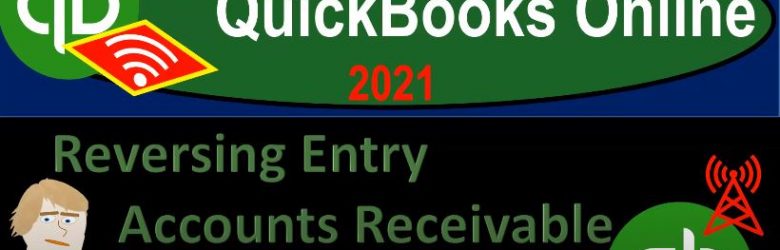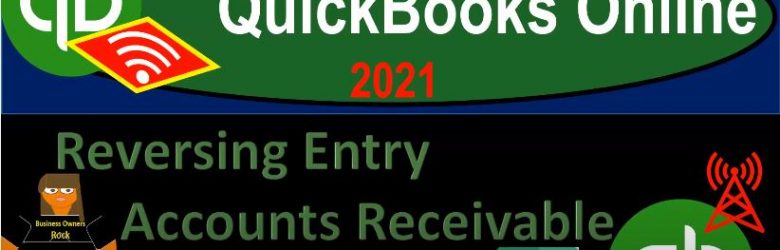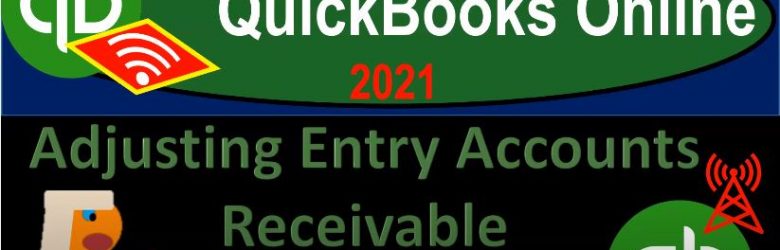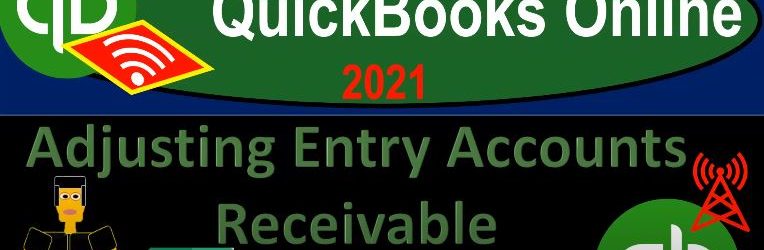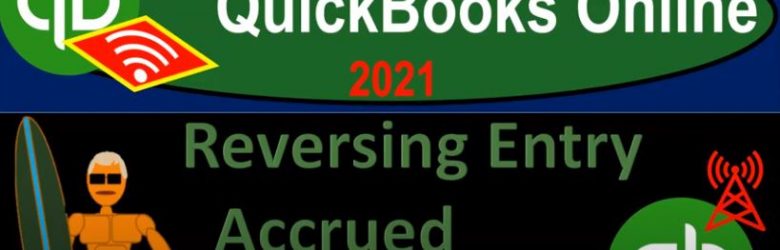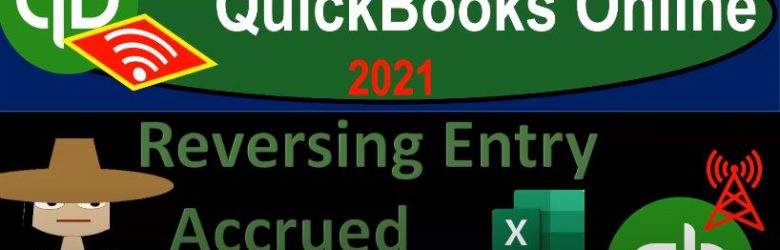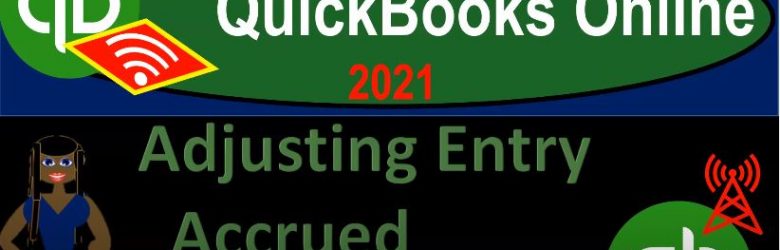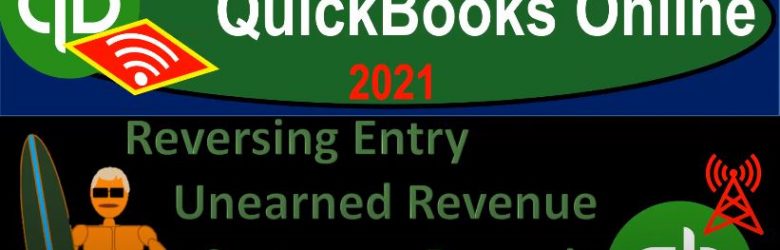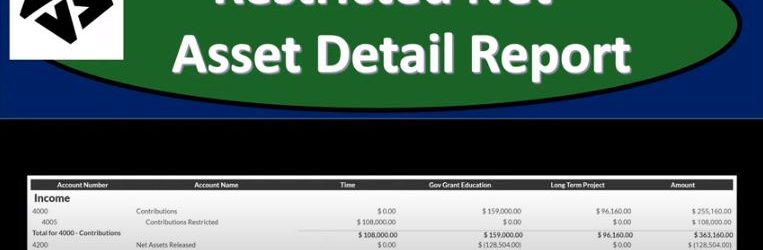QuickBooks Online 2021 reversing entry related to accounts receivable sales or revenue within QuickBooks, let’s get into it with Intuit QuickBooks Online 2021. Here we are in our great guitars practice file, we’re going to start off opening up our financial statements by duplicating some tabs up top right clicking on the tab up top duplicate, we’re going to do this two more times, right click on the tab up top, duplicate a right click on the tab up top duplicate, then we’re going to open up our trial balance, then our profit and loss and balance sheet reports.
Posts in the Accounting Instruction category:
Reversing Entry Accounts Receivable Sales Excel 10.30
QuickBooks Online 2021 reversing entry related to accounts receivable or revenue or sales with the help and use of Excel, let’s get into it with Intuit QuickBooks Online 2021. Here we are in our great guitars practice file, we’re going to be opening up our reports up top by duplicating the tabs. First off, we’re going to go up to the tab up top, right click on it, duplicate the tab. Next, we’re going to do that again, right click on the tab up top. And once again, duplicate it, we’re going to be opening up then the profit and loss and the balance sheet. Let’s start off with the P and L down the reports.
Adjusting Entry Accounts Receivable Sales QB 10.27
QuickBooks Online 2021 adjusting entry related to accounts receivable or sales within QuickBooks, let’s get into it with Intuit QuickBooks Online 2021. Here we are in our great guitars practice problem, we’re going to start off opening up our reports that being the trial balance balance sheet income statement to do so let’s duplicate some tabs going up top right clicking on the tab and duplicating again, right clicking on the tab and duplicating one more time right clicking on the tab up top and duplicating.
Adjusting Entry Accounts Receivable Sales Excel 10.25
QuickBooks Online 2021 adjusting entry related to accounts receivable or sales with the help and use of Excel. Let’s get into it with Intuit QuickBooks Online 2021. Here we are in our get great guitars practice file, we’re going to be opening up a few of our reports balance sheet income statement trial balance by going up top right clicking on that tab up top, duplicating it a couple more times doing the same right click on the tab up top duplicate one more time right click on the tab and duplicate.
Reversing Entry Accrued Interest 10.14
QuickBooks Online 2021 reversing entry accrued interest within QuickBooks, let’s get into it with Intuit QuickBooks Online 2021. Here we are in our get great guitars a practice file, we’re going to be opening up our reports balance sheet income statement trial balance, we’re going to go back up top to do so right click on the tab up top, duplicate that tab, we’re going to do it again, then right click on the tab up top and duplicate again, go into the tab up top, and yes, right clicking so that we can duplicate once again, we’re going to be opening up the good old TB trial balance followed by the income statement, and then the balance sheet reports.
Reversing Entry Accrued Interest Excel 10.13
QuickBooks Online 2021 reversing entry, accrued interest with the help and use of Excel, let’s get into it with Intuit QuickBooks Online 2021. Here we are in our get great guitars practice file, we’re going to be opening up a couple of reports go into the tab up top right clicking on it, we’re going to duplicate the tab up top, we’ll do it again, right clicking on that tab and duplicating that tab up top, we’re going to be opening up our financial statement reports, income statement, and then the balance sheet.
Adjusting Entry Accrued Interest QB 10.12
QuickBooks Online 2021 adjusting entry accrued interest within QuickBooks, let’s get into it with Intuit QuickBooks Online 2021. Here we are in our great guitars practice problem, we’re going to be opening up our financial statements go into the tab up top, duplicating the tab, right clicking on it to do so and then duplicate it, we’re going to do that two more times, right click on the tab up top duplicate, right click on the tab up top duplicate, we’re going to be opening up then our reports of the trial balance on the first tab, then the profit and loss, then the balance sheet going down to the reports on the left hand side to do so we’re going to start off with the good old trusty t b trial balance, we’re going to type in then to the search window for the trial balance.
Adjusting Entry & Reversing Entry Journal Reports 10.60
QuickBooks Online 2021. adjusting entry and reversing entry Journal reports. Let’s get into it with Intuit QuickBooks Online 2021. Here we are in our get great guitars a practice file, we’re now going to be taking a look at reports after having entered the adjusting and reversing entries, including balance sheet income statement, and then the journal report goal being to isolate in on those adjusting entries and reversing entries, we’re going to be using filters in order to get there.
Reversing Entry Unearned Revenue Customer Deposit QB 10.57
QuickBooks Online 2021 reversing entry related to unearned revenue or customer deposit within QuickBooks, let’s get into it with Intuit QuickBooks Online 2021. Here we are in our great guitars practice file, we’re going to be opening up some reports to start off with to do so we’re going to go to the tab up top, right click on it, duplicate it, and we’re going to do that again, right click on the tab up top and duplicate it. And then once again, we’re going to do that again, right click on the tab up top and duplicate it.
Restricted Net Asset Detail Report 190
This presentation we will generate, analyze, print and export to an Excel a restricted net asset detailed report and get ready because here we go with aplos. Here we are in our not for profit organization dashboard, let’s head on over to Excel to see what our objective will be. We’re currently in the 10th, tab, tab number 10. And last time and a few prior presentations, we’ve been creating the statement of activities, including three columns, two columns, for width restrictions, without restrictions, we then broke out the width restriction column out into the expenses by both function and by their nature.