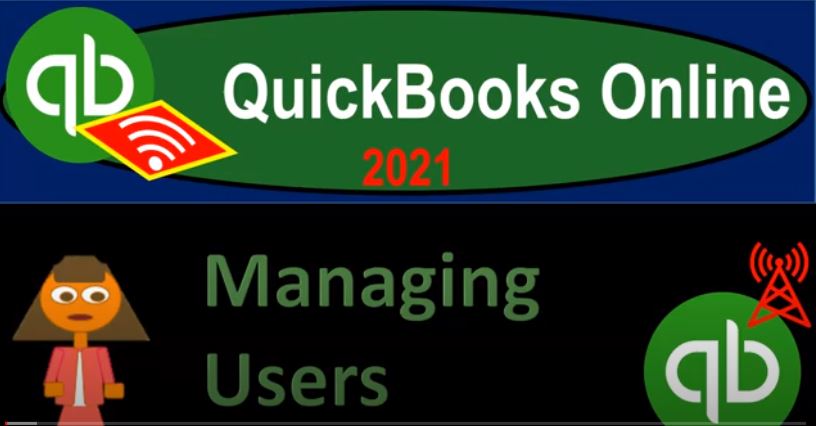QuickBooks Online 2021 managing users, let’s get into it with Intuit QuickBooks Online 2021. Here we are in our get great guitars practice file, we’re going to go up to the user settings, which is up in the cog in the upper right hand side. So we’ll select the cog, we’re in the your company area or the your company section, we want to go down to the Manage Users. So then within the Manage Users, you can basically break them out first into two categories, one being the user category.
00:30
Second being the accounting firms, you can invite an accounting firm says down here and an accountant can be your best business partner, make it easy to work together, invite yours to your QuickBooks file, so you can have your accounting firm that you can invite here. And then we’re going to go back up to the other users. So these are going to be other users other than the accounting firms.
00:52
So if you have a CPA firm or tax firm, it might be easiest to provide them access, of course, to the file for like year end, financial statement needs or tax preparation needs and or tax preparation needs, then we got all the other users that we’re going to be managing other people that would be working within the QuickBooks system within the accounting department or different people that are going to have access to possibly the data entry or reports. So it says down here, you’re using one.
01:19
So we have one user here have five available users included in your plan, find out how to manage your users. So you can go here to see more information about it. And then if you need to have more users is one of the big kind of things that many people when they grow, they want more access to more users that have access to the QuickBooks file, as well as more advanced controls over those users. So let’s just take a look at the comparison of the advanced. So notice, here’s the ticket price.
01:48
At this point in time, again, you talk to your accountant and see if you can get any kind of discounts on the plans. But if we’re comparing the plus to the advanced, and again, the users are one of the things that people often need to level up within, so that we have here they share access with multiple users up to five full access users. Whereas on the Advanced we have up to 25, full access and custom users. So we have share access with multiple accounting firms up to two firms.
02:16
And then over here we have up to three firms. And that’s included. Or on top of right we have the accounting firms that you could share access to chart of accounts, entries, tracking classes and locations. So here 40 locations, and then it’s unlimited chart of account entries unlimited for the advanced version, track revenue and cash flow with custom custom dashboard, you can customize the dashboard, customize permissions by your role, so you have more customization and the advanced, which again, that’s going to be a huge thing, when you want to have like internal controls, and you get more into, you know, detailed internal controls, who has access to what, within a database system,
02:55
If you’re working at a larger company, then of course, they’re going to limit your access a lot, because you have a lot to do within one particular area specializing the duties. And they’re also entering the internal controls for safeguards as the company grows, when you’re in a smaller company, of course, you don’t have as much to do in any one particular area. But you end up doing a whole lot. And you’re crossing over a lot of a lot of different areas that you wouldn’t be doing most likely, in larger companies due to the need for internal controls, and just the larger amount of work.
03:26
So Backup and Restore QuickBooks data. So that’s in the advanced version, batch invoices, track unique details, automate, automate, business tax and tasks and reminders, see your highest priorities, and so on and so forth. So I’m going to close that back out. And so that’s the comparison between the advanced and the Pro. And that took me to the billing and subscription. So I’m going to close out of this, I’m going to go back into the cog, we’re going to go back into Manage Users again.
03:54
So we’re back into the Manage Users. And now let’s just think about what would happen if we wanted to add a user. So remember, if the user that you’re adding is your accounting firm, then you probably want to go to the second tab and have an accounting firm. If you have another person that wants to do like typical type of data input into the system, then you want to be on the user side of things. And add the user will have some options for the users. These these count towards your user limit. So remember, you have five on this one, you have the standard users, you can give them full or limited access without admin privileges.
04:28
So we’re giving them basically full access to the system, but they’re not going to be admin. And then the second one is the company admin, they can see they can see and do everything. This includes sending money, changing passwords, and adding users, not everyone should be an admin. So if you want them to do everything and not be limited at all, you can make them the admin but you do want to have of course limitations to admin. You probably you know, as a standard rule, want probably one person as the admin and then everybody else the most rights You would give them would most likely be the standard usage.
05:03
So again, these, these count towards your usage limit here, these, they’re saying don’t count toward your user limits your user limit. And that’s going to be the reports only, you can see all reports except ones that show payroll or contact info. So if you want to give someone access to the reports, and supposedly here, since they don’t have access to the payroll reports, then they don’t have access to that sensitive information. But they have access to the financial information, sensitive information being things like you know, social security numbers and whatnot personal information, as opposed to of course, just the simply financial type of information, then they have the time tracking only, they can add their own timesheets.
05:44
So if you have someone that’s kind of tracking time or something like in the QuickBooks system, like an employee or something like that, then you can add the employees and that will not be counted towards your five users in that case. So you can kind of use QuickBooks, in some ways. It’s like a time tracking system. And the time tracking can then be useful, because you can use that to calculate the payroll. And you can use that possibly for your billing system to populate invoices as well.
06:10
So these two are great are great tools. If you want to give someone access just to see the reports, someone possibly outside the firm, you can say, hey, look, you know, you can check out any reports you want, this is what we have in there. Or if you have something that needs to be entering the time. And again, it says up here, these don’t count towards your user limit. So you can have you don’t have to worry about the user limit here. These up top, of course you do. Let’s go into the standard user, add a standard user and see some of the settings for the standard users, I’m going to go and add.
06:41
So how much access Do you want want this user to have? The default is on everything all and the payroll access. So if you have payroll set up, then again, you can give them access to payroll or you can give them non access to payroll here. And then of course, we have none. And then we have the limited access. If we choose the limited access, we have the customers and the vendors down here. Now you can think of this as kind of like the cycles that we talked about before.
07:06
So if I, if I pull the desktop version, just to take a look at the flowchart, we have the vendor cycle and the customer cycle. So the activities that you see in the vendor cycle you would think would be there. That’s what the data input possibilities would be for that choice, and the activities for the customer cycle event for that choice. Now, if you’re in a larger company, note that you might be working simply in you know, the accounts payable or in the accounts receivable type of department. And if as the company gets larger, then there’s going to be more specialization, even within you know those particular departments as well.
07:42
So this gives you some specialization. But still, it’s not it’s not as much as you could if you can assign particular rules, as you would have more more access to do possibly if you leveled up on you know the software. But in any case, if you give the customer item here, so we’ve got customers and sales, this user, enter estimates, invoices, sales receipt, credit memos, and refunds. So they’re doing all that on the customer side, enter charges and credits, create and delete statements, receive payments from customers. So they’re doing both the invoicing and the receiving payments and whatnot. Again, those are two tasks.
08:18
And you know, in the deposit if they’re depositing as well, that you could kind of cut up or you may want to cut up into different tasks separate the duties, if you had a larger as you grow if you get larger and you want more internal controls. So fill out timesheets for anyone, add, edit and delete customers products services, view customer register reports, view tax rates and agent in agency settings. Use and adjust sales tax and sales transactions in general journals including manually override, add, edit and delete currencies. And then we have the Edit exchange rates what they can’t do, they can’t print checks so not on that because that’s on the vendor side you would think right make bills and purchase billable customers add Edit Delete accounts, view bank register so they can’t get into the bank register.
09:10
See total income and expense amounts on home vendor and customer pages run tax reports. Prepare or file a sales tax return. Set up new or change existing tax agencies set up multiple multiple currencies and perform home currency adjustments. Let’s go to the vendors side of things the vendor side of things. We can enter bills from vendors enter cash and credit card purchases, pay bills, write checks and view check detailed reports print checks, add edit, delete vendor products services view vendor and AP reports. You tax rates and agency setting tips that teens use and adjust sales tax and purchase run tax reports or view tax history.
09:57
Prepare or file a tax a sales tax return, add, edit and delete currencies edit exchange rates, what they cannot do, add, edit, delete accounts and quantity on hand view bank registers, set up new tax agencies or change tax settings, set up multiple currencies perform home currency adjustments, see total income and expense amounts. So those are good, some good separations, and it looks like the admin then, or someone who had all access here within have access to some more of the cash kind of components. So you kind of break it out between customers vendors.
10:35
And then and then the more admin activities to kind of fill in the gaps, which would look like include some of the cash components with the use of the register, and so on. So someone with all access then would have the same things as the customers and the sale and the vendors, but they also but they can also add, edit, delete employees, so they got the payroll information, add, edit, and delete payroll transactions, change preferences, view, activity, log, create, edit, and delete budgets, add, edit, and delete accounts, make deposits and transfer funds.
11:06
So that’s going to be that cash management kind of component that we have here. reconcile accounts and make journal entries. So that’s going to be that separation of duties for the bank reconciliation would be done at this point. So and then we have the view all reports, turn on sales tax for a company, change the setup for existing sales, tax information, make sales tax adjustments, set up multiple currencies, and perform currency adjustments. So those are going to be your settings. I’m going to say next here, or Let’s go, actually, I’ll go previous. Let’s just set one up for like that. Set it up for everything. We’ll keep it there. So I’ll go next.
11:44
It says select your user settings. Do you want this user to add, edit and remove users? I’m going to keep it at No. Do you want this user to edit company info? I’m going to say no, do you want this user to manage subscriptions and I’ll keep it at no there. So we’ll go next. And then we’ll invite them to create. So I’m going to call this Jane Clark. And it’s gonna be at Jane Clark. At that’s Carter spell Clark at accounting instruction.com. And we’ll say save it. So now Jean has been invited over here. So we’ve invited Jane as the user, we now have two of the five users