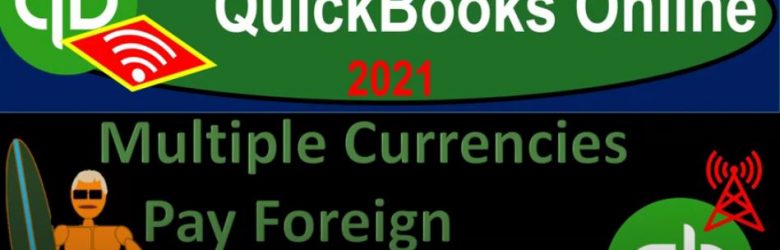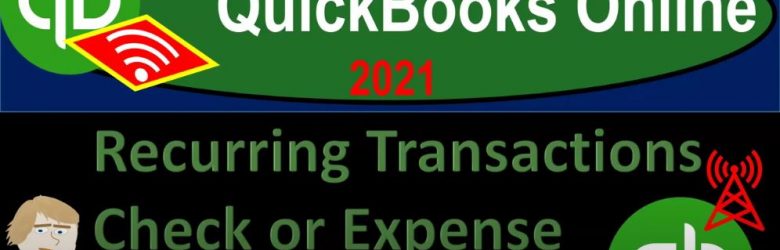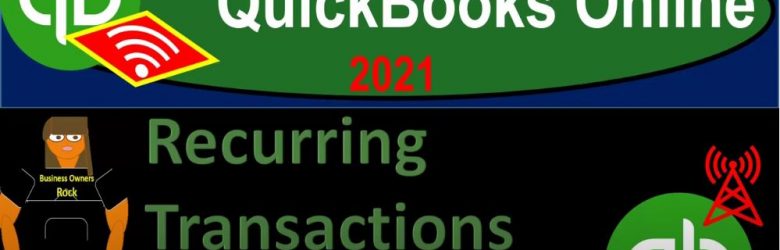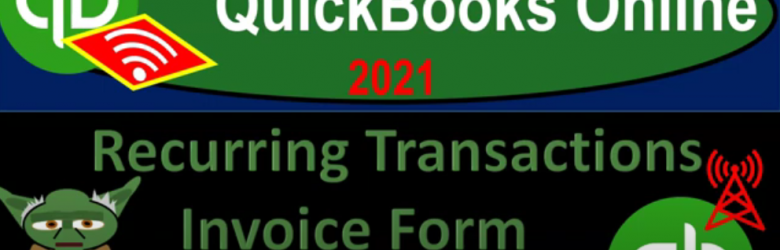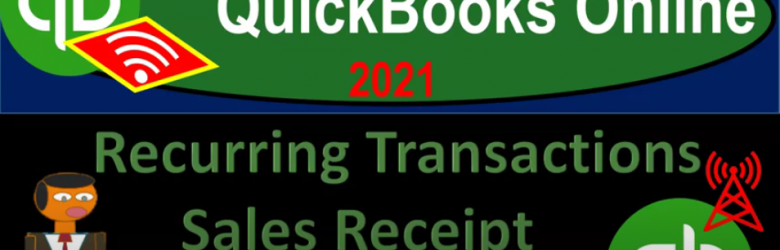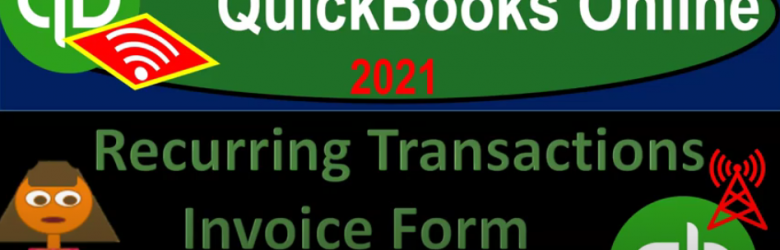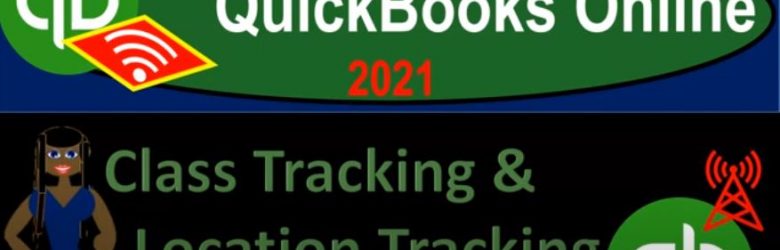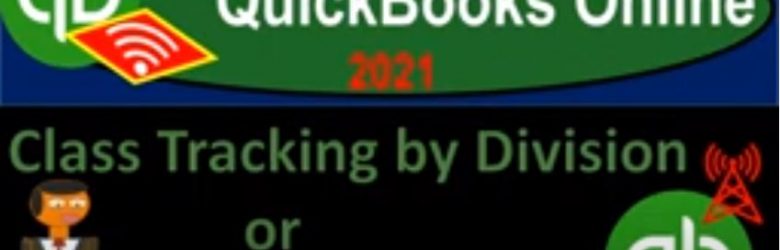QuickBooks Online 2021. Now, multiple currencies pay for and loan payable. Let’s get into it within two it’s QuickBooks Online 2021. Here we are in our QuickBooks Online and multiple currencies practice file in prior presentations, we set up a free 30 day trial to practice with the multiple currencies then turned on the multiple currencies in the practice file, which is good because once turned on, you can’t turn off the multiple currencies, you can find it at the cog up top, then we’re going to go to the account and settings in the advanced settings then and turn on the multiple currencies.
Recurring Transactions Check or Expense Form Part 1 920
QuickBooks Online 2021 reoccurring transactions check or expense form part one. Let’s get into it with Intuit QuickBooks Online 2021. Here we are in our QuickBooks Online practice file. In prior presentations, we set up reoccurring transactions related to build. This time we’re looking at reoccurring transactions related to check forms or expense forms, we can find the reoccurring transactions by going to the COC up top lists item, we want to go into the reoccurring transactions here.
Recurring Transactions Check or Expense Form Part 2 922
QuickBooks Online 2021 reoccurring transactions check or expense forms part two, let’s get into it with Intuit QuickBooks Online 2000. Here we are in our QuickBooks Online practice file, we’re going to take a look at their recurring transactions by going to the cog up top to the list item and then the recurring transactions. In prior presentations we entered recurring transactions related to expense forms or cheque types forms the type of form that decreases the checking account, we have a lot more recurring transactions than you might have if you’re following along with this, because we’ve also added some other recurring transactions in following presentations hope that doesn’t throw anyone off, but we want to put that information in.
Recurring Transactions Bill Form Part 2 917
QuickBooks Online 2021 recurring transactions bill form part two, let’s get into it with Intuit QuickBooks Online 2021. Now, here we are in our QuickBooks Online practice file. In prior presentations, we set up some recurring transactions related to bills, some of which have now become due. Now, if you’re used to the desktop version, and you’ve looked at these kind of recurring transactions in the desktop version, sometimes when you actually open up the file for the day and the desktop version, you open up a new file, a pop up will kind of jump out at you. And you actually physically have to close the pop up in order to move on with your tasks.
Recurring Transactions Invoice Form Part 1 925
QuickBooks Online 2021 reoccurring transactions invoice form part one. Now, let’s get into it with Intuit QuickBooks Online 2021. Here we are in the QuickBooks Online practice file. Continuing on with the recurring transactions, which we can find by going to the cog up top into the list item and recurring transactions. These are the ones we have set up thus far looking at basically the expenses or the decreases ultimately to the checking account, including the bill items, which would increase the accounts payable, and then we decrease the checking account.
Recurring Transactions Sales Receipt Part 1 930
QuickBooks Online 2021 reoccurring transactions sales receipt, part one. Now, let’s get into it with Intuit QuickBooks Online 2021. Here we are in our QuickBooks Online practice file. Looking into reoccurring transactions, we’re going to go into the cog up top, go into the list items, and we’ll take a look at recurring transactions. These are the items that we have entered thus far starting out, and I’m going to go sort this by the item type here with bills and then expenses. And then we moved on to the revenue cycle. Looking in on the invoices.
Recurring Transactions Invoice Form Part 2 927
QuickBooks Online 2021 recurring transactions invoice form part two, let’s get into it with Intuit QuickBooks Online 2021. Here we are in our QuickBooks Online practice file and prior presentations, we entered recurring transactions related to invoices. Now we’re going back in to see what the impact will be after time has passed with relation to those recurring transactions, we do have a reminder or a tasks item popping up in the middle of the page here that says respond to your recurring template reminders, view reminders, this is useful. And if you go onto that, you’ll go into the reminders, although it’s right in your face right in the middle of a page is not that blatant to me, considering the fact however, that I don’t usually use this middle of the page.
Class Tracking & Location Tracking 835
QuickBooks Online 2021 class tracking and location tracking. Let’s get into it with Intuit QuickBooks Online 2021. Here we are in our QuickBooks Online practice file and prior presentations, we set up the 30 day free trial, we then turned on the class tracking and you could do so by going to the cog up top, go into the account and setting then into the advanced settings.
Class Tracking by Division Selling & Administrative Example 820
And there and then if we scroll down, we’ve got our information up top that has been populated as we’ve entered the data. And then the income statement is then going to be rolling into the rolling into the net income. So notice it’s going to be here, income statement total, which is the 28 380 is rolling into the balance sheet no matter what class it’s in. So it’s all Rolling in to the net income and then if I go one date up, it’s gonna roll into whatever the equity account which I believe is going to be retained earnings at this point.
Class Tracking by Division or Profit Center 825
QuickBooks Online 2021 class tracking by division or profit center, let’s get into it with Intuit QuickBooks Online 2021. Here we are in our QuickBooks Online practice file and prior presentations, we set up a free 30 day trial, we then set up our chart of account turned on a class tracking and location tracking, which can be done in the cog up top here, go into the account and a settings area, then into the advanced area, and then turn on the class tracking and location tracking that we then created are some information that we broke out. Let’s take a look at that.