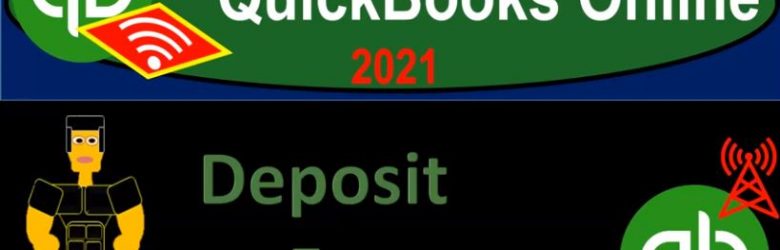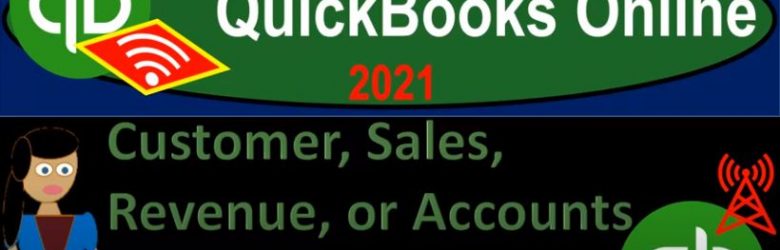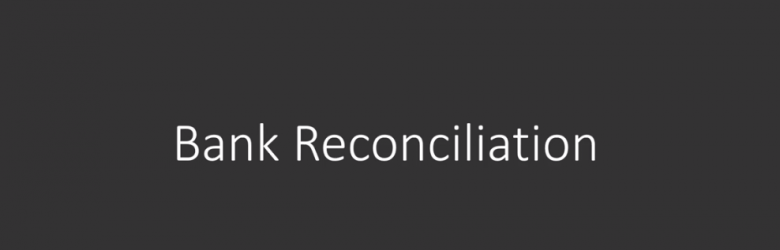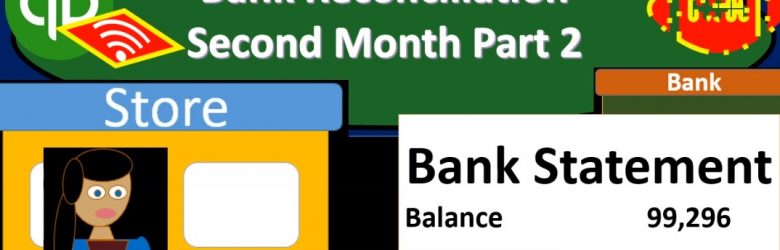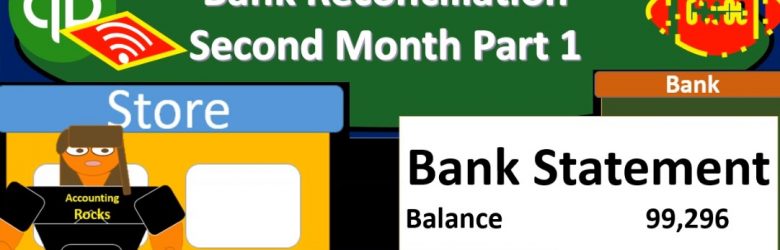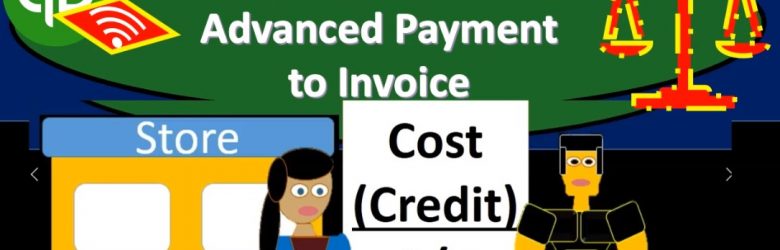QuickBooks Online 2021 deposit form. Let’s get into it with Intuit QuickBooks Online 2021. Here we are on our Google search page, we’re searching for QuickBooks Online test drive, then we’re going to be selecting QuickBooks on line test drive from Intuit. We are then asked whether or not we are a robot. And according to my internal data processes, the answer to that query has been calculated with the help of fuzzy logic to be within a 90% range of accuracy.
Posts with the deposit tag
Customer, Sales, Revenue, or Accounts Receivable AR Cycle 1.30
QuickBooks Online 2021 customer sales revenue or accounts receivable AR cycle. Let’s get into it with Intuit QuickBooks Online 2021. Here we are in our Google search page, we’re going to be searching for QuickBooks Online at test drive, then we’re going to be clicking on the QuickBooks Online test drive for Intuit, the owner of QuickBooks, verifying that we are not a robot and continue. Here we are in our Craig’s design and landscaping services practice file, we’re going to hit the New button on the left hand side last time or in the prior section, we took a look at the items under the vendor section now we’re going to be taking a look at the items under the customers section. Remember that every business transaction has two sides to it.
Receive Payment Form 1.35
QuickBooks Online 2021 receive payment form. Let’s get into it with Intuit QuickBooks Online 2021. Here we are in our Google search page, we’re going to be searching for QuickBooks Online test drive, then we’re going to be selecting QuickBooks Online test drive from Intuit. We are not a robot, but we would like to be and we’re hoping QuickBooks can help us out with that process. Continuing on. Here we are in Craig’s design and landscaping services test file, we’re going to go to our new tab on the left hand side.
Government Grants 140
In this presentation, we will enter a transaction related to the receipt of a government grant into our not for profit organization. Get ready, because here we go with aplos. Here we are in our not for profit organization dashboard, we’re going to head on over to our Excel file to see what our objective will be, we’re going to be in tab four. So we’re in tab four, where we have a contribution that’s going to be for the school over to our description up top. So this is going to be the government grant to be used for education. So we’re going to get money, we got money from a government grant. And we have to use it for a specific reason, they put a restriction on it in other way.
Cash Donation 130
In this presentation, we’re going to record a cash donation or contribution into our not for profit organization. Get ready because here we go with aplos. Here we are in our not for profit organization dashboard, we’re going to be jumping on over to Excel first to see what our objective will be. So here we are in Excel, we’re on tab two in our Excel worksheet, we’re going to be recording a cash donation. Now note, we’re going to be recording this as a one lump sum donation. But you can imagine we have multiple donations, that would be of a similar format.
Office Space Donated 125
This presentation, we’re going to record a transaction related to the contribution or donation of office days to our not for profit organization. Get ready because here we go with aplos. Here we are in our not for profit organization dashboard, we’re going to jump on over to Excel to see what our objective will be, we’re going to be on tab one. So I’m on tap one here, and number one says it’s going to be office space donated. So it’s going to be a bit of a tricky transaction for the first transaction here we got a contribution, but that contribution isn’t cash and which would be the normal type of contribution what was contributed instead, the use of the facilities the use of office space.
Bank Reconciliation-Accounting%2C Financial
Hello, in this lecture, we’ll discuss a bank reconciliation. At the end of this, we will be able to describe what a bank reconciliation is perform a bank reconciliation, make a needed adjustments to our books in the reconciliation process, as well as record those adjustments. So this is going to start off the bank reconciliation process. We’ll start off with, of course, the bank statement. So the bank statement is going to come from the bank, generally, it happens at the end of the month, although we could get it electronically at any timeframe. But typically, it’s still good to get it as of the end of the month so that we can have a set timeframe as to when we’re going to reconcile our account and deal with the timing differences at that time. So this bank statement coming from the bank is going to be as of the end of February in this case, and we’ll have a typical information on a bank statement, which will be that we will have the beginning balance, and then we’re going to have the additions to it generally our deposits and then we’re going to have the corrections to it.
Bank Reconciliation Second Month Part 2 9.15
In this presentation, we will continue on to part two of our bank reconciliation for the second month of operations, this time focusing on the decreases to the checks to the withdrawals from the bank account. Let’s get into it with Intuit QuickBooks Online. Here we are in our get great guitars file, we’re first going to be opening up some reports. So we’re going to go down to the reports on the bottom left, we’re going to be opening it up first, the balance sheet report, let’s open up the balance sheet report. And we’re going to be changing the dates up top. So I’m going to change the dates up top of the two months of operations that we’ve had thus far. That’s going to be a 1012020 229 to zero.
Bank Reconciliation Second Month Part 1 9.14
This presentation we will start a bank reconciliation for the second month of operations. This will be part one we’ll be focusing in on reconciling the deposits. Let’s get into it with Intuit QuickBooks Online. Now. Here we are in get great guitars file, we’re going to open up our reports. First, let’s go on down to the reports on the bottom left. And then we’re going to first open up the balance sheet report our favorite report opening up the balance sheet. We’re now considering the second month of operations, I’m going to change the dates up top those from a one a 120 to 1230 120.
Apply Credit Or Advanced Payment to Invoice 8.35
This presentation and we’re going to apply a credit or an advanced payment to an invoice. In other words, we got paid in advance by a customer recorded that into the system. Now we’re going to create an invoice and apply that event advanced payment to it. Let’s get into it with Intuit QuickBooks Online. Here we are in our get great guitars file, we’re first going to take a look at our flowchart in the desktop version.