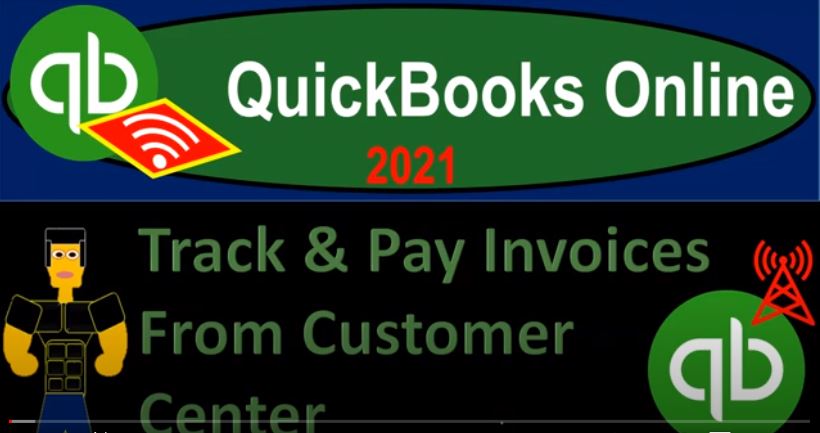QuickBooks Online 2021 track and pay invoices from customer center. Let’s get into it with Intuit QuickBooks Online 2021. Here we are in our get great guitars practice file, we’re going to be recording a customer payment. Before we do so let’s duplicate the tab up top right clicking on the tab up top and duplicate.
00:21
And then we’re going to go down to the reports on the left hand side opening up the good old trusty TB trial balance, we’re going to go to the reports left hand side type into the find screen for the trial balance, balance by trial.
00:36
And then I’m going to scroll back up top range change it ending at 1231 to one running the report, closing the hamburger holding control scrolling up just a bit to get to the one to 5% we’re going to record a customer payment. So we’re going to have an increase then to the undeposited funds. And then the other side is going to be reducing the accounts receivable. Let’s go back to the first tab, there’s a couple different ways that we can locate the customer payment, we could then go to the drop down here, we could go to the received payment here.
01:08
If I go to the received payment, we can then enter the customer up top or I’m going to close this back out we can search for the customer itself, which is probably going to be commonly done as well, we can go to the sales tab on the left hand side, we’re looking for the customers up top closing up the hamburger holding control scrolling down just a bit, we want to get down to the what are we looking for music stuff store, so we’re getting a payment from.
01:33
So there it is, let’s open up that and we could, by the way, create a receive payment from here. But I would typically go into the music stuff store and then see that oh, we have this invoice that’s outstanding, we can see it outstanding there. If we wanted to further track, just the open invoices, we could filter this, there was a lot of information in it to Hey, I just want to see the open invoices if you would, and then apply that and there’s just the open invoice, let’s go ahead and record the receive payment for that open invoice.
02:05
So by clicking this, it’ll populate the customer up top for us already automatically, we’re gonna then say that the date here, let’s make this up to the 23rd 23rd payment, I’m gonna just say cash, we’re getting cash, we sell a lot of stuff, okay, even though they’re big dollar amounts, we get a lot of cash here. So we’re gonna say that it’s going to be eight.
02:28
Obviously, if you change this method, it will not have much impact basically on what the form will do, in essence, because we’re going to be putting it into the undeposited funds, but I want to focus in on the cash so that we can imagine us grouping the cash in the same format, that we will be depositing it into the bank account.
02:45
So then if I click off this item down below, it clicked it off for us, then we’re saying that that’s the 1001 6270 that if that matches the amount received, we’ll have that amount up top, we’re going to say that it does, what’s this going to do when we record it is going to be reducing the accounts receivable for music stuff, store the other side then go into undeposited funds, which we will then deposit at some future point.
03:10
So I’m going to save it and close it saving and closing. Then I’m going to remove the filter here. Now you can remove the filter this way or you can kind of click these little x buttons. And that will remove the filter. So let’s just get rid of all the filters. Now we’ve got all the activity that has happened here.
03:29
There’s the invoice and then it has been paid. So we can also then see up top if we see what happens going back to our good old TB, our good old trial balance holding down control scrolling up just a bit, we got the accounts receivable now going down, scrolling down, there’s our payment, there’s our payment that just that we just got paid.
03:51
And then scrolling back up top again, going back to our TB trial balance the other side then go into the undeposited funds. So undeposited funds should be going down. So undeposited funds going down for the payment received for the music stuff store. There is that amount. So scrolling back up again, we can also check this on the sub report by customer that will tie out to the accounts receivable, let’s do that.
04:23
Right click on the tab up top, duplicate the tab. So we have another report that we’re going to be working on. Remember, it’s impressive to have a lot of tabs open up top so that you know if the customer comes in and looks at it. They’re like wow, you got a lot, you got a lot of stuff open. And then we’re gonna go down on the left hand side to the reports. And then we’re gonna go to the customer, customer who owes you money.
04:49
So we’re going to go down to who owes you and we want the accounts receivable or the customer balance detail customer balance detail. That’s the one And then I’m going to close up the hamburger. Now, this only shows the open items. So I’m going to remove a filter. So I can see the detail of it. So I’m going to go up top and say, let’s get rid of a filter, I want to customize this thing. And I want to say the filters down here, they’re just showing me the unpaid stuff.
05:17
But I want more than just the unpaid stuff, because I want the detail. That’s why I opened the Detail Report. So I’m going to say all, and then say, run that report. So then if we go down to music stuff store, we’re going to go to music stuff store, we have, there’s our invoice and there’s the payment. That’s what we typically expect to see in an accounts receivable invoice and then paid back down to zero scrolling back down to the bottom or at the 5372.
05:47
For the total that then of course matches if we go back over to the t be the 5372 on the accounts receivable in the TB no one has otherwise as the trial balance, let’s do it again. Let’s say we got a payment from Anderson guitars, Mr. Anderson gave us a payment. So I’m going to go back to the left hand tab I’m going to hold I’m going to open up the hamburger.
06:10
And we’re going to go down to let’s go down to the sales and just open back up again, we’re going to go to the customers I’ll close up the hamburger up top scrolling down to or up, I should say to Mr. Anderson and their guitars, opening that up. And then we could scroll down and say that we have any open invoices. So you could then search for the open invoices by then saying I want to filter maybe by the type. And we want to see open invoices and apply out just the open ones.
06:44
And there’s an open invoice for that 399 that’s the one I want to pay. So we’re imagining we got the money in our hand for that invoice that’s open. That was a 399 for the invoice, but there’s only a balance due of the 149. So this is the one where they gave us a deposit. And then they paid us like all before and then we invoice them when we got the guitar. And now they still owe us some of it.
07:07
So I’m gonna go receive payment. And let’s hit the trustee receive payment here for Mr. Andersen. And this one happened on the 23rd. We’ll say this is cash again, cash. And then we’re going to say this is going to go into undeposited funds. And there’s the 149 that’s still left, the original invoice was for that 399. But they gave us an advanced payment which is already been applied out to it. So the only amount that is now due is the 149 we’re gonna say that we’re receiving all of that at this point.
07:40
And then we’re gonna say that this what will this do when we record it, it’s going to increase, then the undeposited funds, the other side is going to go to the accounts receivable decrease in the accounts receivable. Let’s save it, close it and check it out. Then we’re going to go back to the TV tab, freshen it up so we’re looking at fresh stuff. Then in the accounts receivable, there’s the accounts receivable, we scroll back down. There’s the payment from Mr. Andersen for 149. So that looks good. And then I’ll go back on over to the left, scroll back on up top.
08:18
Now we’re looking at undeposited funds undeposited funds. There’s our cash payment down here, payment. There it is. And that’s from once again, Mr. Mr. Anderson scrolling back up top and then go back to the trial balance, we can also double check our accounts receivable Detail Report by going to the report to the right hand side. And freshening that up. So I’m going to go ahead and run it again to make a fresh report.
08:47
And there’s Mr. Anderson. He’s a good customer for us Mr. Andersen and so we’re going to go down then there’s going to be the payment that was made there. So they’re all paid up. Mr. Anderson pays their bills on time, they even gave us a pre payment for that particular item here that was applied out to the invoice and then we paid the rest right there. And then if I scroll down to the bottom, we got the 5002 to three that is left here that go back to the trial balance, that should tie out, of course, to the five to two, three on the trusty t b trial balance.
09:21
Next thing we want to do is make this deposit. So we got all this money in undeposited funds, and we got it, we got to go to the bank because we can’t hold on to all that cash. Because it’s dangerous. It’s dangerous, we got a deposit. So we’re gonna go and deposit that now. So we’ll go to the tab to the left. And we’re going to hit the drop down. And we’re going to be saying that we want to hit the plus button. And we’re going to go on over to the to the banking area and make the deposit and this is all cash for us.
09:45
So we’re going to say that we’re going to group it all together in one lump sum payment. So we got all these cash payments during the day. And now we’re grouping them together so we can put it in the bank in the same format or grouping that they’ll be shown in our books. So that We can tie out our books to the bank when we do the reconciliation at the end of the process. So I’m going to check these all off, I can do them one by one like this.
10:08
But I can hit this one up top, that saves me like five clicks by just clicking that one time. So we’ll click that, once again, notice that these deposits up top are the items that are going through the undeposited funds. And they would only be going through undeposited funds, if they were generated from a payment form or sales receipt form. If they are not, and I’m using the deposit for something else, I wouldn’t be checking these off, but selecting the account that the deposit is for then down below, that means that this is going to be adding up to the 887 170.
10:42
So when we make the deposit, then we’re going to have a deposit for for this amount that’s going to go into the checking account grouped in that amount, that’s the amount that we expect to see in that format on the bank statement so that we can easily reconcile it. And undeposited funds will of course be going down, it will be in undeposited funds one by one, so that we can then tie it out to the increases in undeposited funds. Let’s go ahead and check it out.
11:08
So we’re gonna say save it, close it, check it out, let’s go back to the TV tab, trial balance and say now in the checking account, it should be in there in that one lump sum, one lump sum. And it’s got a good ring to it one lump sum, and it’s going to go down here. And we’ve got this amount, then at the app, the 8717 D. So there’s the 887 170. Again, one lump sum in there, even though if I go into it, we have the multiple items that we checked off, it’s on the one deposit form, closing this back out scrolling, then back up top.
11:48
And then I’m going to go back to the to the TV, the trusty TV, we’re going to go into the undeposited funds where it will not be in there in one lump sum, but rather in multiple lumps, there’s multiple lumps in here. So now we got these deposits here, I’m going to hold the Ctrl down and scroll down a bit. So these deposits are all on one deposit form. But we put them in there with multiple lumps, sort of one lump sum.
12:16
So if we select any, and that helps us of course to tick and tie it out. So now we can take and tie it out this and this. And and you know this and this and this and this. That’s why it’s going to be useful to have multiple lumps here. But if I go into any one of them, it will show us that those multiple lumps have been grouped together to one lump sum when we put it in on the in the checking account.
12:42
So scrolling back up top, I’m going to close this out, and scroll back up top again and then go back to the trusty TB trial balance. This is where we stand at this point in time so you could check your work. If you’re following along. I’ll print this out as well, so that you could check it on your own time.