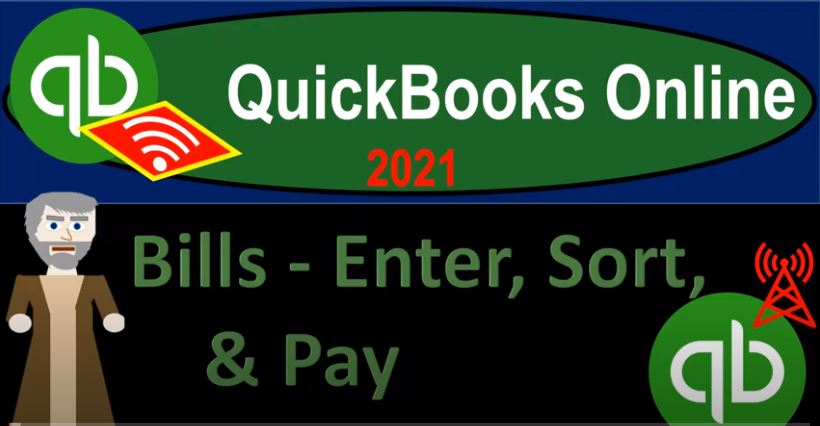QuickBooks Online 2021 bills, enter sort and pay the standard a month in types of bills. So let’s get into it with Intuit QuickBooks Online 2021. Here we are in our get great guitars, practice file entering and paying bills. Before we start, let’s open up our financial statement reports balance sheet income statement, and then the trial balance.
00:22
To do so we’re going to go up top right click on the tab up top, duplicate it, then again, we’re going to right click on the tab up top, duplicate it one more time, right click on the tab up top, duplicate it, we’re gonna have the trial balance on the fourth tab, then the profit and loss or income statement and then the balance sheet reports starting with the trustee t be the trial balance, we’re going to go to the reports on the left hand side we’re going to be typing in up top the trial balance trial balance.
00:50
And then we’ll generate that report and range change it up top Indian AP the period of 1231 to one running that report closing the hamburger holding control scrolling up just a bit to get to that one to 5%. Next tab over we’re going to be then opening up the balance sheet down to the reports on the left hand side, we’re gonna then go to the favorite report that the balance sheet report range, change it up top Indian at the 1231 to one, run the report close in the hamburger scrolling over to the next item which is going to be where we’re going to open the income statement. Let’s scroll on back down reports.
01:31
And this time let’s open the PnL Profit and Loss let’s open the profit and loss report range change up top Indian at 1231 to one running that report, closing the old hamburger. And I actually like having the balance sheet over here. So I’m going to pull this tab I’m going to grab this tab and pull it to the left. So now we got our trial balance, and then our income statement and then our balance sheet over here to the left. Now we’re going to be entering bills and then paying bills.
01:59
To think about this, let’s first go to our flow chart on the desktop version, you don’t need the desktop version, I’m just using the little flow chart that they provide on it. So if we jump on over here, and the first month, when we thought about like a month in type of bills, entering the bills for Verizon, entering utilities, bills and whatnot, we simply wrote a check. Or we could use some other type of form like an expense form to decrease the checking account directly as we pay them.
02:24
So that’s what we would do if we’re just gonna pay them directly when we receive the bill, or something that you might do if you’re kind of having an electronic type of transfer, automatic transfer setup and you’re doing it through a bank feeds. However, the other way you can do it is you can enter the bills and then pay off the bills that has some advantages and some disadvantages. The advantages to entering the bills when you receive them is that you can enter them at the beginning of the month, and then kind of schedule the payment to pay them as late as possible or sort when you want to pay them.
02:56
Another advantage might be that if you’re actually printing the checks, then you can kind of sort the checks you want to print and then organize your printer and whatnot and print all the checks in the pay bill function. So we’ll just going to go to this method, this time entering transactions similar to what we did in the prior month. But this time using kind of the accrual method, meaning we will enter the bills first, that will increase the accounts payable and record the other side typically to an expense type of account.
03:24
And then we’ll simply pay the bill which will basically be a check type of form, decreasing the checking account the other side then decreasing the accounts payable. So let’s go back on over. Now one other thing, let’s go to the first tab over here. And one other thing, I just want to consider that if we were using the same method for the second month of operations, then we would have this kind of memorized transactions. So whatever we use in the first month, if we use the second month, then it’s going to start to memorize the transaction.
03:55
So for example, if I go down to the accounting down here, and we go to the checking account, just take a look at the register, I’m going to close up the hamburger up top. And we see at the end of the first month. If I scroll down and we had some transactions to Epiphone here’s Verizon, we used an expense form for Verizon.
04:19
So if I was to try to populate another form up top for Verizon and use the same form, and say, I want to use an expense form, and then I start to populate this expense form for Verizon varizen it will, it will say, hey, do you want us to populate that form with a prior transaction in it? If I say yes, then I can do so and it already has basically the transaction down below.
04:44
Now we’re not going to save this. But I just want to show you that the second month of operations should be a lot easier if we use the same format, due to the fact that the category down here will already be populated for us and we just basically have to be changing the dollar amount that will be impacted.
05:01
So this time, we’re going to use a slightly different methods. So, so we’re not going to have that feature pull over as much. But just note in practice when you’re using a consistent method over time, that will typically be the case. So I’m going to close this back out. And do you want to leave, I’m going to say, yes, let’s leave. And then I’m just going to enter some bills here.
05:19
So I’m going to go on down and say, let’s go into some bills this time, and then we’ll pay the bills. So we’ll start off with the Verizon bill, just going to save it’s going to Verizon. And there’s, that’s our telephone company. And it’s going to be in 30 days, we’ll keep it there. And this is going to be as of Oh 228 to one. So there we have that growing it down. And the other side, notice the other side didn’t populate this time, even though we paid Verizon before, because now we’re using a build type of form.
05:49
And last month, we use an expense type of form. So I’m going to say this is going to be the telephone and I’ll just type it in their telephone. That’s the one we want. So I’ll pick that up. We’re not going to build any clients with this telephone bill, we’re not going to pull it over to an invoice or anything like this. So what’s the amount that is going to be for the 365. So we’re gonna say the 365. What’s gonna happen when we enter this bill? Well, it’s a bill.
06:11
So it’s going to be increasing the accounts payable, that’s the thing you want to think of whenever you see bill, that means accounts payable is going to go up. And then the other side is going to be going to whatever account we assign it to, in our case, the expense account that’s going to be on the income statement. Also just realized when we whenever we talk about a bill, we’re talking about a bill form, in this case within QuickBooks, and that terminology can get a little bit confusing when we talk about different sides of the transaction.
06:37
So if I talk about billing, somebody else, I can talk about billing somebody else charging someone else for the services we do. But for QuickBooks, the form is an invoice so an invoice is us charging someone else. A bill for QuickBooks means if we’re talking about a form the bill that we got basically an invoice from somebody else to us. So I’m going to go ahead and save this one. So I’m going to save and new. Let’s go on over to our balance sheet.
07:03
And then within the balance sheet, I’m going to go back out, we can see that what’s gonna happen is the accounts payable accounts can be affected down here, we should freshen up the report. First, let’s run the report. Again, make sure I’m working with fresh information. And then down below, we got the accounts payable. If we go on into the accounts payable, we then see then there’s our bill, there’s our bill, just like we suspected it would be going back up top and then we’re going to go back to the accounts payable, then on the income statement.
07:29
Next tab over freshening up that tab running the report, scrolling down telephone going into the telephone, and there we have it last time we entered it in here with a check and expense form, this time we’ll use the bill form, other side go into a bill, that means the other side is going to be going to accounts payable, which is also of course indicated by the AP split item over here, back on up top back then to our reports, you can also check that out on the trial balance, we may do that a little bit later, it’s easier to use, well, let’s just look at it real quick, it’s easily easier to use the trial balance over here, when you’re looking at something like a build transaction, because there is a balance sheet and income state component to it, which you can see easily here and down here on one form.
08:15
And you could drill down on it. That’s why the trial balance is a good form to use back on over to the first tab. So next, we’re going to type in spectrum, which is going to be our internet providers spectrum. So we’re going to make a new vendor. And we’ll tab on over and then we’re just going to add them. So this is our we pay for our cable or internet with them. So we’re going to say all right, that’s on that 228 we’ll keep the date the same going on down and then we haven’t assigned an expense account to this yet.
08:44
So this is where we would want to go and say okay, is there an expense account that’s given to us by Intuit that is appropriate? If it is maybe use that if we don’t like the term? Exactly, maybe we adjust the term of it, and then still use it. If there’s no account that’s good enough for us, then we make another one.
09:03
So if I go on down here, I’m going to say all right, this is the first time I’ve gone to spectrum. Let’s see what they got on the expense accounts here. contractors, employees, insurance, payroll, reimburse sales, taxes, travel on inventory, short term, fixed assets, I’m not and then I’m out of the expenses here. So nothing I’m really impressed with. So then I can start to put in my own account.
09:30
Now maybe I put it into utilities, because this is kind of like a monthly charge that you might group together with a gas bill and the electric and possibly phone, but it’s probably one that’s getting significantly high enough that I would like to put it into its own category. So I’m just going to call it internet internet expense, it’ll be an expense type of account.
09:50
I’m gonna say tab going to add this expense type of account. It’s not advertised and I’m just gonna say like other expense account is there just like a general Well, we’ll keep it in use tivities that might be appropriate, this sub account doesn’t matter all that much. And then the name is going to be internet internet. So there we have it, I just realized that sometimes when you have similar kind of account names, it can be a little confusing to I get internet mixed up with interest when I try to when I try to post something quickly.
10:18
So you might want to think about, you know, making sure you have the names a little distinct as well as you go, but I’m gonna keep it there, save it and close it. There we have it. And we could put the description for you like the time period that was covered, but usually it’s a month a month type of period. So, but descriptions are good. I won’t put one here though, it’s going to be 180.
10:38
So once again, Bill, that means accounts payable is going to go up other side, then going to the new expense account, we set up internet expense, save it, close it, check it out real quick, we’re going to go to the balance sheet, open up the balance sheet, run the report, go on down to the accounts payable, it’s now at 545, we now have spectrum there it is to 180 scrolling back up top, that also affects the income statement next tab over even though we didn’t actually pay for anything yet, we have our new account that’s going to be populating here being the internet account.
11:14
There it is at the 180. Back to the first tab. The next one is the utility company, which we did before this is going to be Edison. So notice, the vendor should populate on its own here. And you want to be careful not to be adding multiple vendors, as well. So once you have the vendor set up, make sure you want to be consistent from time to time as the general rule, unless you’re doing it on purpose, for some reason, be mindful of all the vendors that you have.
11:40
So that you can sort your information by vendor, which is can be useful from time to time, then we’re going to go down and we already put this to a utilities expense last time, we’re going to do that again. This time, it didn’t populate once again here, because last time we put it into either an expense or check type form. This time, it’s in a bill form. So I’m going to say utilities.
11:59
So we’ll say utilities. And I’m just going to put in utilities, the gas and the electric, which is my decision on what to do there. And that’s that there is a lot of flexibility on the expense side of things in terms of how many expenses Do you want, do you want the telephone bill in there? Do you want the internet in there and the cable or whatnot in there as well.
12:19
So that’s depends on what you want to see on your income statement, how much information you want, versus how simple your statement will be. So I’m going to go ahead and save it and close it. And we’re gonna have the similar type of transaction. So let’s check it out. Going back to the next tab on over, we’re going to refresh the report once again, running it to do so scrolling down in the accounts payable.
12:44
Clicking on it, there’s Edison, there’s the 648 scrolling back up back to our balance sheet going to the next tab over the income statement. Scrolling back up running that report back on down, we’re looking for the utility, there’s the utility company for Edison selecting that item. So there we have it last time it was a check this time, it’s a bill going back up top back to our income statement. Now let’s take a look at this sub account for the accounts payable.
13:12
So if I go back to the balance sheet, we have this accounts payable, which should be supported by who we owe the money to. So to do that, let’s look at an accounts of vendor balance Detail Report. Let’s go to the tab on the right and then right click on it, duplicate it. So we have another report that’s going to be open, which is impressive, because we’re working in four tabs at one time, going back and forth. That’s a that’s an efficiency right there.
13:39
Although it can get overwhelming you don’t want to get carried on. But anyway, we’ll close up the hamburger scrolling down to who you owe area who owes you know, we’re looking at the other way around what you owe, that’s what we want. And then we want to take a look at the vendor balance detail, the vendor balance detail up top dates, all dates, that should be good. And here we have the information. These are only the open bills, if you want to see the activity of what has happened, then of course, you can go back up top and you could customize this report and say I want to adjust the filters to it.
14:13
So I can see not just what’s currently outstanding, but like everything. So I want to say well, I have all the vendors, not the vendors, I want to look at the unpaid This is the one not just the unpaid but all of it, and then run it. So now you got the detail with it. So here’s gonna be the detail. The open bills are the ones that we just entered now, the total is going to be that 1001 93. So that 1001 93 if we go back on over to the balance sheet is going to be equal to this 1001 93.
14:43
Now let’s think about paying these bills. So when we pay them, then it’s going to be decreased in the accounts payable, the other side is going to be decreasing the checking account. So let’s go to the first tab. And I’m going to close out the bill. We’re done with bills now bills are done and then we’re going to go up to And say what would happen next while we would pay the bill.
15:03
So we would think about the bills we want to actually pay, and then go down to the pay bill feature, which will help us to sort the bills, we can also sort the bills, by the other means by looking at the reports and go into the vendor center to decide the bills we want to pay. If we’re going to pay them all at one time, and we want to print them out of QuickBooks, this is a nice little system to use, because they’re all lined up here.
15:24
And you could pick the bills that you want to pay now, and then simply take the pre printed checks, put them into the printer in the format that you want to be printing them in. And then and then print these bills at one time. So we could sort the bills, we could sort them by payee reference number, obviously, it seems we don’t need to right now with only three of them. But if the larger the company is, the more they’re going to have in accounts payable and sorting, the accounts payable can then be a full time job at some point in time.
15:53
So you could sort these items and these different ways up top, you could filter the items, as we discussed in previous presentations. So I’m just going to be paying the we want to pay the Verizon, the Verizon bill and the spectrum bill. And we’re going to keep Edison outstanding, because we don’t think they’re going to penalize this. So we’ll keep that one outstanding, we’ll pay it at a later time.
16:15
And so then if it’s if you’re not going to have a check number, you can delete the check number here and use so that you’re not using a check number if it’s going to be some other type of payment, and you just want to record the transaction in the system here. So I’m going to interrupt top e one for an electronic type of payment, so it doesn’t replace a check number. And then what’s this going to do when we do this? Well, it’s going to be decrease in the checking account, and the other side’s going to be going to the decrease in the accounts payable account. So let’s go ahead and then save it and close it. So we’re going to save and close.
16:47
And then if we go back to the next tab on over and take a look at our balance sheet, I’m going to run the report again. And then we’re going to say all right now the checking account should be going down. And notice I have a date issue here. So I entered the wrong date. So if I scroll down, this is a common kind of issue, especially with a practice problem or anytime you’re not working in real time, because I would expect it to be down here I wanted to put it down here on 228. It’s not.
17:14
So if I wanted to sort it I can I can see what happened. It’s in today’s date, I put it in as of today’s date. But if I want to sort this detail, I’m going to say maybe I’ll maybe I’ll sort it up top to find my problem customizing this and I might filter it and say let me sort it by the payment or the type of transaction. So I’m going to say transaction type. And I want a bill pay type of transaction. So the bill pay type of transaction, run that report.
17:41
And then I can say, Okay, yeah, there’s the two that I would expect to see. But I put them in there as of 120, which happens to be today’s day. And if you’re working at a later point in time, and this happens to you, you want to make sure that your range here is picking up the current day, so that you could kind of figure that out. And I’m going to go right now I’m going to go back in and fix these. So I’m going to go back into this one, and simply adjust the date of it. So I’m going to go into it.
18:05
And obviously I did in case you’re wondering, I did this totally on purpose, so that we can, you know, go through this process. But anyways, oh 228 to one. And then we’re gonna say save, save and close. So we’ve adjusted that one, save it and close it. And then the other one that we want to adjust was this, this one right there to spectrum. So I’ll do the same thing there. I’m just gonna go right into it, QuickBooks let us let’s just change it oh to 28 to one. So we’ll just change it there, save it and close it.
18:39
And there we have it. So now those are now in the proper location as we would expect them to be scrolling, then back up top. And I’m going to hold down Control scroll up just a bit, we’re at the one to five. So those are in the checking account, the other side is going to be in the accounts payable. So if I go into the accounts payable account down here, and scroll down, that should be at the bottom this time in the proper location, we have the pay bill check.
19:06
Notice this is still kind of like a check type of form, meaning it’s decreasing the checking account, but it’s especially one pay bill check, meaning the other side went to the accounts payable not to an expense or anything else. If you want to know the expense that was was hit with it, then you would go into it. And you can actually link to the bill, which is right there and link to the bill.
19:27
And that’s where you could see what income statement account was effective, which of course this was the telephone company. So if we’re going to close this back out, and scroll back on up top and go back to our balance sheet, and no effect on the income statement when we pay the bill because the income statement was impacted when we entered the bill.
19:47
And now if we want to take a look at the other side or the detail for the accounts payable, which now has the 648 in it, we could then go to the last tab over where we have the transaction or the vendor bounds detail, run that report, scroll all the way to the bottom of it. There’s that 648 there.
20:06
And then here’s our detail up top with the Edison bill still outstanding. We then had the spectrum bill that was paid off. So here’s the bill, here’s the payment, and we see the bill and the payment for spectrum that’s going to be the general kind of what we would expect to see it going up and then going back down again with the bill and then followed by the payment.
20:26
So if we go back then to the trial balance, this is where we stand at this point in time. Let’s refresh this report. And if you’re checking your numbers, you could check them out at this. With this report. I think it’s the easiest one to use. We will also print this out so you can check it on your own time.