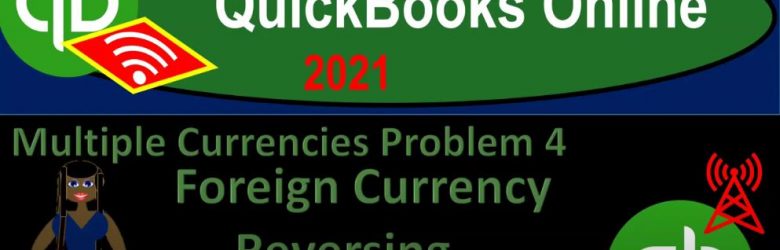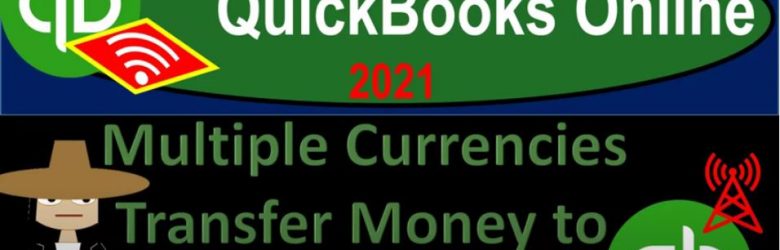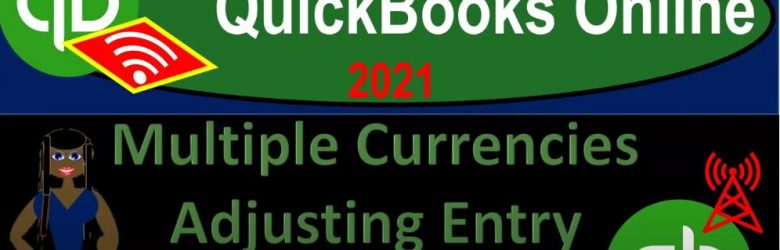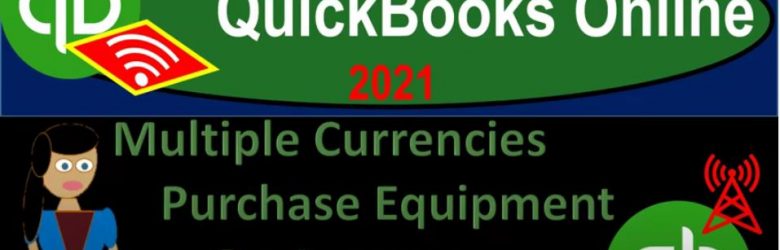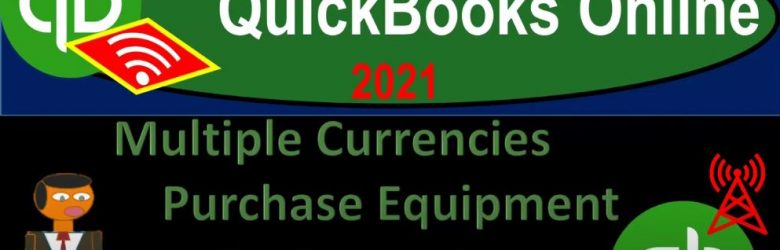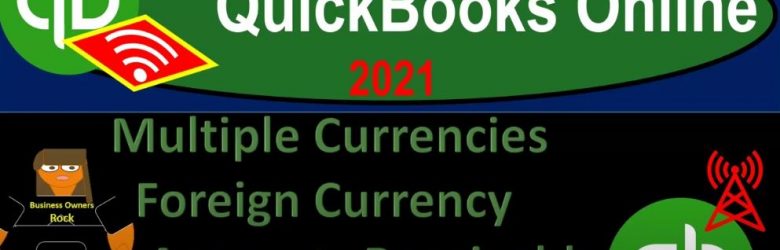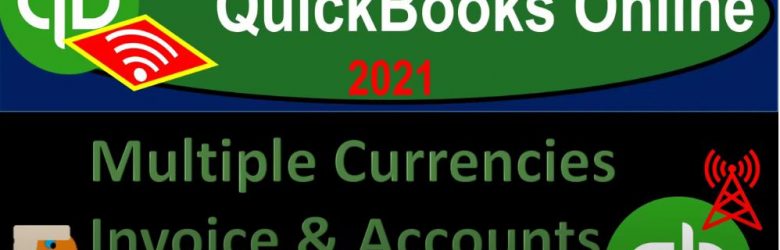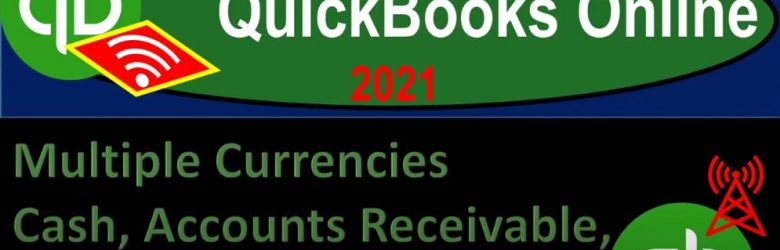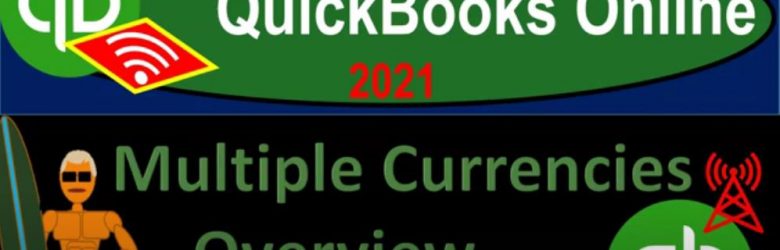QuickBooks Online 2021 multiple currencies problem of four foreign currency reversing entry. Let’s get into it with Intuit QuickBooks Online 2021. Here we are in our QuickBooks Online multiple currencies practice problem for and prior presentations, we set up a free 30 day trial. So we could practice with the multiple currencies then turned on the multiple currencies no to that once turned on, we can’t turn them back off.
Posts in the Accounting Instruction category:
QuickBooks Online 2021 Multiple Currencies Transfer Money to Foreign Currency 1355
QuickBooks Online 2021. Now, multiple currencies that transfer money to foreign currency account. Let’s get into it with Intuit QuickBooks Online 2021. Here we are in our QuickBooks Online multiple currencies practice file in the prior presentations, we set up our 30 day free trial to practice with the multiple currencies turned on then the multiple currencies in the practice file, which might be a good recommendation to practice with. Considering that once on the account turn off the multiple currencies, we did so by going to the cog up top, and then go into the accounting Advanced Settings turning on the multiple currencies,
Multiple Currencies Adjusting Entry Loan Payable 1350
QuickBooks Online 2021 multiple currencies, adjusting entries related to a loan payable. Let’s get into it within two it’s QuickBooks Online 2021. Here we are in our QuickBooks Online multiple currencies practice file in prior presentations, we turned on the multiple currencies and set up the free 30 day trial to test them out. This being a good idea typically, because once turned on, you can’t turn off the multiple currencies, you can turn them on, by going to the cog up top, go into the account and settings and then in the advanced settings turning on the multiple currencies, we’re going to now be opening up our financials balance sheet and income statement by going to the tab up top right clicking on it, duplicate,
Multiple Currencies Purchase Equipment On Account QB 1345
QuickBooks Online 2021 multiple currencies that purchase equipment on account meaning we’re going to finance the purchase of equipment within QuickBooks, let’s get into it within two. It’s QuickBooks Online 2021. Here we are in our QuickBooks Online practice file multiple currencies. In prior presentations, we set up the free 30 day trial, which is recommended given the fact that once turned on, it can’t turn off the multiple currencies, you can turn it on, by going to the cog up top, going down to the accounting and settings in the advanced settings.
Multiple Currencies Purchase Equipment On Account Excel 1340
QuickBooks Online 2021 multiple currencies purchased equipment on account with the help and use of Excel. Let’s get into it within two it’s QuickBooks Online 2021. Here we are in our QuickBooks Online multiple currencies practice file in prior presentations, we set up the 30 day free trial. So we can practice with the multiple currencies, we turned on the multiple currencies, which can be found in the cog up top, then in the advanced settings.
00:27
Remember, once turned on, you can’t turn off the multiple currencies, we’re not going to be opening up our financial statements by going to the tab up top and doing some duplicating right clicking on that tab, duplicate that tab, we’re going to do that again, duplicate the duplication by right clicking on the tab and duplicating, we will now be opening up the balance sheet and the income statement otherwise known as the profit and loss, the P and L, we’re going to go down to the reports on the left hand side, let’s start off with the good old P and L report that profit and loss.
00:58
Let’s go back up top and we’re going to do a date range change from a one a one to zero to 1231 to zero, run it close in the hamburger holding down control scrolling up just a bit to get to that 125 go into the tab to the left back down to the reports on the left. This time the BLS balance sheet report, which has good information, despite the initials of BS, we’re going to then do the range change up top from a 101 to zero to 1231 to zero, run that report running, and then close up the hamburger.
01:34
And this is what we have thus far. So now we’re going to think about the purchase of machinery and equipments, we’re going to be purchasing machinery equipment, we’re going to be purchasing it on account, or in other words, kind of like financing the machinery and equipment, that means we’re gonna have to put it on the books in terms of once again, the US dollar equivalent, even though we’re gonna promise to pay in the future in some currency other than the US dollars, which is our home currency. So let’s think about this first, and Excel will think about it in a transparent way. And then we’ll come back in here and we’ll enter that into the QuickBooks system.
02:07
So the scenario is going to be basically on the right here. So we’re looking at this item. So this item, let’s make it green. So that’s the one we’re working on the green one. So we’re saying a US company enters into a contract to purchase machinery from a Japanese company, the cost is going to be 400,000 yen, the machinery is delivered on 830. So we’re gonna record this on our books, then we’re promised we’re going to purchase the equipment, but we’re going to pay in games we’re promising to pay in the future, not in US dollars. But in yen for the purchase of the equipment. Now on seven one, there is a contract to purchase.
02:45
That’s great to put from a financial statement perspective, we don’t have the equipment, we haven’t made a payment, we’ve kind of we’ve kind of got a contract, but there’s no real financial transaction at that point. The equipment then is delivered, we’re saying on 830. So that’s the point in time that we actually have the equipment we have not yet paid for it at that point in time. So that’s when we’re going to put it on the books for so 830 we’re putting it on the books, standard kind of transaction, when we put equipment on the books, if we were to purchase it on account would be to debit the equipment and credit some kind of liability,
03:16
such as a loan payable or something like that, if we financed it, so I’m going to be debiting the machinery that’s pretty standard, the credit, then we’re not paying cash, we’re gonna pay, you know, in the future. So that would typically if it was a normal kind of like inventory that we’re going to pay in 30 days or something, we might put it to the accounts payable. And if it was in foreign currency, we might have an accounts payable in the foreign currency. Now note, if it’s machinery, we might think of it more as like a financing type of thing, we might think of it more as like a loan rather than a short term accounts payable.
03:49
And it’s interesting to note that because oftentimes, like in the desktop version of QuickBooks, just logistically, when we set up like a foreign currency type of account, we typically need to do it with an accounts payable account. But in the in the quickbooks online version, it looks like you You can basically use a loan account. So let’s just look at that logistically just so we can kind of see the difference over here. If I go back to the first tab, and we go down to the accounting down below.
04:20
I’m going to hold CTRL and scroll down just a little bit. Now normally, if I hit the new accounts, let’s just imagine we’re going to make a new account up top the bank account. As you can see, if I was to make basically a new bank account, I have the currency field here. So I can make a bank account in basically different currencies. If I go then to the accounts receivable, it’s kind of funny because we don’t have that currency thing here. But we can still kind of use the foreign currency account not with the fact that we are assigning it to a foreign currency.
04:49
But when we when we allocate a customer to it, QuickBooks will basically make an account that’s locked into kind of the foreign currency related to the customer. Now, we’re On the accounts payable side of things, so if I think about accounts payable, same kind of thing, we don’t have a choice to pick a currency here. But when we pick the vendor and assign the vendor to a currency, and then record that with a transaction bill, for example, then the accounts payable related to it will be assigned to that to that currency, QuickBooks will basically assign an account.
05:20
Now normally, if I if I went down, that’s a little bit by the way different than the desktop version, which does have a currency that you would typically assigned to the accounts payable and the accounts receivable I believe. And then, if I go to to like another account, like three, I went to like an expense account down here, there’s no expense account, currency allocation for like many of the other types of accounts, the main ones we’re thinking of, is cash, because these deal with cash, right cash in a foreign currency, accounts receivable and accounts payable that will be received or paid in foreign currency.
05:52
But then the loan payable is a little bit a little strange to if I went down here to say, long term liability or current liabilities, and I set up it as a loan. And the loan the difference, of course, being with a loan is typically that you have a longer term thing that you’re going to be paying principal and interest on setting it up as a loan as opposed to accounts payable, which would be more of a short term type of thing. So if we’re financing equipment over a long period of time, and paying interest on it, we might then set it up, for example, as a loan, and that does have the capacity here to then assign an account to it a currency type of account.
06:29
If I went to the long term liability, instead of like a loan, it does have the capacity here. So in other words, then if we’re purchasing the equipment, if it’s a short term purchase, we might just put it to accounts payable, foreign currency accounts payable. But in QuickBooks, it looks like we do have the option to have like, long term financing a loan, a loan account, rather than accounts payable be set up. So let’s go ahead and just practice that since that’s a little bit different. I’m going to say this is a this is accounts payable, let’s let’s just call it just for names sake, a loan payable, loan payable.
07:04
And we’ll just use a different type of account via similar kind of process and kind of a payable account, but we’ll call it loan payable in foreign currency, then the amount that we’re going to be calculating, let’s pull out the trust account, we’re going to be picking up the 400,000 yen. And again, these exchange rates are just made up exchange rates, they may not be anywhere near correct. So we’re 400,000. And we’re going to say that we’re going to pick this date, because this is the spot rate that we actually got the got the inventory, even though we haven’t yet paid for it at that point. And once again, we expect to pay for it in the future.
07:37
So you might say, hey, look, why am I using the spot rate? Now? Why don’t I use like a projected what I think it’s going to be when I get paid. And again, the idea here is that we’re going to use the spot the negotiation happened with the current rate, even though we’re not paying right now. And then we’ll make an adjustment for it when we actually pay it in the future for the difference between the exchange rates. So we’re going to take the 400,000 times the current spot rate, which is point 104, meaning for every one yen you can purchase point 104 dollars.
08:07
Again, I’m not sure how accurate that is, you know, in terms of current rates, but for practice problems, you get the idea. So that’s going to be the 41,600 in US dollars. So let’s go ahead and do that. Again, I’m going to say this is going to be equal to the 400,000 yen, times the point 104, there is the debit and the credit. So the machinery then if I post this out is going to be going on the books for 41,600. That then is not what we’re paying, we were going to pay in the future 400,000 foreign currency yen,
08:42
but the current equivalent value is going to be the 41,600 as of the point in time that we basically got the equipment or made the deal, even though we’re going to be paying for it at some point in the future in the foreign currency. And when we do, there’s going to be a different type of exchange rate. So bottom line is we have to record our books with the measuring tool of cash even though we’re paying in in yen, in this case, another foreign currency. So then the loan payable is going to go down here same kind of thing. I’m going to say this is the loan payable.
09:16
Now note that this says right here it’s loan payable in yen, loan payable and yen. So you might think well, that means that this 41,600 means we’re going to pay 41,600 yen because that’s what the name of the account is right? It’s in yen, but no, that means we’re going to be paying in yen, and that the obligation is in yen, but this is in terms of the US equivalent of the yen that we will be paying which is 400,000 yen, which in US equivalent dollars as of the point in time that we make the transaction is 41,600.
09:47
Obviously when we pay it at some future point, then the exchange rate will differ and we’ll have to have a gain or loss related to the exchange rate at that point in time. Once that happens. We don’t adjust the The machinery Generally, we keep the cost at what the cost is, even though the there’s a difference in the exchange value, when we actually pay it will then record the difference to basically a gain or loss down here in terms of the gain or loss on the exchange. So there it is here, we’re gonna next time we’ll do this in QuickBooks.
10:18
So we’re gonna move on over to QuickBooks next time. And and obviously, when we set this up, then it’s a fairly straightforward type of transaction, but we need to set up an account that’s going to be that’s going to be used. And again, our choices when we set up a new account, as to a liability account would be to use the accounts payable account. And if using that we would have signed the vendor that would be driving the accounts payable in the foreign currency or we can take a look at assigning it as a loan payable account and then sign assign the currency account down here. So we will take a look at that more next time.
Multiple Currencies Receive Payment & Make Deposit Excel 1325
QuickBooks Online 2021 multiple currencies receive payment and make deposit in Excel. Let’s get into it with Intuit QuickBooks Online 2021. Here we are in our QuickBooks Online multiple currencies practice file in prior presentations, we set up the free 30 day trial so that we can practice with the foreign currencies turning on the foreign currencies, then what you can find in the cog up top, and then going into the advanced settings for the foreign currencies, we’re going to be opening up our balance sheet and income statement by going to the tab up top right clicking on it, duplicate it, we’re going to duplicate it again,
Multiple Currencies Foreign Currency Accounts Receivable Adjusting Entry 1320
QuickBooks Online 2021 multiple currencies foreign currency accounts receivable adjusting entry. Let’s get into it within two it’s QuickBooks Online 2021. Here we are in our QuickBooks Online multiple currencies practice problem in prior presentation. So we set up the 30 day free trial to practice with the multiple currencies, which you basically want to do if you can, because once turned on, yeah, can’t turn off the multiple currencies.
Multiple Currencies Invoice & Accounts Receivable 1315
QuickBooks Online 2021 multiple currencies invoice and accounts receivable. Let’s get into it within two it’s QuickBooks Online 2021. Here we are in QuickBooks Online 2021 multiple currencies last time or in prior presentations, we set up a free 30 day trial. So we can test out the multiple currencies turned on the multiple currencies by going to the Kaga up top, then going to the account and settings left hand side, then to the advanced item on the left, and then we turn on the multiple currencies using US dollars as the home currency. closing this back out now,
Multiple Currencies Cash, Accounts Receivable, & Accounts Payable 1310
QuickBooks Online 2021, multiple currencies cash, accounts receivable and accounts payable. Let’s get into it within two, it’s QuickBooks Online 2021. Here we are in our QuickBooks Online a multiple currencies a practice file in prior presentations, we set up a free 30 day trial so that we can then turn on the multiple currencies feature within it and practice it, we can do so by going to the cog up top, and we went over to the account and settings to turn on the multiple currencies, we have to go down to the advanced options on the left hand side, we then have the currencies option here, we chose this option and turned on multiple currencies.
Multiple Currencies Overview 1305
QuickBooks Online 2021 multiple currencies overview, let’s get into it within two, it’s QuickBooks Online 2021. Here we are in our QuickBooks Online multiple currencies practice file in a prior presentation, we set up a free 30 day trial. So we can test up the multiple currencies feature, something that would be recommended to do considering the fact that when we turn on the multiple currencies, we cannot typically turn them off after that point in time, they’re permanently basically on after that, therefore, you want to test them out if you can, in some other kind of system, as opposed to your current file that you’re working in on and or get a backup if at all possible for the current information, as you turn on the multiple currencies.