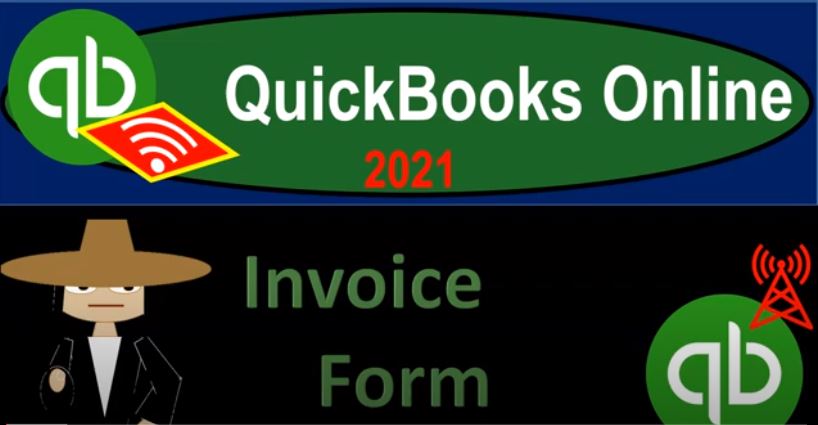QuickBooks Online 2021 invoice form, let’s get into it with Intuit QuickBooks Online 2021. Here we are in our Google search page, we’re searching for QuickBooks Online test drive, then we’re going to be selecting QuickBooks Online test drive from Intuit, it’s then going to ask if we’re a robot, I was once but then I made a wish upon a lucky star. Now I’m a kangaroo. So we’re good. We’re gonna check that off continue.
00:27
We’re now in the Craig’s design and landscaping practices file and prior presentations, we’ve been taking a look, if we hit the new drop down the information in the customer center, and we want to memorize or think about the flow that’s going to happen in the customer center, then take a look at the individual forms, we’re not going to do that within the forms here looking at one of the major forms, that being an invoice form. Before we do that, however, let’s take a quick look at the flow chart, I’m going to go to the desktop version, you don’t need the desktop version here, we’re in the online version.
00:56
But we have the flowchart which is nice on the desktop version, where we see the full flow of an accrual type of process, that would happen depending on the type of industry you are in. So if you’re in an industry, where you do the work before you have before you get paid like a lawyer or an accountant or something like that, where you have to do the work, you have to build the time that’s going to be out there, and then and then charge the client, then you’re going to be creating an invoice, increasing the accounts receivable, and then increasing the revenue at that point in time, then we’re gonna have to receive payments on it.
01:31
And then we’re going to basically make the deposit of that payment into our checking account. So the invoice is the first of those series of transactions that would happen, obviously, when we see received something like a bill, like a utility bill, a telephone bill, and so on and so forth. To the person who sent it in QuickBooks terminology terms, it would be an invoice to them, and it would be a bill to us. And that’s the first thing we kind of want to consider. And we always have to keep in our minds, we know that every transaction has two sides to it.
02:03
When we’re looking at QuickBooks, we got to be understanding exactly what their terminology is, tell us which side of the transaction we are on. So in other words, an invoice is also a bill. But when we’re thinking about QuickBooks terminology, the invoice means that that’s something that we’re going to be building our customers for, and the bills that we receive or invoices that are from others that we’re going to receive, we call a bill to us that bill for QuickBooks means that we’re the recipient of basically an invoice that was sent out by somebody else to us.
02:37
So now we’re talking about the invoice which is basically a bill that we create for the goods and services that we do when we create the invoice it’s going to increase the accounts receivable and increase the sales item or revenue. Let’s go on back over to our QuickBooks here. And let’s just take a look at one there’s multiple ways to get to the invoice. But the most common ways to hit the plus button up top or in the customer section, we’re imagining that we’re basically sending a bill to the client for work that was done in the past that we expect to receive in the future, we will then create an invoice The first step of the invoice is to pick a client.
03:12
Now if we already have the client set up, meaning we’ve done business with them in the past, we want to select a current client or if not, you can actually add the client as you go up top so we could add the client here, I’m just going to call it us dumber one. And that’s all you really need to make the invoice. However, of course, if it’s if it’s a customer, and you expect repeat business for them, then you probably going to want more detail for that customer.
03:37
So any added details that you can have for the customer, you can open up the added detail field here and add more information for the customer, including the email address, which can make it easier to then send the information including the invoice and other forms, we’ll go through the setting up of customers in more detail in the second half of the course when we add more customers there or start our practice problems. So I’m just going to call this customer one, then, at this point, and we’ll keep it there, I’m not going to have an email address the billing items down below only showing the name here because I didn’t add the billing information for that particular customer. The term then means when it’s going to be due.
04:16
So if we’re sending basically a bill to somebody else, invoice bill to somebody else, when’s it going to be due by the default often being that 30 days, that’s going to be the due date. So in other words, if I send this out on January 5, then the due date 30 days later is going to be February 4, so it’s calculating that end date based on the terms in this case, the net 30 so we have the standard terms here, net 1015 and 60. You can set up different terms if you so choose. I’m not gonna have any crew number, we’ve got the tag number not going to include a tag and then we’ve got our products or services that we would then be including down below.
04:54
These are going to be the items that make it really easy to populate an invoice so what you want is for someone to be able to populate And invoice without knowing much about how to add the items that are needed to populate it, for example, how to add inventory items, or how to add the service items that you’re actually charging for. And so they can just enter the data input so that you can delegate to somebody else to just do the data input. In other words, if you think about someone like ringing up the information at like a cash register, or something like that, they’re ringing things up that can have very complex kind of transactions related to them.
05:28
But the ringing up process of it with like a cash register is quite easy. And we want a similar process with our invoicing process, we’d like to be able to delegate to someone to create invoices without having to know the things that need to be done to make the data input as easy as possible, or the effect of the financial statements on or the invoice on the financial statements. If they do know that that’s great. But we want to make the data input as easy as possible. Part of that is to set up the products and services. Now we’ll talk more about that. In future presentations, when we get into building our company file.
06:01
When you’re taking over or looking in or working on a company file that has already been set up, then most likely these products and services have already been set up in the data input should be easier to do at that point. So these are going to be the things that we we sell. And here we got a kind of like a construction customer company. So we got concrete design, gardening, landscaping and whatnot, that that kind of stuff is somewhat of a specialty area if you have a contractor, because you might be using more of a job cost system and whatnot, we have a course on job cost systems if you want to get into that in more detail.
06:34
But you might have a service company, and then you don’t have to deal with inventory. Or you might be selling basically inventory, a wholesale kind of kind of, you know, purchasing and selling inventory marking up and selling inventory. Let’s let’s just add another account for one of each. So what I’m going to do is I’m going to add another item, you can add items basically as you go, or you can go and add all the items at once. I’m going to do this quickly, because we’ll spend a lot more time on adding items when we do the practice problems.
07:01
So I’m going to add a service item down here. And then I’m just going to call it service item. And I’m going to say that this is going to be the service item. Item. And you can think of this almost as hourly if you wanted to think about your service item might be your hourly rate or something like that. But I would recommend thinking about doing something that is more standardized and your billing system, even if you’re an accountant or a lawyer who often do hourly systems, because it could be a lot easier, save a lot of time, if you can kind of stand standardize what you’re doing into into chunks so that you can tell the client Hey, look, this is what we’re going to do.
07:41
And this is how much we’re gonna charge you for it. For example, if you were to say that you’re doing bookkeeping services, instead of saying I’m going to charge you by the hour, I might say I’m going to run a transaction report. And I’m going to charge you by the number of transactions, if you’re in this range of transactions, this is how much it’s gonna cost. And that way, it’s a little bit more concrete on both sides, and your billable hours might be easier to deal with. So I’m not going to put the sales price net right now, because I’ll put that in later.
08:07
And then we have here a service income items. So that’s going to be the income account that would be affected. And then we’ve got the sales tax cat category, I’m going to say this is not taxable in the United States, oftentimes, the service items are not taxable. So I’m going to say non taxable, and there we have it. So I’m going to say save it and close it, save it and close it and let’s just make this $1,000 in. And and, and so there we have it $1,000 being charged for the service item. And then down below, we’ve got the Add lines, if necessary, you can have multiple lines, so I might have another service item or some other item down below.
08:48
So we can have a quite long invoice in that way, especially if you’re in something like a construction company or something like that, where you’re basically listing out a whole lot of things that are going to be included on the invoice. So if you need more lines, you can add more lines, you can clear all the lines, you can add the subtotal here, then you can add messages down below message on the statement. And then we can have attachments if we so choose. We’ve got the subtotal down below. We didn’t charge any sales tax in our case, because we’re saying it’s a service item and we’re not subject to sales tax, therefore this is going to be an easier type of invoice. That’s going to be the total then what’s this going to do when we record it? It’s an invoice therefore we’re gonna have an increase to the accounts receivable.
09:30
That’s what an invoice does, that’s a balance sheet account representing people owing us money, the other side, then it’s going to go to revenue. And it’s going to be driven by the account here in terms of which revenue account it’s going to go to, but it’ll be an income statement account, or p&l profit and loss account, those being the same thing, income account, profit and loss. Let’s check it out. Let’s save it and close it, save it and close it and check it out.
09:54
I’m going to duplicate the tab up top so we can open up our favorite forms, those being or reports Income Statement balance sheet, the financial statement reports. So I’m going to right click on the tab up top, and I’m going to duplicate the tab. let’s duplicate it. And then we’re going to be opening up our favorite report the balance sheet of the two, I kinda I’m calling the balance sheet, the favorite, although the balance sheet and the income statement are probably both, you know, tied, you can pick one or the other as your favorite report, but it pretty much has to be one of those two, because those are the major financials.
10:27
So I’m going to pick the balance sheet first. So there’s going to be our balance sheet report, I’ll keep the date range in 2021, because that’s when I entered the transaction. So I’ll keep that there. I’m going to go up top, I’m going to right click again and duplicate again, and open up the other favorite report. And that’s going to be the profit and loss or income statement report, QuickBooks, calling it the profit and loss report and accounting terminology more often you’ll see income statement, so you just got to know those two terminologies. PnL could be called a p&l for the profit and loss as well. If you want to sound quick, you don’t have much time, like when you’re saying stuff, and you want to say it fast.
11:08
So then I’m going to hold down Control and zoom up a little bit. So we’ll zoom into this, and then let’s go back to the balance sheet, close the hamburger, hold down Control and zoom in a bit. Okay, so the accounts receivable then has been affected. If I go to the receivable account, going into the receivable, that’s the account that shows people owing us money, I’m going to hold down Control and zoom out a bit. Now. There’s the 1500, there’s the 1500, transaction invoice, that’s what’s going to be increased in the AR always accounts receivable increases by invoices, basically only. And then that’s the only thing that increases them. And then there’s the customer, there’s the other account affected, or I’m sorry, this is the account.
11:48
This is the split account, which could include the other account, but sometimes there’s multiple accounts, so they have a split there. If I click on this, using the zoom feature, then we have our two transactions. And I think because we have two items here, that’s why it had a split account, even though both those items are going to basically the sales line. So there is that if I close this back out, then the other side should be going to sales. So I’m going to go back up top, I’m going to go back to my report, clicking this little blue button, I gotta scroll up and click the blue button. To go back to the report, then we’ll take a look at the income statement.
12:22
Income Statement, there’s the 1500 on the income statement under services, increasing the revenue account. And there it is. Now notice here, it broke it out into two transactions because we had two separate items included in the one invoice. And that’s why it showed that split instead of just one other account in the accounts receivable detail. But if I click on it, it’s going to go to that one invoice that had those two items within it. So it’s kind of breaking out the items, even though it’s generated both items generated by the same form the same invoice. So I’m going to close this back out. So there’s going to be the two sides here, I’m going to go back up top, go back here.
13:02
Now if I go to the first tab, again, our balance sheet, this balance sheet report shows us who owes us money, we also want to know who owes us the money. And we saw that basically in the customer tab on the sales tab or in the customer center, you can search for it there. We also have another report that can give us the detail note when I go into this report detail by zooming into it, it doesn’t give us any more detail that we really need. It gives us detailed by date, we need detail not by date of transaction, but by who owes us the money, so that we can, you know, harass them endlessly until they pay us.
13:38
So what we’re going to do is right click on this tab up top again, let’s duplicate it again, and make another report. This is going to be supporting the accounts receivable report based on who owes us the money. So I’m going to go down to the reports again. And remember all other reports other than the major financial statement reports balance sheet and income statement, in other words are supporting us in some way or another a line item on the balance sheet or income statement.
14:05
So if I go down to who owes you money, we’re gonna say I want to see the customer balance, let’s say Summary Report. We’ll go to the summary one. Now let’s go to the detail one, I should have hit the detailed one, I’m going to go back, I hit back. I changed my mind. Sorry. So I’m going to go down to who owes you money. And let’s go down to the customer balance detail. That’s the one I want. I’m not going to change it that’s that’s the one.
14:31
So there we have it. Now we got our information by customer up top. And I think this is this is our new customer one there it is there and the total down here. Then should tie out that 678 152 ties out to the balance sheet right there. 678 152. So that’s what we want to see. So then if I go back on over here to our first tab, let’s make a little bit more complex type one here. Now with inventory. We’re going to put something in there that has inventory with This complicates the balance sheet or the calculation a lot. So if you do not have inventory, your invoices are fairly easy, because you may not be dealing with sales tax then and you you may be, you don’t have to track inventory.
15:13
If you track inventory, then it’s going to be a bit more detailed. And notice, again, if I go back to the flowchart over here, if you track inventory, the question is, do you want to track inventory on a perpetual system? Or do you want to track it on like a periodic system, if you’re doing if you’re doing a perpetual inventory system, then you’re going to have to record the inventory. When we when we purchase the inventory, you’ll typically use some flow assumption, the QuickBooks Online, I think, uses a first in first out flow assumption, whereas the desktop uses a weighted average assumption.
15:48
And then every time you sell something with a with an invoice or sales receipt, it will have to decrease the inventory and record the related expense called cost of goods sold at that time, which complicates the transaction a lot. But it gives you that real time information or you could basically do it in a periodic way and basically record the the invoice without doing the cost of goods sold and inventory side, do a physical count of the inventory at the end of the day, week, month.
16:17
And then and then record the adjustment or decrease in the inventory of that that you sold based on the physical count and the related expense Cost of Goods Sold periodically, at the end of the day, week or month or something like that. We’re thinking about now doing a perpetual system, meaning we’re tracking the inventory in the system in some way, when we then create an invoice, we’re gonna have to decrease the inventory at that point in time, because that’s what we’re selling. So I’m going to go back on over and say, all right, well, let’s make another one and pretend we’re going to be decreasing the inventory now. So I’ll make another invoice. And I’m just going to call this customer, let’s keep customer one, it’s fine.
17:00
Customer one. And I’ll keep it on the same day here and everything. But then down here on the product, I’m going to set up a new one, I’m just going to call it inventory. inventory item, which we would probably want to be more descriptive in terms of what we’re selling. But I’m going to sell an inventory item, that’s the point, I’m just going to call it inventory generic, I know I should be better, more detail, I got to put some inventory on hand. So in practice, we would purchase the inventory, and then sell it here. So if I didn’t have any on hand, I couldn’t track the inventory, I’m going to put some on hand at this point time, just to practice with so the initial quantity I’m going to say, is 500 units.
17:42
As of we’re gonna say I’d say the beginning of 2021. reorder point, I don’t need that not going to do it here, we’ll get into this in more detail in a future presentation how to set up these items. And then we have the inventory asset, that’s going to be the account that will be affected when we purchase it. The sales price, I’m not going to put anything for now I’ll add it when I create the invoice. And what let’s add it now I’ll add it now let’s say it’s let’s say it’s 2000.
18:10
And then the sales product income and it’s going to be a taxable, so this one’s going to be taxable, that means it’s going to be subject to sales tax. And then the purchasing information will be here and the cost, I’m going to say we’re selling it for 2000. And it costs us let’s say 500. Well, let’s say it costs us, this kit cost us 1000. So we’re buying it for, let’s say 1500. So we’re selling it for 2000. We’re buying it for 1500. That’s how much it costs us. So then I’m going to say all right, save it and close it, save it and close it. So now we have that one item there, I have a quantity one we could change the quantity if we so choose if I had two of them.
18:56
So now we’ve got 4000 here, and that’s going to be our basic inventory item that we’re selling. Now this is going to be a little bit more complex of a transaction, what’s going to happen in this transaction? Well, we have the same starting point. invoice means accounts receivable, it’s going to go up, it’s going to go up by the total amount, including the sales tax of the 4320. The other side is going to go to revenue, the sales line item, but it’s only going to go up by the 4000 the amount that we actually charged the difference, the 320 is not going to go to the income statement because we didn’t really charge that in theory, the government is charging the customer, not us.
19:37
It’s not our sales, we’re not going to record a sale and an expense related to it. We’re taking it off the income statement entirely. That 320 then increase in the balance sheet account for sales tax payable, a liability account some type of liability, a taxes payable, and then we also have cost of goods sold that is affected by an amount that’s not on the statement. Because we don’t want to show it to the customer, but the system knows about it, because we set it up in the inventory item. Just as you would expect. If you went to a grocery store and someone or you rang up or someone else rang up the groceries, you only see the sales price, but the system is also recording the cost of goods sold the expense of the thing that is being sold.
20:21
So you can go into the your inventory reports or think about them. I’m going to go to the tab to the right and then you can go down to the different ports and have supporting reports related to the inventory. So if I scroll down to the to the inventory reports we have, let’s just type it in here inventory reports. We’ve got the inventory valuation detail the inventory valuation summary. Now I’m not going to go into those in detail because we’re kind of this is running a little long here. But those reports then should tie into then the amounts that we’re going to be seeing up top basically in the inventory, a line item here.
20:21
So that’s going to be the invoice obviously the next step that we would have, after we enter the invoice is going to be receiving the payment, I’m jumping over to the desktop version, we’re going to go to the receive payment so we expect to receive a payment like in the mail you can imagine I think that’s the easiest way to imagine if I go back to the first tab, then I’m going to select this item if I go to the receive payment line item then receive payment. And then I type in you know customer customer one. Then you see those two invoices that we just generated here would be in the received payment. We’ll talk more about the received payment form and the effect on the financial statements balance sheet and income statement of it in future presentation.
20:41
That’s the same thing as happening here, but you can’t see it on the forum. And then the other side is going to be decreasing the inventory, once again, for the cost of the inventory, not the sales price. So let’s let’s record that. And just check that out. Let’s save it and close that. And so the invoices, if you sell inventory and have sales tax, the invoice is actually somewhat of a complex form. There’s a lot of things going on, and it’s not as transparent to know what they are, because some of it is not on the actual invoice. So if we go then back to the balance sheet, we can say okay, well, I know the accounts receivable should be affected.
20:56
So if I go into the accounts receivable, we see that 4003 20, that’s for the full amount, including sales tax, if I drill back down on it, I’m going to say, all right, there’s the 4003 20. That makes sense. The other side should go to sales to the income statement or profit and loss, I’m going to scroll back up, go back to our report summary. So I’m back to the balance sheet, then I’m going to go to the income statement on our tab to the right and say okay, what happened to the income statement, then I need to refresh it, I think so I’m going to refresh the income statement. And notice on the balance sheet, if I go back to the balance sheet, noticed I had the 11 101 now so before I drill down on the on that number, it probably wasn’t 11 101 because I hadn’t refreshed the screen.
21:41
So now that I’ve refreshed you that that that 11 101 profit and loss, I had to refresh because this isn’t a separate account, another income account, but a separate one sales of product. If I then go into this, I see that 4000 that’s not what what we are ultimately charging, because we had to include sales tax. So if I go into that, we see the the 4000. Now if you know debits and credits, or if you want to think about debits credits, you don’t have to, but if you want to this would be a credit, the receivable would be a debit.
22:12
And this only went up for 4000. The other went up for the full amount of the 4003 20. The difference is 320. Where does that go? That goes on the balance sheet. Because it’s a liability because it’s not ours, we have to we have to pay it to the government, they just used in us to collect their money for them, and then we have to give it to them. So then we’re going to go back to the first tab and say, okay, that should be a liability, then it should be a liability down here, there should be some kind of taxes payable that we got to pay to the government. And it looks like it’s down here in the Board of Equalization payable.
22:45
Now I wish they would just call it you know, sales tax payable or something like that. But they actually list who you got to pay the government agency that you have to pay, which might, you know, be a useful way to do it if you have multiple sales tax items. But it can be a little little confusing. But if you go in there, then then you got the sales tax, there’s the 320. So that’s what we got to pay to the government, right? We’re paying that to the government, because they made us collect it and pay it to them. We didn’t want to, but we had to. So then we have the inventory should be decreasing.
23:13
So if I go back up to the inventory, here’s the inventory items, I’m going to select the inventory items here and say, all right, so then we got our inventory, we have that decrease of the 3000 of inventory, that that 3000 If I click on it is not on the actual invoice that was used to generate it, how does the invoice know what that 300,000 is, because that’s what we set up the cost to be for one, you know, half of that was one of these items 1500 for each one of these inventory items.
23:46
So there is that side. And that’s a decrease in the inventory. I’m going to scroll back up, go back to our report, the other side, then go into the balance sheet. So I’m going to I mean, sorry, the income statement, the profit and loss, profit loss or income statement, in the form of cost of goods sold, there’s the 3000 in the income statement, cost of goods sold, drilling down on that we get once again back to our source document that being in this case, the invoice so I’m going to close this back out, scroll back up,
24:17
So there is that side. And that’s a decrease in the inventory. I’m going to scroll back up, go back to our report, the other side, then go into the balance sheet. So I’m going to I mean, sorry, the income statement, the profit and loss, profit loss or income statement, in the form of cost of goods sold, there’s the 3000 in the income statement, cost of goods sold, drilling down on that we get once again back to our source document that being in this case, the invoice so I’m going to close this back out, scroll back up, what’s the impact on the income statement, then it’s going to be the increase of the 4000 minus the cost of goods sold of the 3000.
25:12
what’s the impact on the income statement, then it’s going to be the increase of the 4000 minus the cost of goods sold of the 3000.
25:22
That’s the net increase on the income statement. What’s the net increase on the balance sheet? It’s it’s a little confusing on the balance sheet you got the accounts receivable for the full amount including the sales tax, but then that goes is negated by a liability. That is the sales tax which is the liability on the sales tax and then we decreased the inventory by once again that 4000 now also note that this invoice will will if we’re tracking the inventory, we have another report that will track the inventory.