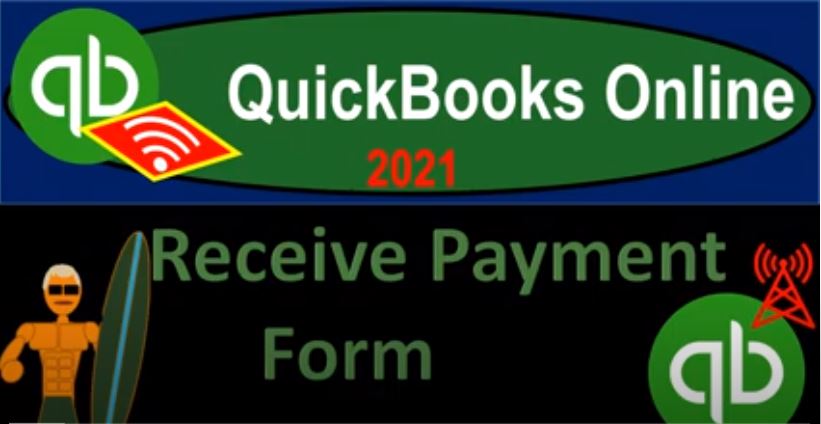QuickBooks Online 2021 receive payment form. Let’s get into it with Intuit QuickBooks Online 2021. Here we are in our Google search page, we’re going to be searching for QuickBooks Online test drive, then we’re going to be selecting QuickBooks Online test drive from Intuit. We are not a robot, but we would like to be and we’re hoping QuickBooks can help us out with that process. Continuing on. Here we are in Craig’s design and landscaping services test file, we’re going to go to our new tab on the left hand side.
00:33
Last time we took a look at the form of the invoice This time, we’re going to take a look at the received payment form these two forms been intimately related, let’s see that intimate relationship. I’m going to click off of it over here, by going to the flowchart which is on the desktop version, you don’t need the desktop version to follow along. But we just want to take a look at this flowchart.
00:54
So in the prior presentation, we talked about entering the invoices, invoices will be entered, if you had to do work, and then you’re billing for the work for work that had not yet been paid, that then increases the accounts receivable, the accounts receivable, the other side then go into sales, it may also have an impact on inventory, Cost of Goods Sold sales tax if those things are applicable, but we here focusing in on the increase in the accounts receivable, then we’re gonna have to receive the payment in some way shape or form, we’re going to get paid from the customer hopefully, what happens when we get paid, we know that this receive payment form, then we’ll be decreasing the accounts receivable, the accounts receivable representing money owed to us once paid, we no longer have the asset of accounts receivable that goes down, but we have a better asset, that being the payment, typically some form of cash.
01:44
Now this is where the confusion often lies here. Because the default setting would be to put this then into an account called undeposited funds. The reason that’s a little bit confusing is it’s kind of like an added step than what many people would learn in like a theory type of class for accounting, meaning, when you learn accounting theory, you would typically just debit cash. And you’re not really breaking out between the checking account and other forms of cash. And in this case, we have cash in our hands. It’s not in the checking account yet.
02:13
So in this mid in this middle step, you might ask well, why don’t I just put it in the checking account, if I got cash in my hand, or if I have a check, it’s going to go into the checking account, why not just put it in the checking account at this point in time. And the reason is that sometimes the grouping of the cash when you actually take it to the bank, and if you imagine taking cash from multiple different sales, that possibly you got paid, you know, from the invoice, or you got paid in also sales in the store that you then walk to the bank and deposit all that cash into the bank, it’s going to be grouped on the bank statement that you’re going to receive at the end of the month in the format that it was deposited in, not the format that you were paid in.
02:55
And if those two things do not line up, then it’s going to be difficult to do the bank reconciliation at the end of the month, which is a major internal control and something that we for sure, want to do. So the objective of the undeposited funds is to give us the opportunity to group our money together in such a way that it will be the same on the bank statement when we make the deposit. Now note that you might not need that undeposited funds. In other words, you might set up the receive payments to go directly into your checking account. In some cases, for example, if you had a check that was an electronic transfer, and they go and check by check, basically into your checking account in some way, shape or form.
03:35
And that’s exactly how they’re going to appear on the bank statement, then you don’t need the added step which is designed to reorganize your deposits in the same format, that they’ll be seen in the books and to the bank statement. Or if you get mailed individual checks, and you have the check in your hand. It’s not in the bank account yet. But you’re just going to scan the cheque basically into the bank account and they’re still going to hit the bank account one cheque at a time, then you could in essence still basically just put it right into the bank account, scan it into the bank account, and it’ll show up on the bank statement in the same way.
04:07
However, if you have something like credit card payments, then because of the fact that you have that interim party, the credit card company, they may group your deposits in some different fashion, you’re gonna have to work with the credit card company and the bank to make that reconciliation as easy as possible, you might use the undeposited funds to kind of help with that with that process. If also you have something like cash sales, and you’re grouping the cash together and walk into the bank, and then depositing it, then the bank is going to deposit it in the format of the group deposited cash that you had at the end of the day, which will not be the same as you know the individual sales that you made.
04:47
So that means that you want to use that undeposited funds typically so that you can once again put it in the bank account in the same format as it will be seen on the books making the reconciliation process as easy as possible. Let’s see Take a look at some examples of this. I’m going to set up an invoice and then we’ll we’ll pay the invoice, we’ll set up a couple different examples, I’m going to set by new invoice. If you’re continuing along with the prior presentation, you already have some of those invoices set up, you could just use those, I’m going to set up a similar invoice here. So I’m going to call it customer one, customer one again.
05:21
And we’ll set up an invoice, I’m going to say save it just a quick customer one. And we’re gonna say invoice date there, that looks good. And then I’m just going to set up a service item. So I’m going to call it service item, I’m going to copy that. And I’m just going to set up a service item. It’s just going to be a service item here, no inventory in bold. And I’m just going to go down and say description is just going to be service item price, I’ll keep it at let’s, let’s say it’s going to be the $1,000 or $1,000. Again, for the service item. It’s not taxable, we’re not dealing with sales tax here, saving it and closing it, then what’s this going to do invoice, increase accounts receivable other side going to the sales, let’s save it and close it, save it and close it.
06:11
Let’s check out our income statement and balance sheet. And then we’ll we’ll receive the payment on it. So I’m going to right click on this tab up top. I’m going to duplicate that tab so I can have my financial statements in another area, we’re going to go on down to our reports down below, we’re going to be opening up our favorite report that being the balance sheet report. It’s not even a matter of opinion, because it’s the balance sheet is really important. So it got to be one of our favorites. And we’re going to be here and then I’m going to open up the profit and loss too.
06:35
So I’m going to right click on this item up top again, we’re going to be opening up the P and L the profit and loss, the income statement, all different names for the same same thing. We’re going to go down to the reports down below. We’re opening up that profit and loss report. Let’s go back to the balance sheet. I’m going to close up the hamburger and then in the accounts receivable here clicking on the accounts receivable as we saw on the prior presentation, we see that $1,000 increasing for customer one. And then I’m going to go back, I’m going to use this little blue button to do so instead of hitting the back arrow up top use the blue button.
07:11
And then I’m going to go to the income statement we see that 1000 on the income statement here as well. So there’s the effect on the financial statements. Now let’s say we received the payment, what’s going to happen when we receive the payment to the profit and loss nothing because we already recorded the the income here, when we did the invoice on the balance sheet, we’re gonna have an increase to some form of cash account, either the checking account or the undeposited funds account. And then we’re gonna have a decrease to the accounts receivable account the amount that people owe us, let’s check it out.
07:40
Let’s go back to the first tab and say we’re going to go to the receive payment. Now there’s a couple of ways you can get to this form. I’m going to use this method first and we’ll take a look at another method. After this. We’ll go to the new drop down, I’m going to go to the received payment we’re imagining now we’re getting a payment, let’s imagine we’re getting a payment in the mail, let’s imagine it’s a cheque, got a check in the mail from customer one.
07:59
Customer one paid us on the same day. That’s not likely, but we’ll keep it on the same day here. And then the payment we’re gonna say this is going to be a check payment methods are going to include, you know, cash credit card check, so we’re gonna say it was a check. And then we could reference the check number, this would not be our check numbers, this would be the check number on the cheque that we received if we wanted to reference that default setting, typically putting it into the undeposited funds.
08:25
Now this time, I’m going to assume that we’re going to get that cheque scan the check, it’s going to go directly in our checking account, check by cheque and that’s how it’s going to show on the bank statement and therefore that’s how it’s going to be on our books, I don’t need them this added step of undeposited funds, I’m going to put it directly into my checking account. So we’re going to do that and then I’m going to look at the invoice down below. If I check this off, it’s going to pick up that dollar amount it’s going to link to that invoice if I click on that invoice it’ll show us the invoice that we have just created.
08:55
Now if we’re gonna if we get some amount that is that is less than than the amount of the invoice I could I could make this say we got 400 here, it changes it to 400 so then we would still have part of the invoice outstanding for now I’m going to keep it back at 1000 here and I want to make sure it’s at 1000 down below there as well so so we’re back to the full payment. So remember that when you whenever you receive the received payment, you know one thing for sure accounts receivable is going to be going down. The other side is going to go to some kind of checking account some kind of cash account, which may be the checking account or maybe undeposited funds.
09:34
Those are the two main accounts that would be impacted. So let’s check this out. This one’s going to be increasing the checking account decreasing accounts receivable. Let’s save it and close it and then check it out. So save it close it. Let’s go to our balance sheet tab up top. We’re going to rerun the balance sheet tab run the report. Here we are on the accounts receivable going into the accounts receivable.
09:55
We see it then going up and then going down invoice and then payment those are the only two forms that really affect the accounts receivable goes up with an invoice, it goes down with a payment. And then if I go back up top, go back to our balance sheet with the blue button. Let’s take a look at the income statement, what happens to it when we received the payment? Nothing, nothing, because we already recorded that 1000 when we recorded the the the invoice.
10:23
Now the balance sheet should be supported this accounts receivable needs to be supported by who owes us the money. And we can’t get that from just clicking on this with a transaction Detail Report by date. But rather, we need another report. So let’s, let’s look at our other Report. I’m going to go to the second tab, right click on it and duplicate that tab. So we’re just going to open a bunch of tabs up top. So if we haven’t confused you, at this point, then you know, we’ll just open more tabs, it’ll be great, we’ll have tabs everywhere, we’re going to go to the reports on the left hand side. And I’m going to scroll down to who owes you money.
10:59
And we want to go to the customer balance detail customer balance Detail Report. I’m going to close the hamburger up top hold down Control zoom in just a little bit. So I’m at one to five up top. And then I’m going to customize it because this is only showing the items that are outstanding at this point. So I’m going to I’m going to customize the report, when to customize it. And I want to go to the filters down below. And you’ll see here where it says accounts receivable paid, it’s only showing the unpaid ones, I want to show all transactions. So I’m going to say all and then run the report. I’m gonna I’m gonna scroll down now.
11:34
So now we’ve got all the transactions that would be here. And if we go down to customer one, there’s our invoice and there’s our payment for that particular customer. So that’s not it, here’s customer one, here’s the invoice and here’s the payment, bringing the balance back down to zero. If we go down to the bottom of this report, then of course, we got that five to eight 152, which ties out to the to the amount here, if I go back to the balance sheet, that ties out to the five to eight 152 here.
12:03
Okay, so let’s do it again. This time, let’s go through undeposited funds, I’m going to do it again, I’m going to hold down Ctrl, scroll back down to 100%, which is where you really want to be when you do data input to the forums. And this time, let’s let’s add another invoice or two invoices, this time I’m going to add a couple invoices. Let’s say we have one for customer one again. So I’m going to say customer one. And we’ll have a service item down here, I’m just going to keep them all at the same date, which is a little confusing, but I’m going to say service item. And this time, let’s just make this one for like $350 350.
12:41
And then I’m going to say Save and new this time, save and new. And we’re going to sit make another one that’s meant let’s make this one for customer two. So I’m going to say customer two this time. And we had a service item for customer two, which I’m going to I’m going to set up customer two, hold on a second, let me do that customer to I have to set it up. And I’m going to save it. And then I’m going to say that we have service item again. And let’s say this one was for just like 100. And then let’s make another service item that we’re going to say was was 75. So now I’m going to save that one, these two things, invoices, increase in accounts receivable other side, then go into sales. Let’s say we’re going to save it and close it now save it and close it.
13:33
And now let’s say we’re going to receive the payment for those items, both of them, this time receiving cash, and then we’re going to deposit it into the bank account those two items at one time. So if I go into the drop down, I could go to receive payments, or you might sort this a different way people might be going down to the sales item. And you might say okay, I’m going to tie out that payment to the invoice that is open. So you could find it in all sales, you probably are going to go to the invoices tab if people like to search in this format, and I want to find the open invoices.
14:04
So I’ll hit the drop down in the status. And I’m either going to the unpaid overdue or not do in our case, we have an invoice that’s not due yet, I’m going to go to this item here. And we got these two invoices down below that we wanted to take a look at. So we’ve got the 350 for customer one and then customer two that 175 and on the right side it says receive payment. So we can connect this to the received payment just right here. So if I just go receive payment, it’s going to open up the received payment form already populate the customer, this would be the same place we would be at if we first opened up the received payment and then added the customer and then of course the linked invoice is down below.
14:47
So we’re linking this out. So we’re gonna say this is going to be a payment we’re gonna we’re gonna say this is cash this time. Let’s say that we got cash payment method, cash, and so I’m not going to put a reference Number and this time, because I’m going to group it all with the other cash payments, I don’t want to put it directly into the checking account, I want to group all my cash payments together, walk to the bank, deposit it there and put the deposit in the bank in the same format as it will be at the end of the day.
15:15
Because we’re like a wheeler and dealer, we’re gonna have a whole bunch of cash payments that we’re going to collect, and then we’re going to go to the bank and deposit them all at the same time. At the end of day, if we had to, if we had to cash all of our cash payments during the day, you know, we spend all our time going to the bank. So we’re going to say that this is going to be going to undeposited funds, then undeposited funds for the 300.
15:34
Now let’s say we only got a partial payment for this, let’s say we got like $100. So they still owe us then the rest of it. So we got the 100 that we’re going to be receiving here. And so I’m gonna say save it and close it, save it and close it. So now that’s going to be if I go to my balance sheet, then what’s that going to do? If I refresh this report, run it again, we’re gonna say it didn’t increase the checking account, it increased undeposited funds undeposited funds got increased by that $100. And the other side, if I go back, then decrease the accounts. The accounts receivable, by the $100. There’s the 100 effect on the income statement or Profit and Loss none, because we already recorded that, you know, when we made the invoice, and then I’m going to go back to the first tab.
16:22
And now the other way you might receive a payment is instead of going to the invoices, you might go to the customer, you can say Well, I know who paid me, I’m going to go to the customer. And let’s say customer two, then came in and paid me money. So I’m going to say All right, I’ll find customer two here. And I can go to the receipt payment here, I might go into the customer to detail to see the activity. And there’s the invoice that customer two is paying us. So we’re going to say Right, right, let’s go to receive payment right from there, we’ll connect it out right there. And there’s the customer to up top same point we would be at if we just added a receipt payment form then typed in the customer, we got the invoice then ticked off down below.
16:59
And this will once again decrease the accounts receivable other side go into undeposited funds on deposited funds. So now I’m going to save it and close it, save it and close it. And once again, if we go to the balance sheet again, same kind of things happen, it didn’t go into the checking account, this time it went into the undeposited funds down here went into undeposited funds for the 175, customer two and the other side then decreasing the accounts receivable, decreasing the accounts receivable here. So there we have that and then if I go back up top, that confusing thing is then this undeposited funds.
17:34
This undeposited funds means that you should have cheques or something, you know credit card payments that haven’t gone into your checking account from your credit card company. If they’re sorting your payments in some way, shape or form, you’d have to work with them or cash that you’re holding on to that you expect at some point to hit the bank account that you’re going to put into the bank account. And you really want it to go through the bank account so that you can have an audit trail, if you just go spend the cash, you can do that.
17:59
But it’s not really great for accounting, you’d like it to go through the bank account, so that we have the audit trail so so you know, typically, that’s what we’re going to want it to do, we want to deposit that we’re expecting we have cash on hand that we’re going to be putting into the checking account at some point in time. So so that’s what we’re going to do next. Well, that’s what we’ll do next time. But just to get an idea of that then if we go to our our first tab, and I say that I want to hit the New button. And then I’m going to go to that we’re going to make a deposit when I open that make deposit form, it’ll link to those items.
18:34
And these two items, I can check these two off as being the items that we’ve received the 100 and the 175 gate and as to the 275. This then will increase because I have it pointed to the checking account, the actual checking account, cash account, the other side then decreasing the undeposited funds, which should be cleared down to zero. It’d been a clearing account a temporary account after we enter that transaction, although these two are still in there as well. So that’s what we’re going to do but we’re going to do that in a following presentation. So stay tuned for that it’s going to be great