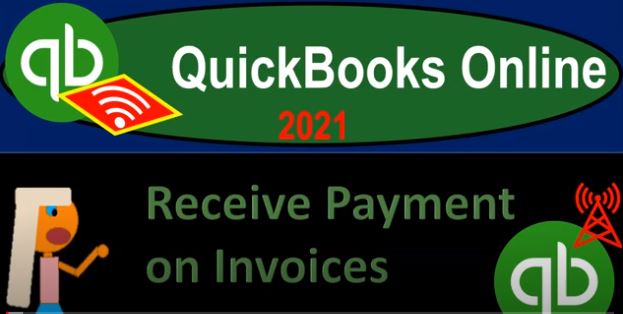QuickBooks Online 2021 receive payments on invoices. Let’s get into it with Intuit QuickBooks Online 2021. Here we are in our get great guitar practice problem in prior presentations, we entered a few invoices. Now we’re going to go over the process of receiving the payment on the invoices. Let’s first open up our reports the reports balance sheet income statement and the trial balance. Going up top, we’re going to duplicate some tabs right clicking on the tab duplicate, we’re going to do it again right click and duplicate, right click Duplicate.
00:35
And one more time right click and duplicate. Then we’re going to go down to the reports on the left hand side we’re on the tab for this to the right, this is where we’re going to be opening up the good old TB the good old trial balance. So we’re going to open up the trial balance trial balance. I spelled trail instead of trial. But now I got it right I got it right now. So we’re going to open that one up, we’re going to arrange change it up top Indian at 1231 to one, go ahead and run that report, close up the hamburger hold down Control, scroll up to bring it up to that one to 5%.
01:08
Then we’re going to go to the second to last report back on down to the reports. On the bottom left side, we’re looking at the profit and loss for this one, the PnL otherwise known as the income statement, closing up the hamburger up top range, changing it up top Indian range being 1231 to one, go ahead and run that report. So that’s what we have thus far. And now we’re going to go to the second tab here. And we’re gonna be opening up reports. Once again, on the left hand side, this time the balance sheet report will be opened up the good old balance sheet report range, changing it up top ending at 1231 to one, let’s go ahead and run that report.
01:46
Close up the good old hamburger up top. Now we’re going to be receiving some payments, what’s going to happen when we receive payments? Well, if we get paid, we’re probably going to get some kind of cash. So we could increase the checking account, but by default will typically be increasing the undeposited funds account. And that’s going to be some debt somewhere down here. In the other asset type of account. The reason it’s going to be down here and other assets is that although it acts it is basically a cash account, because we’re holding on the cash like a check or something like that. It doesn’t act like functionality,
02:19
What QuickBooks needs to design the account like a checking account because it doesn’t have bank feeds or any of that kind of feature that you would need. Therefore, it’s in an other asset type of account. Let’s jump on over to our QuickBooks desktop just to look at the flowchart. So obviously, you don’t need the QuickBooks desktop, but I just want to consider the flowchart. Last time we entered the accounts, the Create invoice, which increased the accounts receivable, now we’re going to be receiving the payment which will be this item.
02:47
So the next form is a received payment form, it’s a little bit different because we’re not going to be populating really a received payment form, but just simply receiving payments that will link to the invoice that we had before, which will reduce the accounts receivable. The other side is the confusing side the cash side. So whatever form of payment we got, is eventually most likely going to go into the checking account.
03:11
And the question is whether or not the form of payment that we got right now is going to be grouped in the same way when we deposit it into the checking account as it will be seen on the bank statement if it is not. In other words, if we get multiple, say cash payments to us that we’re then going to group together walk to the bank at the end of the day and deposit as one lump sum, then we want to use that undeposited funds account, because we want to make sure that we deposited into our checking account in the same format in the same grouping as will be shown on the bank statement so that we can do a bank reconciliation as easy as possible.
03:47
If however, we’re getting checked by cheque for example, we’re just entering one cheque at a time, then we can enter the one check and just basically it’ll show up on the bank statement one check at a time too. And we should be able to tie that out fairly quickly if that is the format. So we’re going to usually be using the undeposited funds in our practice problem, just so we can see that and it’s also a place where many people kind of run into some difficulties. So we’re going to go then to the first tab here, we’re going to say that we’re going to receive a payment Now there’s a couple ways you might do this.
04:17
When you’re receiving the payments, you might go down to the to the sales tab on the left hand side and go into you could go into like invoices here and then you might be sorting for I’m going to hold down Control and zoom down a little bit close up the hamburger. You might then look for the open invoices like the status you might be looking for the unpaid I’m looking for not yet do unpaid invoices, because we just made them. So these two items would then show up this way and then you can record the receive payment on the right. That’s one way you can do it.
04:51
You can also check by customer so you might get a payment from a particular customer for example, and you could go to the customer tab and then find the customer that Pages such as Anderson guitars, let’s say, and then you can find the invoice in that format as well and look at the open invoice, here’s the open invoice received payment, or we might just record the receive payment from up top here go into the new tab up top, and we said invoice before, now we’re going to have a receiving payment. So we’re going to go to the receiving payment.
05:19
And then I’m just going to type in up top Anderson guitars, and that’s the customer that we’re getting a payment from. So we’ll go to Anderson guitars, we’re going to say the date, let’s make it the 16th this time method of payment. So how did we get paid? What did we receive? Did we get cash check credit card, we’re going to go with the cash this time, because I’m going to imagine, although it’s unlikely we get this much in cash. But I want to imagine as basically taking that cash and multiple cash deposits that we might get depending on the type of industry and then have to go to the bank with them and therefore put them into the undeposited funds.
05:53
Whereas if we got a check, and you’re getting paid and checks most often, you might not need to put it into undeposited funds, but rather just put it into the checking account directly. So I’m going to say we get a cash payment, and then this drop down. Instead of going directly to the checking account, I’m going to go to undeposited funds, I’m going to go to undeposited funds, and then group multiple payments that will then be going to the bank with if once again you got paid in simply cash, then you might just deposit it directly into the checking account here.
06:22
And then you don’t have to go to the deposit screen, just make sure that the payments that you record in the system will match what’s going to be on the bank statement so that you can do the bank reconciliation as easy as possible. Also note that if you get credit card payments, then you got to make sure that once the credit card companies put the money into the bank account, you have to work with them to to do the same kind of issue, make sure that you’re grouping the amount that goes into your checking account in the same way that you put it into the QuickBooks system to make the bank reconciliation as easy as possible.
06:53
So we’re going to go ahead and check off the invoice that we just created. last presentation, I’m sorry, we’re going to check off this invoice that was the beginning balance invoice item. And then if you clicked on this invoice right here, it would take you to that particular invoice. So we are actually linking to the symbols. So what’s this going to do when we record it, we’re going to have an increase then to the undeposited funds account, and then the other side is going to be decreasing the accounts receivable.
07:18
And notice when I check this off, also it kind of populated the amount up here. If you’re paying something other than the full amount, in this case to 5000, then of course, you can put something other than the full amount, you’d still have an imbalance due on the invoice then outstanding. Let’s go ahead and then save it and close it. So I’m going to say Save and Close, and then check it out. So we’re then going to go to our balance sheet, let’s freshen up the report.
07:43
So we’re looking at something fresh. And then if we scroll down, we’re gonna say that the undeposited funds goes up, there’s the 5000 and the undeposited funds, if I check in on that 5000, that’s going to take us to our our received payment form, closing that back out scrolling back up top going back then to our balance sheet report the other side, then it’s going to be decreased in the accounts receivable which is going to be right here. accounts receivable,
08:09
I’m going to hold down Control scroll down a little bit, there’s the 5000 going down, it’s going down from the beginning balance because it was part of the beginning balance that we entered into the system. In other words, if I go take the date back to 2020, for example and run this report, then we’ll see the beginning balance right there are this is an invoice when we entered the beginning balances which were these three items. And this is going to be that what you should see in the accounts receivable, meaning it goes up with an invoice and then it goes down with a payment it goes up with an invoice down with a payment.
08:42
That’s basically the only things you’re going to see in accounts receivable as opposed to the cash account, the checking account, where we have all all kinds of we got a lot of different types of forms and transactions that could be involved in it. Most other accounts other than cash are only going to have a few transaction types in them. And once you get an idea of those transaction types, it’ll make it a lot easier to kind of visualize what will happen in particular accounts.
09:07
Going back up, we’re gonna go back to our reports, nothing’s gonna happen to the P and L why the profit and loss because we already hit the profit and loss when we made the invoice now we’re just going to be collecting on the payment. The other thing we want to be considering is the accounts receivable will have a sub ledger. So let’s think about this sub ledger here. I’m going to right click on the tab all the way to the right, and I’m going to duplicate that tab again. And then let’s take a look at a account that’s going to break out the accounts receivable by who owes us the money by going to the reports down on the left hand side again.
09:42
We’re going to scroll down to the reports that show who owes you type report who owes you and we want the customer balance detail we’re going to go to the customer balance detail. Now this is showing the invoices that are still outstanding. I’m going to close out the hamburger I want to filter it up to To show us a bit more details, I’m going to go to the to the customizing reports up top. And I want to go to the filters. And I’d like to see all the data. So we want to see the it says here, the AP paid, that’s not what I want, I want all of it, I want all of it.
10:19
So then we’re gonna go run that report. And so there we have it. And now we’re looking at who paid Anderson. So there’s the payment. So there it is, once again, per customer, Id going in with an invoice and then they pay us and then it goes back down. And then the total is at the 16 319. That’s 60 and 390. And then tying into the balance sheet back to the balance sheet, which is that 16 319. Okay, so that was great. Let’s do another one. Let’s go back to the first tab again, let’s do it again. This one’s going to be for Jones guitars, this time, let’s go to the sales tab here.
10:53
And if I go to the invoices, again, we could see those open invoices, there’s Jones guitar, it probably would be more common to then go to the customers, and then find Jones guitars and say I got a payment from Jones guitars. Let’s go into Jones guitars down here and check it out, see the open invoice. And I’m going to say well, which invoice was it, it’s that 7500, which is overdue. And then I’m going to check that one off.
11:19
And I’m going to say I want to make a receive payment which is right there, I’ll just say received payment. And then it’s going to populate the received payment for us. There’s the Jones guitar. And this one’s going to be on I’ll say the 16th to payment type, I’m going to stick with cash again, which is unlikely that they’re paying us like these large amounts of cash. But once again, I want to visualize that we’re getting these payments that we’re going to put into that undeposited fund, then go over to the bank and deposit with it.
11:46
There’s it’s already checked off on the invoice down below. So there’s that 7500 that we’re going to receive what’s going to happen when we record this undeposited funds is going to be increasing the other side is going to be decreasing the accounts receivable. Let’s record it, check it out. So we’re gonna say record it will go back to the balance sheet, let’s freshen up the report. So we’re working with fresh stuff, and then go into the accounts receivable. And there it is, there’s a 7500 decrease there. And once again, that’s from a beginning balance.
12:16
If I take this back on to 2020 we could see that we had it we had it going up and down for these two up and then down invoice and then payment invoice and then payment that’s how it works with the receivable. And then we have the undeposited funds now has 12,500. So we really got to go to the bank. Because you know, it’s not safe to have that money, especially these days. There’s crazy people out there. So we’re gonna say there’s that and then the other side of app, the accounts receivable here is going to be on the subsidiary ledger.
12:47
So we can say the subsidiary ledger and that’s on the side. So I’m going to I’m going to freshen up this report freshened up that report and this one was for Jones so Jones had an increase and then decrease same thing invoice and then payment and downline bottom line 8008 19 that should tie out to the balance sheet if we go back to the balance sheet. Once again that 8008 19 ties out. Let’s do it again for that other beginning balance one going back to the first tab.
13:16
This time let’s let’s go to like the sales tab again. And this time let’s find it in the invoices like all the open invoices. So we looked into open invoices and we’d say we’re looking for one for this time Smith guitars in mind says not do this, these are going to be past due so I want to hit the drop down I say overdue. These are the overdue ones. And there’s the one for Smith guitars at the 8000 I’m going to go ahead and receive payment on that one receiving the payment.
13:47
And so there we have the customer Smith guitars, I’ll say it’s on the 16th again, payment once again, I’m just going to say cash. For our practice purposes, it’s going to go into the undeposited funds. It’s already checked off down below what’s going to happen when we record this increase then to undeposited funds other side then go into a decrease to accounts receivable.
14:09
Let’s save it close it, check it out, saving it closing it, checking it out balance sheet tab then we’re going to refresh it so we’re looking at fresh stuff and we’re gonna save in undeposited funds has this $20,500 in it going into that item there it is there’s those three items in the undeposited fund. Going back up top we see there’s that amount and the other side’s going into accounts receivable going down a lot now and so there it is in accounts receivable if I take this back to 2020. Again, we can see how this accounts receivable is starting to take shape.
14:47
We’re starting to see how it all fits together because we got the invoices, they just go in like with invoices and then they get paid. That’s how the accounts receivable should work. We should be able to kind of print out the accounts receivable and tick and tie the whole thing. out, we should be able to do it by total like this. But we should also be able to do it by the the sub account by customer. So let’s check this out by customer, this is at 819. If I go to the customer report over here, we see that’s that if I refresh this needs to be fresh working with old reports, I don’t do that.
15:20
There’s the 819 down here. And then this was Smith guitars, we had an invoice of the 8000, and then a payment of 8000. That’s how these things work. That’s how it works for accounts receivable. If we go to the trial balance, and freshen up that report, run that report. Once again, it’s a little bit easier to see the increases or decreases in accounts receivable in this case, and then the other side go into the undeposited funds. Also note that the undeposited funds is kind of down here, this is easier to see maybe on the balance sheet, let’s jump over to the balance sheet.
15:52
So you would think the undeposited funds would be up here, because it’s basically cash. If it was on a financial statement, it should be up in the cash area, which you would think it would be up top. But these bank account items need certain functionality just to work within QuickBooks, meaning they might have bank feeds, and they need a good register feature. Whereas the undeposited funds does not. So logistically, the way the account works, it works better for QuickBooks to put it down here as other current asset type of account.
16:22
If you were to make financial statements, and you had undeposited funds, you’d probably want to move these up with a journal entry into say the cash type of accounts and call these instead of bank accounts. Basically, cash accounts would be the name for you know, reporting purposes, typically. Now also note that if you have undeposited funds here and you don’t have a check, or something that’s undeposited that you plan on putting into the bank in the future, at some point, then something’s probably wrong. And you’re gonna have to check out why you know that that’s a common kind of problem with the undeposited funds, people having something in there, that kind of shouldn’t be in there.
16:58
So just be aware of that. And then next time, what we’ll do once it’s in undeposited funds, and this is easier to see if I see the flow chart down here, if I go to QuickBooks desktop, which you don’t need to have, we’re just looking at the flow chart, we’ve now had an invoice we received the payments for from them, we got three different payments, which we’re saying our cash, which we’re going to group together at one point walked to the bank deposited into the bank, which means it’s going to be deposited not as three separate amounts, we could do that.
17:27
But normally you wouldn’t if you had a lot of smaller transactions instead of three big ones. And then we’re going to deposit it into the bank in one lump sum. So when we make a deposit, we need this deposit form to group them together for us in the same way. That’s why we use the undeposited funds. That’s what we’ll do next time.