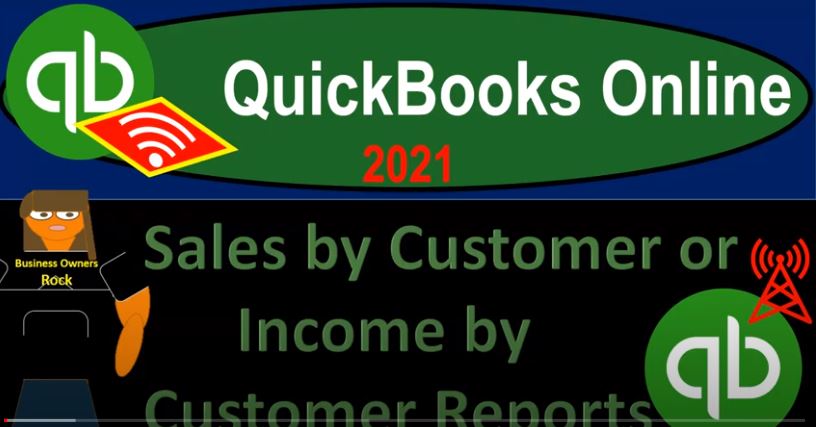QuickBooks Online 2021. net sales by customer or income by customer reports. Let’s get into it with Intuit QuickBooks Online 2021. Here we are in our free QuickBooks Online test drive file, which you can find by searching within your favorite browser for QuickBooks Online test drive, we’re in Craig’s design and landscaping services. Going down to the reports on the left hand side, we’re going to be opening up reports for sales by customer, this is going to be supporting a line item on the income statement. So let’s scroll on down. We’re looking for this sales type of reports.
00:37
So we’re looking for these items, sales and customer type reports. We have the sales by customer detail and the sales by customer summary. Let’s start out with the sales by customer Summary Report, I’m going to open that up, then I’m going to change the dates up top adjusting the range a one a one to zero to 1231 to zero, then let’s run that report. Now I’m going to I’m going to duplicate the sales up top or duplicate the tab up top, so that we can then open up an income statement.
01:07
And compared to the income statement, I want two more tabs. So I’m going to right click on this tab up top, duplicate it once, I’ll go back to the tab to the left, well, that one is thinking right click on it again, duplicate it again, I’m going to look for the income statement here, then our report we’re working on and then we’ll have this open in case we want to open another report or look at some other item gonna go to the to the item to the left or the tab all the way to the right, I mean, and then we’re going to open up the income statement or Profit and Loss just the standard P and L going down to the reports on the left hand side to do so.
01:40
And then we’re going to open up our favorite report that being the P and L the profit and loss the income statement, and then we’re going to adjust the range have a range change up top a one a one to zero to 1231 to zero, let’s go ahead and run that report. Here’s our income statement, I’m going to close the hamburger, I’m going to hold down Control, scroll up just a bit to get up to that one to five, because that’s like the perfect spot and the zooming range.
02:07
And then we’re gonna go back to our sales by customer report. Let’s close the hamburger here. And now we have our information that’s going to be broken out by customer. So this is going to be a really useful report. And it’s something that we want to keep in mind when you’re thinking about adding accounts. And when you’re thinking about doing the data input in general.
02:25
For example, if you’re going to be creating, creating your company file from scratch, and you’re thinking about how things are going to be on the income statement, how they’re going to be looking on the income statement, you might start to say, hey, look, these income line items, I would like to have more detail on the income line items here. And you and then you might start thinking well, it would be nice, like I have some large customers, maybe I should put that more detailed directly on the income statement by for example, making a line item. For a particular customer.
02:56
If I have like a one big customer, I might say this is income from the big customer. Now usually, you don’t typically want to do that for most types of businesses. Because if you were to add, like income accounts here that were designated to particular customers, then your income statement can get quite long. And the idea of the income statement is it’s kind of a summary report, we’re trying to get a fairly quick idea of basically income here, and then the expenses by general category to get on down to the net income.
03:27
And then we’re going to think that we can get that more detail of things like customers who we sold to, but not have that directly on the income statement. Instead of having it on a supporting report such as this one this this sales by customer. So that’s the idea that you want to kind of be thinking of and when you’re constructing the income statement, you want to keep that in your mind when you start to think and when you start thinking
03:49
I’m going to add accounts to the income because income, the income line item over here usually doesn’t have that many things that we do because we only do a certain couple of things. And usually the income line item will be described by the thing that we do not by the customer we sell to. There are exceptions to that rule. And we may look at some when we do bank feeds, for example. But that’s kind of like the general rule. And then you’re going to go over here and break out that more detail in another report so that you have it there.
04:18
But you could have the more detail over here because you could see if you made another income line item related to each of your customers, you’d have a very long income statement, which would kind of defeat the point of having a separate report that can break out the detail for you. So in any case, here’s going to be all of our customers that we have here that these are the people that we sold to during the time period in this case and this year, the year range that we are in and of course the bottom line of it should then tie out to the income statement 10,000 to 8005 does not tie out exactly to this number here.
04:51
And the reason that is sometimes that will not tie out if you record something say to income and you do not add A customer to it. In other words, most of the time when you record something to income, if you’re using a full service like accounting system, then you’re going to be doing so with an invoice or you’re going to be doing something with a sales receipt item.
05:15
Now, in some cases, if you’re just increasing the income, for example, and you’re doing it from like bank feeds, or just taking the deposits that are going through the bank statement, and just putting them directly into the register, for example, it’s possibly to do it’s possible to do that, and then put the account towards the income account without assigning a customer. In that case, with these two forms, you have to assign a customer. So if all your sales are going through these two forms, then it’s almost your your, your statement should match out.
05:48
But if you have something like Like I said, You You got a deposit from somebody, you recorded it as revenue as income, but didn’t assign it to any customer, then it’s possible that you have something in the income account here on the income statement that is not assigned to a customer and therefore cannot be made into a subsidiary ledger account. Also, if you do adjusting entries at the end of the year, like a journal entry to adjust revenue for some reason, and you do not assign a customer or something like that, that’s another reason why those two things could be off.
06:20
So this is a little bit different than you’ll you’ll recall on the balance sheet, we looked at like accounts receivable, the amount that was owed to the company, and that one basically had to match out it almost always matches out in QuickBooks, because the thing that makes the accounts receivable is an invoice only. And you can’t really hit you can’t really put in an invoice without assigning the customer. And even if you try, if you put a journal entry to accounts receivable, QuickBooks will typically say
06:49
I’m not going to let you record it. Unless you give me a customer not quite the same way with the revenue, you can typically hit a revenue account, meaning you can record a journal entry or put something into the register, for example, to increase the revenue account without assigning a customer. However, normally, by default, you will assign the customer if you have a full service accounting system, because you will be increasing the revenue account when you make invoices and you create the sales receipts.
07:20
So that’s going to be the general idea there. Now let’s just take a look at the other report. If I go back on to the left here, and we go to the reports down below, and we scroll down, scroll on back down here. So we’ll go into the sales by customer. Or let’s go down to the sales by customer. So we’re gonna say sales by customer Detail Report, selecting that item. And then I’m going to duplicate the tab up top right clicking on the tab up top and duplicating it.
07:50
So we have one to the left of it there. Once again, let’s have a range change up top from a 101 to zero to 1231 to zero, and then we’ll run that report. So now we’ve got a set, we’re gonna close up the hamburger. So we have a similar kind of report. But now of course, we have the detailed information in the sales items that we made. So we have it broken out by customer. And then within that detail, we’ve got the items or the activity that happened.
08:16
This can be a good report or a useful report, if someone was to ask you, you know, a custom certain customer was to ask you about information, because then you could break out this report. And you could drill down then on the detail, say the invoices and the credit memos, and so on. Of course, you can also find that type of information, if you go to the first tab over here, and we go down to the sales items, the sales tab, and then you are going to go to the customer information.
08:41
And so we would actually look at that particular customer. So if I imagine a customer then contacting us, then we can go into that particular customer. And we can look at the detail of the activity this way as well, which is probably the main way people would would go into it. But again, if you’re looking at the reports and trying to support the information on the reports, the report is nice to have because then you can sum everything up nicely in the in the totals down below and see how it ties in to the financial statements.
09:10
Also note that you can filter this report as well. So if you wanted to see this by a particular customer or something like that, you could customize the report, go down to the filters. And then you could filter in this one, possibly the customer filter would be one of the most common filters. And you could select multiple customers that you can then filter by, for example, run that report. And now you’ve got your filters for a couple customers within it. I’m going to go back to the first tab again, we’re going to take a look at one other other report.
09:40
We’re going to go to the reports drop down and then we’re in the reports. We’re going to scroll on down through the reports here we’re in the sales and customers and we want to look at the income by customer summary income by customer summary. Going to open that one up. I’m going to duplicate the tab up top by right clicking on it, duplicating it Then we’re gonna have a range change up top for the date range range change from a 101, to zero to 1231 to zero, then let’s run that report, closing up the hamburger up top.
10:12
So this is going to be a similar kind of layout, the income by customer, but now we have the related expenses that are going to be in there as well. So if we look at the we still have the customer layout, if I go to the bottom line, we’re at the 10,002 80, which is basically the same as the sales by customer report, which should tie in to basically the sales line item or all the income line items. on the income statement, it’s a little bit different, as we saw, and we discussed why. And then we have the cost of goods sold, which is pretty small at this point at the 405.
10:43
But then, if I go back on over here, we have the expense line items. Again, it’s a little bit different here. But you can see how that would we have the expenses that are going to be applied out as well, which basically has the net amount that are applied to the customer. So in other words, if I look at this income statement, the income line item is obviously applied to a customer because that is done with the invoice or sales receipt typically.
11:08
And then this cost of goods sold, if we sell things will typically be assigned to the customer as well, if we’re using a perpetual inventory system, tracking the inventory, through the system using items then to record the use of the inventory in the form of an expense of cost of goods sold. And so that that then can be applied to a customer as well. And that’s in essence what this report is doing, applying those two things out. Okay, let’s go ahead and save some of these reports. Let’s go, let’s just do the sales by customer summary report, and possibly this item over here, the income by customer summary.
11:46
And so we’ll do our standard process, we’re going to save these and we’re going to export them to excel. So I’m going to hit the drop down, let’s export to a PDF file, we’re going to print as a PDF file, it’s then going to pop up down below. So I’m going to start to minimize the screen or make it hit that square thing. And then hit that square thing, you know what I meant hit the square thing.
12:09
So I’m going to go ahead and drag and drop now. So we’re going to left click on this, drag it and drop it, you can hear it screen when it falls. There it is and it fell right there. And then I’m going to open up this screen again. And then close this out. Now I’m going to I’m going to want the Excel as well, of course. So we’ll open up the Excel sheet. And we’re going to take that Excel sheet, it’s opening up down here, we’re going to put that into our other Excel worksheet.
12:36
So I’m going to open that up this Excel worksheet, we’re going to open that up, then we’re going to open up a new tab with a little plus button. So new tab plus button. And then we will go back on over and open this Excel sheet up, which we’re going to copy the sheet and then paste it over to like that other place that we wanted that we made the sheet one here. To do that, let’s enable the editing. Let’s select the entire worksheet by selecting the triangle control, I’m going to use the keyboard this time Ctrl C, closing this out, and then I’m going to paste it in control a for the pasting.
13:12
Once again, I didn’t change the numbers, and I still have the footer here. So I should have done some more formatting to it. But again, I’m not gonna I’m not gonna change it now. So we’re gonna say sales by customer summary. Let’s keep it at that. And then let’s do the same thing for the other one. So I’m gonna, I’m going to delete this report so it doesn’t confuse me. So I only have one Excel worksheet open at a time. And then let’s do the same for the Craig’s design and landscaping for the income by customer summary. Let’s do that one as well.
13:46
And so again, I should probably cut let’s do the customization. This is what I should have done last time, I’ll remove the pennies, I’ll make it bracketed and read numbers, and then scroll down for the header and footer. And then I’m going to remove the date time report basis. And I think that’s what we normally do. So I’m going to say Okay, then let’s export it to a PDF or export to the PDF, save it as a PDF, then I’m going to hit that box again.
14:18
Mmm, that’s not minimize but that’s like, make it small, I forget what they call that. I’m going to then double click here and I’m going to drag and drop. So we’re going to drag it, grab it, drag it over, it’s screaming and doesn’t want to go but then I’m going to drop it just goes ah and then it lands right there. So then we’re going to open this back up again and do the same thing for Excel as well.
14:40
So we’re then going to go to the drop down and we want the exports to excel. And let’s open that up. We will enable the editing and then hit the triangle up top and right click and copy or control C whichever is better. When Have you want, and then I’ll hit the plus button in our tab on this worksheet. And I’m going to put this in cell A one. And so a one, double click on the tab down below, I’m going to call it and let’s just say income statement, customer summary, income statement customer. So similar sound and report, I’m going to save it.
15:20
And then let’s go ahead and print this as the PDF. So we have all these reports at one time in one place. So we’re going to go to the printing option. And we’re going to use the cube PDF to print it, I’m going to select the entire workbook, the whole thing, the entire workbook, which is now 19, pages, 19 page workbook. Let’s scroll on down, see if it looks appropriate. See if we have anything that’s kind of more than one page wide, which hopefully that last report fit on one page, because we didn’t double check it. Probably should have double checked it.
15:52
But I think we’re going to be okay, I live dangerously. It’s gonna print it. Not even care. Yeah, see, there it is, it fits on a page, I knew it. And then I’m going to go ahead and print it. And then we’ll save it here, I’m just going to overwrite this other PDF file, and then save it. And then let’s go back on it and open it up. So I’m going to check it out, open it up, check it out. So we’ll open it up. So we can check it out. And the PDF file, obviously, we can attach this one huge, giant PDF file with all of our reports in it to both impress and overwhelm, you know, at the same time, a little bit of both perfect mixture to create the effect that we’re looking for.
16:38
About halfway through the scrolling here, halfway through the scrolling. We haven’t got to the new stuff yet. New stuffs on the bottom new stuffs on the bottom. We are on the customer balance detail. And the A p vendor balance detail. Sales by customer there it is there’s the new stuff. There’s the new stuff, I should have got rid of that kind of disappointed shouldn’t have that there, but that’s okay. It’s gonna go with it. And that looks good.