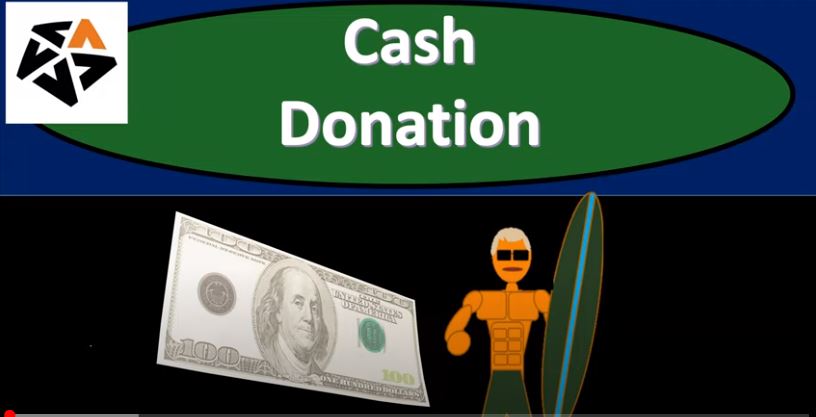In this presentation, we’re going to record a cash donation or contribution into our not for profit organization. Get ready because here we go with aplos. Here we are in our not for profit organization dashboard, we’re going to be jumping on over to Excel first to see what our objective will be. So here we are in Excel, we’re on tab two in our Excel worksheet, we’re going to be recording a cash donation. Now note, we’re going to be recording this as a one lump sum donation. But you can imagine we have multiple donations, that would be of a similar format.
00:33
That format been we received in cash cash, then going up, the other side being a form of revenue account. So remember, of course, for a not for profit organization, the donations will be basically the revenue. The only thing different between that and a for profit organization is there’s no transaction that’s taking place, it’s trading hands here, because note that the cash is coming in, we’re not giving the donor anything, that what we’re going to do is obviously use that money and give our services to the public in some type of way, in our case, in terms of education, and community service. So if we go back on over to the right, then we can see that the cash is going to be increasing. And then the contributions and this is going to be without donor restrictions will be increasing.
01:16
So that, of course means the assumption is that the donor that gave us money didn’t put any restrictions on it, they just expect us to use it in accordance with what our not for profit organization is set up to do. So we’re going to go back on over here. In order to do this, we’re on aplos now, and we’re going to go to the accountings. Actually, we’re going to go to the donations tab up top, within the donations tab, we’re going to hit the contributions drop down, we have the contributions within the contributions, we have contributions and deposits, that typical flow if you’re going to enter the contributions at a time would go to contributions and then the deposit of them, although you can do with a faster system, putting it directly into the deposit.
02:01
So then we’re going to add a new contribution here. So I’m gonna hit the plus button, adding another contribution. And I’m going to say that this is going to be from I’m just going to make another contact as we go on. So I’m just going to say, donor two. So that’s just going to be the name of our donor. Notice we’re given very minimal information here, if we just fill out the contact form in this format, you could then go in and set this up to get more information in the people’s area. So that you can, you can populate more information than simply the name and name is what you need in order to populate the donation, the minimum standard to get the donation, but you probably want all their contact information, and so on and so forth. For the donor, you’ll recall that general is going to be our purpose.
02:45
If you’ve ever used something like an Intuit or something like that the purpose is similar to the items or the service and product lines. The general here is going to help us to to tell the system with this basically form document form, what account is going to be hit because we set up that general item to be hitting the income account contributions unrestricted, as well as being classified in the fund of unrestricted acknowledged or unacknowledged, I’m going to keep it as unacknowledged as kind of like the default to see if we have given acknowledge acknowledgments for the contributions that have been provided to us. The date, let’s put the January 1, again, let’s go January 2, here, I’m going to go back on over January 2, and then the amount we’re going to say is going to be for the 35800 I believe it was let’s double check that let’s double check it over here on No, the amount is going to be the 18971897.
03:44
So 1897, I think I was looking at the last one, we’re not gonna have a reference ID, we’re not going to add a note, we have no expenses, this time that we will add is going to be a straight cash donation, we’re not going to add anything for the non tax deductible amount or the non tax deductible note and nothing for the soft credits contact. So note, when we enter this, we’re not going to actually enter a transaction with this until we make the actual deposit within the system that helps us to be able to group the deposits together as well. So what we’ll do is we’re going to say save and close here, just to verify that there’s no effect yet on the financial statements.
04:18
Let’s keep keep track of those financials as we go. I’m going to do that by going up top, we’re going to be right clicking on the tab up top, we’re going to duplicate that tab. So duplicating that tab, then we’re going to go to the reports and open up our favorite reports of that, of course being the balance sheet and the income statement. So let’s go ahead and open up the balance sheet here. So we’ll open up the balance sheet. There we have it, and then we’ll go back up top and I’m going to do this again. I’m going to right click on this tab again. let’s right click on the first tab I like having the income statement like in between, I’m going to right click on that tab and duplicate that tabs a little picky a little picky there. But here we go to the reports. And then I think the income statement which would be more useful.
05:00
Useful most of the time will actually be the income statement by fund. So let’s check that one out. Also note that we have a balance sheet by fund down here too. So I just want to bring that up top. This is also something that I’ll put a little star next to it. This is also something that you may not see with other software, oftentimes, you may not, you know, most of the time, if you use something like class tracking, and something like a QuickBooks, you’ll typically have the funds on that, that will be broken up by classes, most likely, which will be on the income statement. And you don’t always have that kind of tracking on the balance sheet, which you which you might use. And it’s nice that the funds that then in this system, the income statement rolls into the proper equity account. And you can also allocate those funds on a on a balance sheet, you know, method as well.
05:45
So let’s just take a look at the balance sheet to so open up the the balance sheet by fund, I’m going to go back to the first tab, right click again, duplicate. And then let’s do the income statement. So I’m going to go back to the reports. Again, let’s go back to the reports. And then we’re going to do the income statement by fund. So let’s take a look at the income statement by fund because that’s going to be more fun to do. By fun. It’s fun. All right, anyway, so we’re going to go to the first one on the balance sheet. And we don’t really need this first balance sheet. Now let’s delete the first balance sheet, let’s get rid of this thing that I really need to remove that program.
06:20
And then let’s change the dates up top. So let’s change the dates. bring this back to January. So we’re gonna say January 31. So there we have that nothing’s there thus far, so that we haven’t recorded the transaction yet, because cash would have gone up if it had been recorded. If we go here to the dates, let’s say for, I’m just gonna pick this year to date to make it easy so that as long as it includes January, that’s what we want, instead of having a custom date field. So then if we scroll down, then we have the 35,800 from our prior transaction and the expense not having recorded this transactions thus far, everything’s currently in the unrestricted section, then I’m going to go back to our tab, our first tab, then we can go ahead and deposit this item. Now remember, you may have multiple deposits here and in a system like this.
07:14
So for example, you might have something where you’re collecting cash donations, you’re recording those cash donations into the system, then you need to take that cash donation and go to the bank with it. So we can imagine multiple transactions with this 189. Seven, that we have to go to the bank and transfer. Now this is important, because whenever remember, when you put this money into the bank, your goal is that you want it to be showing up in your system in the same grouping as it will be shown in the bank statement.
07:40
Because when you want to reconcile the bank statement to your books, which is a key internal control, you would really like the amount of the deposit to be grouped in the same way. In other words, if you collected this whole thing in, you know, $500 increments, and then you put it in a bunch of $500 increments into the system here, deposited them into the bank account as $500 increments, but deposited this amount into the actual bank account, at the actual bank at the 189. Seven, when you compare the bank account to your books, you’re gonna have to add up all the $500 deposits to get to that number, which can confuse things make the reconciliation difficult. That’s why it’s really nice. It’s this is a nice system nice internal system here, that allows us to check off multiple deposits, and make that deposit and kind of a group format, in the same format that it will be shown on the bank statement. All right, so then let’s go ahead and do that we’re going to create a deposit.
08:37
So we’ll check this one off. And we’re going to create the deposit this will actually record the transaction. Now, I’m going to make this one as of the second as well. So let’s bring this one on back to January, January 2. And so there we have it. Now it’s already input here, you can see that this is also another quick data input screen. So if you wanted to do this, these deposits in a quick fashion and put them right into basically the bank account, then you can use this quick data input screen, which basically has the same kind of fields we saw in the deposit slip.
09:11
But remember, if you use this system, and you and you record a bunch of small deposits that and then go to the bank, you’re not going to have the grouping correct. So if you’re if you want to basically make sure that if you use this system, you’re going to deposit them in such a way that you will actually be putting that deposit into the bank. So your books match the big, but this is a quicker kind of way that you can just automatically put this in into the system. Okay, we see the link here, that it’s going to the purpose. So that’s going to be driving our transaction. What’s this going to do when we record it, increase the checking account, increase the revenue account, record this to unclassified in terms of art in terms of our funds, and obviously, it’s going into the checking account down here. So we’ve chosen we’ve chosen the checking account, that’s our only cash account that it can be going into.
09:59
So let’s Go ahead and save that. And then check out our reports. So notice how I really liked having the reports open all the time for the a lot of the types of software that are online have this kind of format. So you can just jump right back over to the report, you got to refresh the screen, I do that with a little button over here, or you can highlight the entire URL and hit Enter. And then that’ll refresh. So there it is, it’s showing up as an asset now, and it’s showing up in the equity section. So if I go into the assets, let’s go into the assets here, we can click on it, we got that drill down feature. And that’ll give us our transactions. And then we can actually drill back down from this point to our source document. So that I’m going to drill back down on the 189 seven. And that takes us to our source document here where we have the contribution transactions for batch contribution, I can drill further down on that.
10:57
And that takes us to our actual deposit here. So if we scroll on down, here’s the actual transaction, there’s the actual deposit. So I’m going to go back, I’m going to go back and see if I can get all the way back to the rewards the balance sheet report. We did it so that looks good. And then we have the unrestricted down here. Now note, for the software’s customized for not for profit, they still use the term equity, which I guess different not for profits might use different terms like net assets or net position or that are typically the two terms I believe that are going to be used for not for profit, not usually equity. So that’s still something that we can’t really change because it’s part of the format’s in a similar format as a for profit type of company.
11:40
But note down here, you have it formatted, what would be the normal kind of item you would have in there, which would be unrestricted, and honestly, the term equity probably doesn’t disturb anyone that knows how to read, you know, financial statements. But technically, it might, you know, be called net assets, or net position or something like that. Okay, so then if we go to the first tab, then then we’re going to go to our income statement, we’ll reposition that or or reformat this and see what we have here. So now we’re at the two to five 500. If we click on that two to five 500, then we’re going to have our detail. And once again, we can drill down on this further. Now No, you can’t drill down on the number, you have to actually click over here with the account contribution. So that’s going to be our our item that we will be selecting, Also note the detail that’s given in these transaction forms.
12:32
So you can go back here we have the transaction number, we have the transaction type, which is a deposit. So it’s nice to see these types, because that’ll give you an indication of the type of form that’s been used. And what you wanted to start to memorize and understand is when you see these types of forms, what accounts will be affected. So if you see a deposit form, you would expect this to be showing up at least in part on the income on the balance sheet right on in cash. And the other side is going somewhere this in this case being to income, right. And then we have the contribution for batch contributions. And then the fund here being the unrestricted, all right, so then let’s go and even give you the debits and credits. So you if you if you don’t know debits and credits, that’s okay, because they give you the balance. But I actually really liked that they gave you the detail of the debit and credit here, because that actually gives you a little bit, you know, a little bit more detail for it.
13:25
In other words, if you just use a plus and minus system and try to eliminate the debits and credits, sometimes it can get mixed up when you have like contra asset accounts on which way the thing is going. So in any case, I’m going to go back on over to the income statement, we then have our net income of the 189 seven, so the net income at the 189 seven, if we go back on over to the balance sheet, we will of course I’m going to the balance sheet, see that 189 seven in the equity section or net assets section of the balance sheet. So if we go back on over to the income statement, of course, you’ll note there’s nothing in the restricted items. We don’t have any restrictions at this point. But we have that nice breakout between the unrestricted and restricted. And we’ll further break that out into the into their components with the use of the tags at a later time. Let’s go back to the first tab.
14:15
Now, within the first tablets, right click on this report on this tab, duplicate it. And then I’m going to go to the people up top. Let’s go to the people. And let’s go to the contact list. So if we go to the contact list, and then we’re going to have our people here, and again, we added another individual that the donor to you could go in here and add more details to donor twos data, the contact information, want to make sure they can get our newsletter and whatnot. And then we’re going to go to the reports up top again. Let’s take a look at those reports. And I put up top in the favorite reports. Donations by contact. That’s probably one that you use in a not for profit, maybe using a lot. It’s all We’re going to be down here and the donations donation by contact, I put a little star by it because I wanted it up top, and that made it like appear up in the top area donations by contact.
15:11
And note, now that I have the balance sheet by fund, I’m probably going to use that even more than the balance sheet, I’m probably going to actually remove the balance sheet, which seems awfully odd, because those are our main two forms and the income statement. Because pretty much all the time I want to see this information by fund. And it’s only two columns. So I don’t see that being too burdensome. So I would do that. And then I’m going to go to the donor donations by contact, and the donations by contact now we see our donations here.
15:40
So we can easily give a list of those donations. It also note, if we wanted to filter this report, we can filter exam, for example, by contact. So if we go into Filter by contact, and we say I want to see, you know, donor one, I could start typing in donor one or donor two. And I could say I want to filter that one out. And so and then apply that. And that’ll give us that’ll give us our individual donor if we wanted to kind of customize and generate a report in that format as well. Now note, another way to just get that quick information, if you needed to just provide someone information is to go to that back to the people item, go to the contact list again. And then if you were to select an individual contact, so if I was to select, you know, donor to, then we can, you know, we could populate the detail screen here by editing the screen and populating it. And those edit details being down here edit details if you want it to do that. And then we have the Activity tab.
16:41
So you could go to the activity to see the activity and once again, give you that you know kind of quick information here. We have the notes tab, we have the Files tab, and then the more including the list contributions, reports, contact relationship dates, reminders, and so on and so forth. We also have the quick information on the left hand side given the last gift, the total givings and the aged payables here as well. So that’s gonna be it for now. Let’s get out of here.