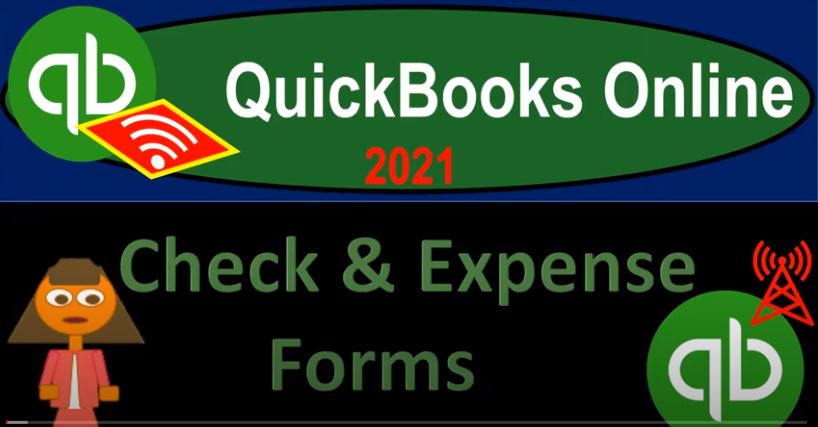QuickBooks Online 2021. Check and expense forms. Let’s get into it with Intuit QuickBooks Online 2021. Here we are in our Google search page, we’re going to be searching for QuickBooks Online test drive, then we’re going to be selecting and QuickBooks Online test drive. And then QuickBooks is going to try to call us a robot. Again, we’re gonna say we’re not a robot, you’re the robot, you’re you’re the robot, QuickBooks. And then we’re gonna log in there, we’re still looking at our vendor section. So if we hit the drop down over here, we’ve got the new drop down, we’re in the vendor section, we talked about, basically the accrual process, which is the entering of the bill and then the pain of the bill.
00:41
Now we’re going to talk about the other process, which is kind of a more straightforward kind of a cash basis type of process forms, where we have the check form and the expense form. Let’s just take a quick look at this over on our flowchart, we’re going to go to the desktop version, just to look at the flow chart just to see the flow chart over here. And we’re in the vendor section, I’m going to close the item up top the open windows, then we looked at this process.
01:04
And remember, when you’re thinking about just like normal bills that you would pay, there’s two ways that we can do that one is the direct way we get the bill, we can imagine a bill like a utility bill, film bill, and so on and so forth, and simply pay it with either an electronic type of transfer straight out of our bank account or with a cheque form. When you’re looking at the QuickBooks desktop version, they’re basically the same form because QuickBooks desktop is saying, hey, look, any form that’s going to decrease the checking account is just going to be a direct check type of form. And therefore we’ll just make the same form.
01:37
And if it’s if it’s not a check, then just don’t put a check number in it, if it has a check number in it, then we’re assuming that’s going to be a check type of form, that’s gonna be the standard process for the desktop version online will have two forms that have basically the same function or will look pretty much the same except for it will have that difference between one we’re expecting an actual physical check of some kind, where the check form versus an expense form where we are not, we’re expecting some type of electronic transfer. And then we have the other method that we can have which we looked at before the accrual method where we get the bill, utility bill, phone bill and so on, we enter it as a bill. And then we pay them at some other point in the future with in essence, a check once again. But this is an electronic payment.
02:20
Same kind of form, though, however, we’ll have that special form over here, where it’s going to be a pay bill type of form, telling us that it’s paying down and accounts payable, therefore, we’re going to have to go to the bill, if we want to see the actual expense account that was affected. Now, you’ll note down here in the flowchart for the vendor section, they put the check kind of down here, rather than in the vendor section, which is the area if I was going to put it into one of these areas, you would think most likely it would be in the vendor section. And that’s possibly because we, we might be writing checks for other types of reasons.
02:52
For example, we might be writing checks in order to pay us like the owners, you know, that’s when we take money out of the company, we’re gonna be using a form to decrease the checking account, which will be either a check form or an expense form, in essence, the same thing to pay ourselves if we’re paying off loans or things like that. Those aren’t really vendors, if we’re paying the bank for a loan we took out, and therefore with the desktop version, they didn’t put the check up top. Although most of the time when you enter a check, you’re probably paying a vendor. And if you’re paying the normal month end checks, then the other sides probably go into an expense account. So let’s go ahead and take a look at those over here.
03:31
This is these are going to be our common forms. And if your major form of pain vendors is through cheque or electronic transfer being an expense form, then that can be a good tool to use your bank, your bank feeds tool with as well if you want to track them through the bank feeds tool, which we’ll talk about later. So if we were to add these, the two forms we’re looking at is the check form and the expense form. Let’s look at the check form. First, if I go into then the check form, just to review one, we’ve got the payee up top. So we’ve got the payee up top if we select a payee, such as the burger joint here, and we’re going to say the burger place.
04:09
And then we’ve got the checking account. So it’s coming out of the checking account, that will be the standard, you’re not typically writing checks out of a savings account, we might have more than one checking account, however, and then we’re going to have the date. Notice here we have the check number. Now if it’s a check, then you would expect basically a check number. If it were not a check, then then you don’t want to use the check number because the check number should be in alignment with pre printed checks. So you can imagine actually physically writing the check, and then mirroring what you’re writing. in QuickBooks. If you just have a hand written check that you’re writing the check number on your checkbook should match what’s in QuickBooks.
04:43
And then if you’re going to print the checks out of the system, you might want to check this item to then print them later. And that case you would actually get the physical checks from the bank still in the format of printable paper checks that you can then put into your printer, feed them in there. print out the checks and then mail them out in that fashion. So then we’ve got the tags below, we got the categories, two sections of categories down here to the top category are the ones that we’re going to be using. When we’re applying out just a payment for some type of expense looks similar on the bill side of things.
05:19
The bottom side of the category down here is when we’re going to be purchasing inventory. And the reason for that is if I’m purchasing something like meals, if we have meals and entertainment here, then I’m just going to assign it to an expense account. If on the other hand, I’m purchasing inventory, then I have to assign an inventory. And we got to set up an item for the inventory if I want to track the inventory item. And that’s when we have to deal with inventory items, which we’ll talk about more in a future presentation. So then we could have a description if we need, we have the amount.
05:51
So the amount here and I’m just going to say it was for, let’s say 650, then we could say it’s billable or not. We’ll talk more about what it means to be billable, later. But basically, that would that would mean that we’re going to pay for something now and we’re going to use that information to populate an invoice. So we’re paying for an expense. And we’re going to use that expense then to help populate an invoice that we’re going to charge to our customers.
06:15
So we’re paying something for for a check now that we’re paying for that we’re then going to pass on that expense by populating an invoice with a billable item. And then whether it’s taxable or not. And then we have the customer if we’re assigning it to the customer. And again, that would be tied to whether or not we’re saying it as billable, so that we can tie it to a customer and then make basically an invoice that will pull over that billable item. So that’s going to be it and what’s this going to do when we record it, it’s going to basically it’s a check.
06:45
So a check means the checking accounts going to decrease, the other side is going to be assigned in this case by the account that we assign it to that’s been an income statement account, as most normal expenses are like just the periodic expenses will be going to meals and entertainment. Let’s go ahead and save it and close it, save it and close it. And then we could check this out in our reports. So I can go to the reports down below, go to the reports. And then I’m going to make our favorite reports, one being the balance sheet report. So if we go into our favorite balance sheet, and then I’m going to close up the hamburger up top, hold down the Shift and scroll up.
07:22
So I’m scrolling into 150 or 150%. And then let’s go into the checking account by zooming into the checking account using our zoom feature. And I’m scrolling too far. So I’m going to hold down Ctrl and scroll out because I can’t see that thing. And there it is. So there’s our check. So once again, transaction type check, we have a number because it’s a check number here. And then there’s the name of who we paid the checking accounts where it came out of the split account, meaning the other account meals and entertainment that’ll be on the income statement. And then if we click on that 650, then it’ll take us to the source document, which is the check.
07:59
If you needed to adjust the check. QuickBooks is pretty flexible that you can actually change the check. But you want to be careful in doing that because because you don’t want to, especially if it’s your backdating things, you don’t really want to change it, you’d rather enter another chance or transaction but you can’t delete the check or change it if you need to within QuickBooks. So I’m going to then go back up top and let’s go back on over, I’m going to open up another form of let’s duplicate this tab and open up the income statement in another tab.
08:26
So I’m going to right click on it, I’m going to duplicate it. So we have the two windows open and have our favorite two financial statements open. At the same time, that being the balance sheet, as well as the income statement. QuickBooks calls the income statement, the P and L or the profit and loss. So we’re going to go down to the reports and open the other one, the profit and loss report, basically an income statement report. But QuickBooks has to be different. And I’m going to close up the hamburger up top. And I’m going to hold down Ctrl. And so we’re in 2021. So there’s the date. And we see down here, there’s our meals and entertainment, there’s the 650 once again, and then if we select on that item, it’ll take us down to the detail.
09:08
And then if I select this item, once again, takes us down to the check. So as you can see, you got two transactions or two things happening, at least two accounts happening on the financials, the major financials being the balance sheet and income statement, your major two reports, at least two things happening with basically every form that you entered, that’s in the standard flow chart except for that purchase order, which is a funny one, closing this back out. And then I’ll go back over here. And so there we have that one, let’s open up another tab again.
09:39
So let’s open up another tab. I’m going to right click and then I’m going to go to duplicate again. So now we’ve got our balance sheet, income statement and then this tab where we can do stuff and enter new things into it. So I’m going to grab this tab here. I’m going to pull it to the left. I’m going to pull that to the left. So we have it now sometimes it gives you the name up top of it which is nice If it would named my reports, and sometimes it doesn’t, so But in any case, we got the name up top for that one, but I’m going to change this one now.
10:07
So scrolling back down, let’s go. Let’s open up another one. Now if I go up to the to the new and I go to the expense, so expense is going to look a whole lot like a check, but it’s an expense. So if I was to do like the same thing for the expense, and we’re the checking account, we’re going to go to the burger place again. And this time, we’re going to electronically pay them. So our options in the drop down here we got we’ve got a check, we’ve got the credit card, if we pay them cash that we’re paying them, check Diners Club, discover another credit card, and all these credit cards that we can pay with down here.
10:41
Now notice that these two are going to do similar function. If you if you say cash, then you’re decreasing the checking account and most likely possibly possibly, you’re not paying cash, possibly you’re basically having an electronic transfer, oftentimes, maybe not for the burger joint. But for other types of places. Basically, you’re putting something other than the checks of it, you don’t have the check number, what you don’t want to do is pick up the check number when you have electronic transfer or something like that, because you want to make sure the sequence of numbers will be in order and line up with your checkbook. So the expense form will help that so whether you have cash or you have cheque here, even if I choose cheque, it’s still kind of like the check form there, right, because I’m decreasing the checking account.
11:22
But I don’t have the check number. And that’s really what I what I don’t want to do, I don’t want to if I don’t have a check, if I’m not physically having a check, then I don’t want to assign a check number, I might then have some other numbers such as a reference number that I would put in here. And then the rest of it will be will be much the same. If I go to a category down here and I say meals again, meals again. And this time we’re going to pay like let’s say 170, we have the same options to make it billable, taxable take it to a customer in case we want to assign this out to an invoice that carry on the expense that will then charge to the invoice we can add the line, we can clear the line, we can have other other items, this would be the items once again, if we had inventory items rather than just an expense, which we’ll talk about later memo.
12:11
And we can attach documents down here as well. If we had two categories that we were assigning this out to for whatever reason, if we had two things, like meals and then travel, maybe travel, do we have travel travel meals, so we got some burgers to go for that go into a different category of travel, we can then have the two categories, obviously adding up to the 220. If we were then to record this out, what would happen? Well, it’s an expense form, which is basically like a check form. That means checking accounts going to be going down, other side is going to be assigned by these categories down below.
12:44
And this time two categories, one being the expense account of the 172. Maintenance and maintenance, this should be meals, let’s make it meals maintenance doesn’t make any sense. meals and entertainment 750 and the other two travel meals 450. And those are going to be on the income statement, increase in expenses decrease in net income. Let’s save it, close it, check it out. So I’m going to save close. And then let’s go on back to the income statement, which is open here. But I also have it on like the right side. So the income statement, notice how it didn’t refresh yet. So what I’m going to do is I’m going to refresh the window.
13:22
One way to do that as you can go up top and just hit the little refresh item up top. And then we should see the new the new information populated. And that’s something you got to be careful of with the online version, to make sure that you have everything refreshed when you go back and forth into the open tabs. Otherwise, you can get a bit frustrated. So then we have our information for the meals. So now we have two items for meals once a check one’s an expense, but they’re doing basically the same thing. And then if I go back up top and go back to our form back to our form, and take a look at the other one, we will have the item to travel here.
14:01
So the item went to travel. And then if I look at the balance sheet, balance sheet, and this tab, this is where we have the balance sheet. And then I open that up and I go back into the checking account here back into the checking account. And we’re gonna say that we have the two items that we entered again, once a check once an expense, this one in the split window shows us the other thing that was affected here, it can’t do that. Why? Because there’s more than two other accounts affected. So the split window cannot just say, hey, look, the other side of this one went to the checking account, the other side went somewhere else, we don’t know where it went specifically, or we can’t put too much information into this window.
14:41
So if you go into here, then you could see the document. And then you could say, Oh, we have two accounts. It’s going to be the meals and then the travel. Okay, so if I close this back out, and I go back to the first tab, also note that you might enter this information directly into the register. So if you’re talking about cash transfer actions, cash transactions that are that are just decreasing the checking account directly, and you’re entering and you’re trying to enter the data as quickly as possible. You might say, hey, look, it takes too much time to enter the forms. Why don’t I just go directly into the register, which will be a similar process here.
15:16
So it’ll record kind of like the same thing. So if I go into the register, I can go down to the accounting down below, take a look at the chart of accounts, go into the chart of accounts, I gotta hit this little thing here and say, See the chart of accounts, I want to see the accounts, please. The first one will typically be your checking account. And then what I want to do is see the register, showed me the register. And so there we have the register. So now we have our register. And this is basically like a checkbook type of register.
15:45
If I close the hamburger up top, for bit more real estate, then you can enter the same kind of transactions here, you can, you could say, you know, this is going to be the reference number, the payee, the memo, the payment, the deposit, if we have that, and then the balance, so I can then enter the drop down. And then we have the same kind of options, do I want to check that we got the deposit sales receipt, receipt payment, Bill form, refund or Expense Type form, transfer journal entry, so we can choose either the cheque or the expense, if we want to choose the expense, because it’s maybe an electronic transfer, we have the same kind of thing here, we got the reference number, let’s say we’re going to Bob’s burger joint again.
16:25
And then it’s trying to memorize basically the last transaction, here’s trying to help us out to where it’s going to go. I think that’s what it’s doing. But and we’ll talk more about those options later. But I’m going to change it to 330 this time. And then once again, it’s going to go to the meals. So meals and entertainment. And then if we save this, I’m going to go ahead and save it. So then we can see it showing in the in the register here. And that takes us down to $1. We don’t have $1 left, better make some anyway, then we see it there.
16:59
And then we can go back into our forms again, go to the balance sheet. And I’m going to I’m going to go back up to the balance sheet by going to the back to the summary. And then refresh the screen. I’m going to refresh it up top to make sure that we’re up to date, I can see it is because I only have $1. There’s my dollar, we’ve got $1, what can we buy from $1. I’m gonna minimize this over here, hold down Control, scroll up a bit, we’re going on that dollar, what has happened, let’s go into the activity and see how did this happen. Because we keep on going to Bob’s burger joint spending all our money.
17:35
So here we got on one for our transaction. And if I go into that, notice, it’s not going to take me to the register, even though we entered it into the register here, it’s going to take us once again to an expense form. That’s the type of form we have. And it’s it’s important to note that because many people if you do the bank feeds, it’ll be a similar type of process, you’ll add the items from the bank feeds, you won’t see the full form of an expense form.
18:00
But you got to kind of realize that it’s gonna it’s doing the same thing. And if you drill back on the data from the in in product, the financials, it’s going to take you back to the full form, the expense form, even though in this case, we entered it into the register. And in the case of the bank feeds, it’s going to have it like a shortened type of expense format as well that you can do the data input a little bit more quickly within